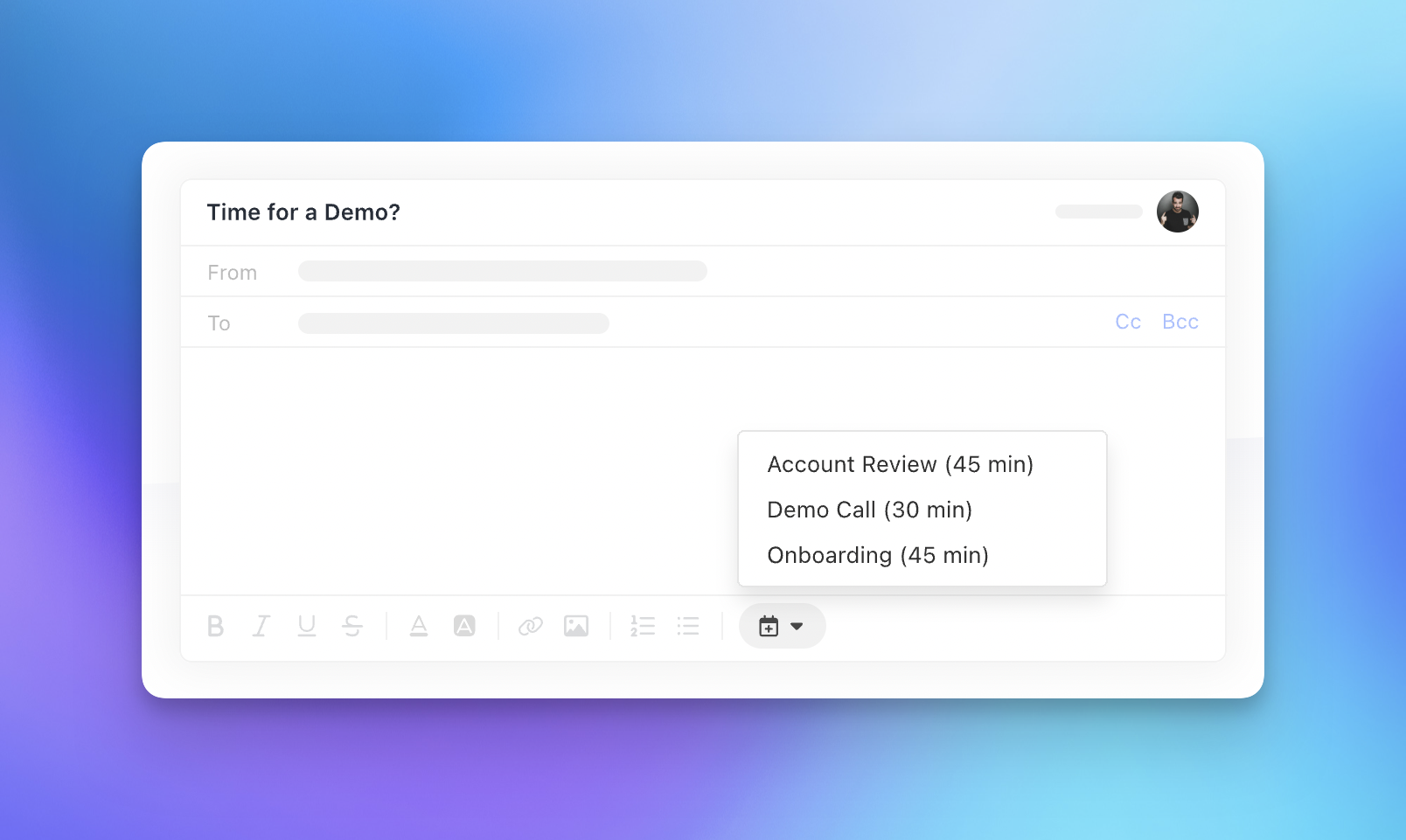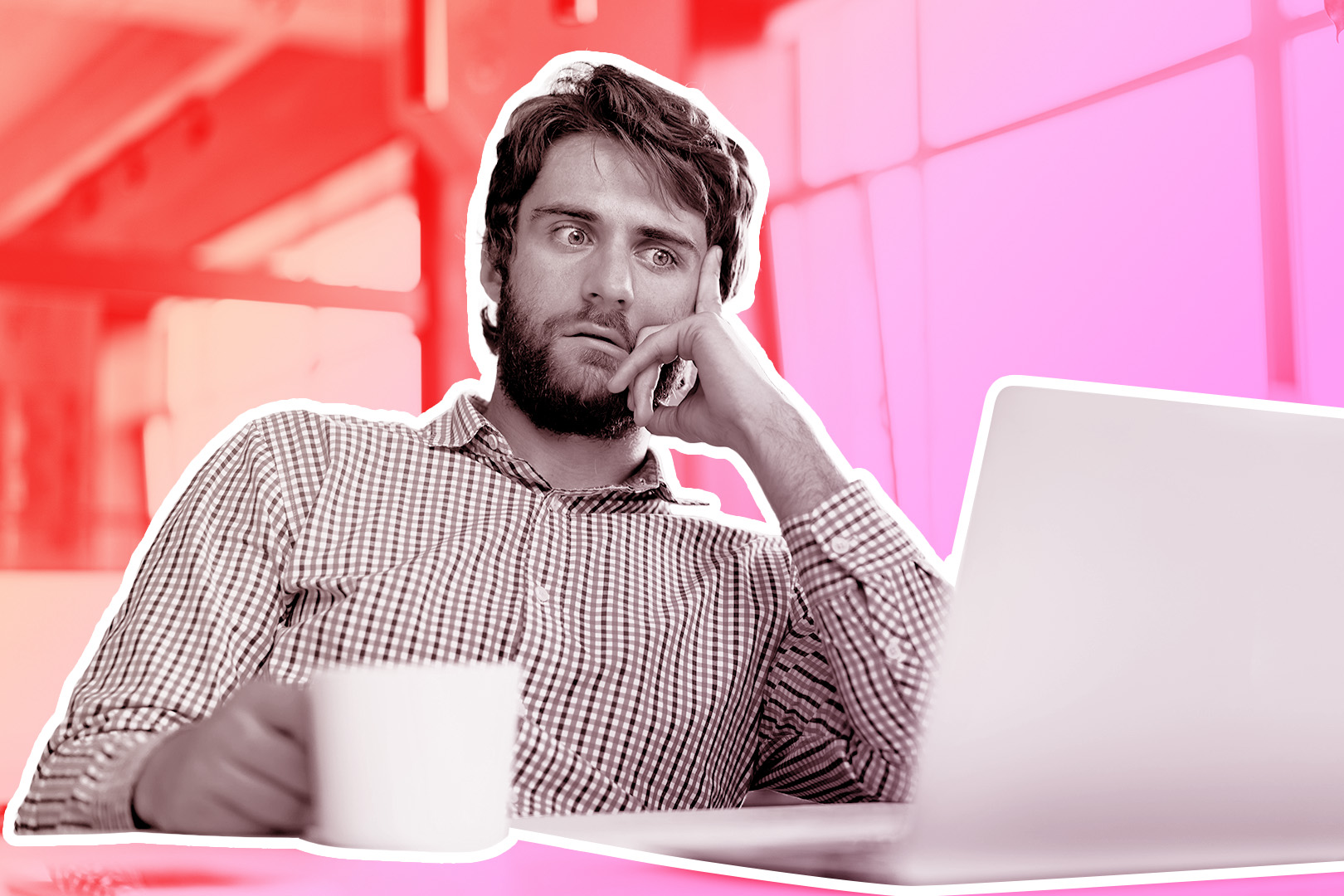If you use scheduling links from services like Calendly or SavvyCal to book meetings, you can now insert them into any email or template with one click.
Scheduling Links work with any scheduling app and can be added in Settings manually or by connecting your Calendly or SavvyCal accounts to Close. When connecting your Calendly or SavvyCal accounts, your scheduling links will automatically be synced.
Once your Scheduling Links have been added, you can insert them into any email or email template in just one click using the toolbar at the bottom of the email or template editor.
Dynamically Insert Each User’s Link with Scheduling Template Tags
 |
Your team can map their own Scheduling Links to a Scheduling Template Tag, and the tag automatically resolves to the Scheduling Link set by each user. By using Scheduling Template Tags, your team can share email templates without worrying about creating individual templates so each user can insert their own scheduling link.
Learn more about Scheduling Template Tags.
Sync Your Calendly Links to Close
 |
Using Close’s new Calendly integration, connect your Calendly account to Close via Connected Accounts and have all your links automatically synced to your Close account.
To connect your Calendly account to Close, go to Settings > Connected Accounts and click “Add Account.”
SavvyCal's Native Close Integration Supports Scheduling Links
 |
Our friends at SavvyCal have updated their Close integration to support Scheduling Links. To sync your SavvyCal links with Close, connect your Close account and toggle “Sync my scheduling links” in your SavvyCal account settings.
In addition to syncing your links, SavvyCal’s integration can automatically create new Leads and Contacts in Close when a new meeting is scheduled. Click here to get the technical details about SavvyCal’s integration with Close.
Scheduling Links: Available on All Plans, Store Up to 20 Links
Scheduling Links and Scheduling Template Tags are now available for all customers on all Close Plans. Individual users can store up to 20 links, while Organizations can create and store up to 20 scheduling template tags. You can also manage Scheduling Links via API (documentation).
Learn more about Scheduling Links in the Close Help Center.