Product Updates
If you’re a tech-enabled team who needs to scale without overpaying for enterprise sales software, you’ve found the right sales tool.
New in Workflows: Update Opportunity step
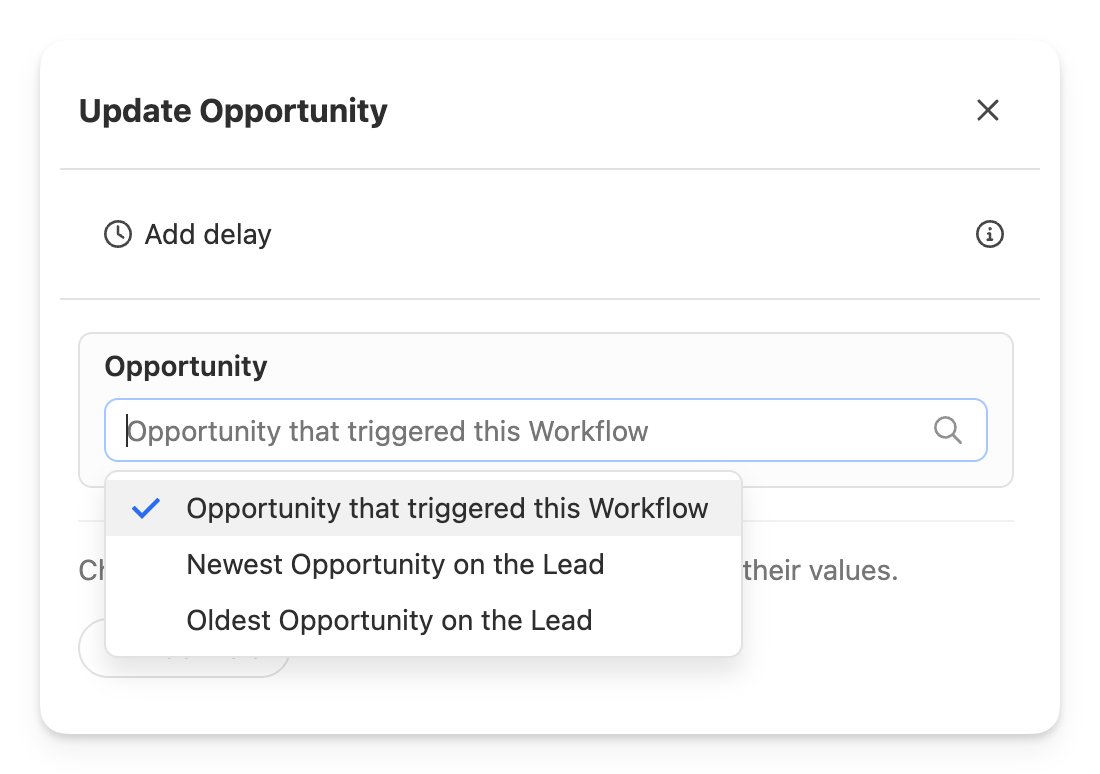
The new "Update Opportunity" step in Workflows can update any selected fields on an existing Opportunity. This works great for:
- Updating an Opportunity's confidence percentage or Custom Fields fields when the status changes.
- Updating an Opportunity's status when an event occurs on the Lead or a Custom Activity is published.
- Changing the owner of an Opportunity when the Lead gets assigned to another user.
Dive deep into your call data with our new Calls Report
We just launched a brand new report that's overflowing with great insights about your team's call activity. In addition to a quick look at call volume over time, you can get breakdowns of calls by duration and disposition so you can understand if your calls are being answered and how many substantive conversations are happening vs. quick hangups. Additionally, you'll find a chart showing the total leads dialed vs. unique leads dialed, and the count of each type of outcome set on your calls.
You can filter the report by Smart View, User, Direction, Duration, Outcome, and, by popular demand, phone number.
Learn more about automating Email using Workflows in Close's Help Center.
Automatically create email drafts using Workflows
- A new "Create draft for review" option has been added to the Email step in Workflows.
- When selected, the email on the Workflow step will be created as a draft and placed in the assigned user's Inbox to review, edit, and send as they see fit.
Learn more about automating Email using Workflows in Close's Help Center.

November Improvements
What’s New
Workflows
- You can now use the variable menu to reference trigger data in your Task descriptions.
- When composing an email, you can now press "Cmd/Ctrl+Shift+Enter" and it will open the Schedule popup.
- The option to add unsubscribe links is no longer found on email templates for unsupported plans, and templates will not add unsubscribe links for unsupported plans. Unsubscribing via an unsubscribe link will now work for all plans.
- Better handling of mailto: email address links inside the content of emails.
Custom Fields
- Users will now be able to configure custom fields to be always visible - even when empty.
- Users will now be able to test AI Enrich directly from the custom field settings.
AI Enrich
- Users will now be able to use AI Enrich on a Contact Title.
- Users can now run bulk enrich for Contact Titles.
- Users will now see a warning banner explaining the AI Enrich cost usage when enrolling workflows that use AI Enrich.
New in Workflows: Blackout Dates
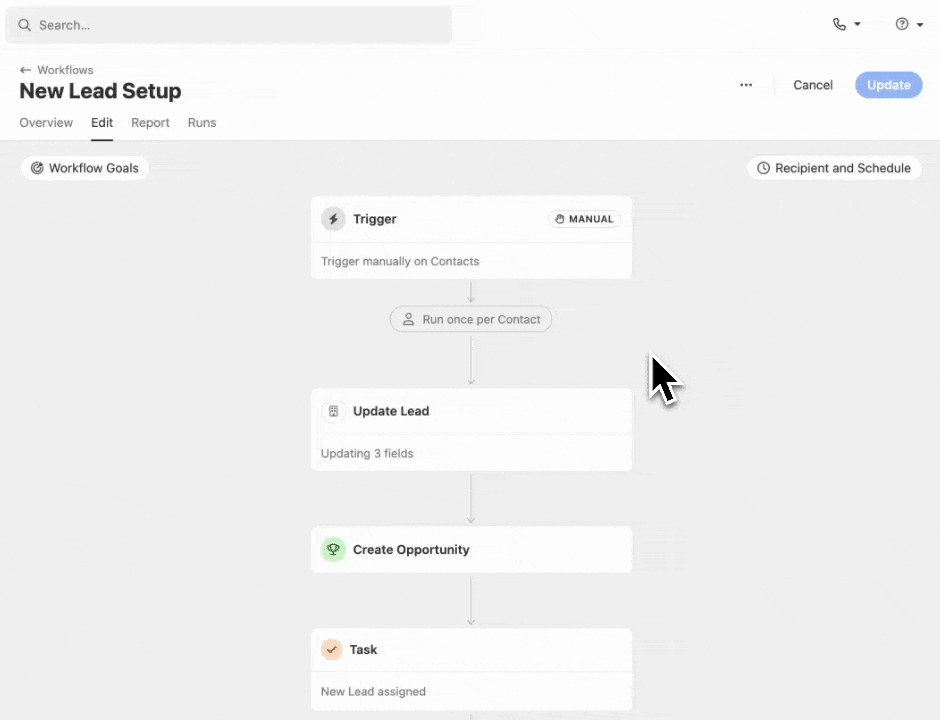
Add Blackout Date calendars to Workflows to prevent automated email and SMS messages from being sent on certain holidays or days when your team is unable to respond.
How it Works:
- Create calendars to prevent automated email and SMS messages in Workflows from being sent on certain days (holidays, vacation, etc).
- Multiple Blackout Date calendars can be applied to a Workflow via the "Recipient & Schedule" modal.
- Update multiple Workflows at once by selecting one or more Workflows and clicking "Set Blackout Dates" from the Workflows list.
Learn more about Workflows and Blackout Dates in the Help Center.
New! See Activities in Search Results
When you search, you will now see the five most recent matching Activities. Clicking a result will take you to the Lead page with that Activity open in full screen view. If you're looking for more powerful Activity searching, check out our new Activity Smart Views.


October Improvements
What’s New
Workflows
- All workflows now display a hint showing whether they run once per contact or every time they're triggered, based on your workflow configuration.
- Workflows now stay on the edit screen after saving, making it easier to make multiple changes. After creating a new workflow, you will be redirected to the workflow detail page.
- Workflow search now consistently finds results using partial word matching.
- We updated the workflow task icon to help differentiate from a completed workflow step.
- We fixed a bug where pressing Cmd+Enter on macOS and Ctrl+Enter on Windows while editing workflow steps may cause unexpected updates to the workflow.
Telephony
- Users will see improved error messages when microphone access is denied or unavailable.
- The phone popover now allows reconnecting to the calling service to resolve errors
New! Create and Share Activity Smart Views
You can now make Smart Views of various types of Activities from your team: Calls, Emails, SMS messages, WhatsApp messages, Meetings, Notes, and Custom Activities. This unlocks a ton of new use cases, from monitoring your team’s weekly activity to making a list of calls where the transcript mentioned a particular topic.
Just like with other Smart Views, you can customize your columns, apply filters, and share them with your team.
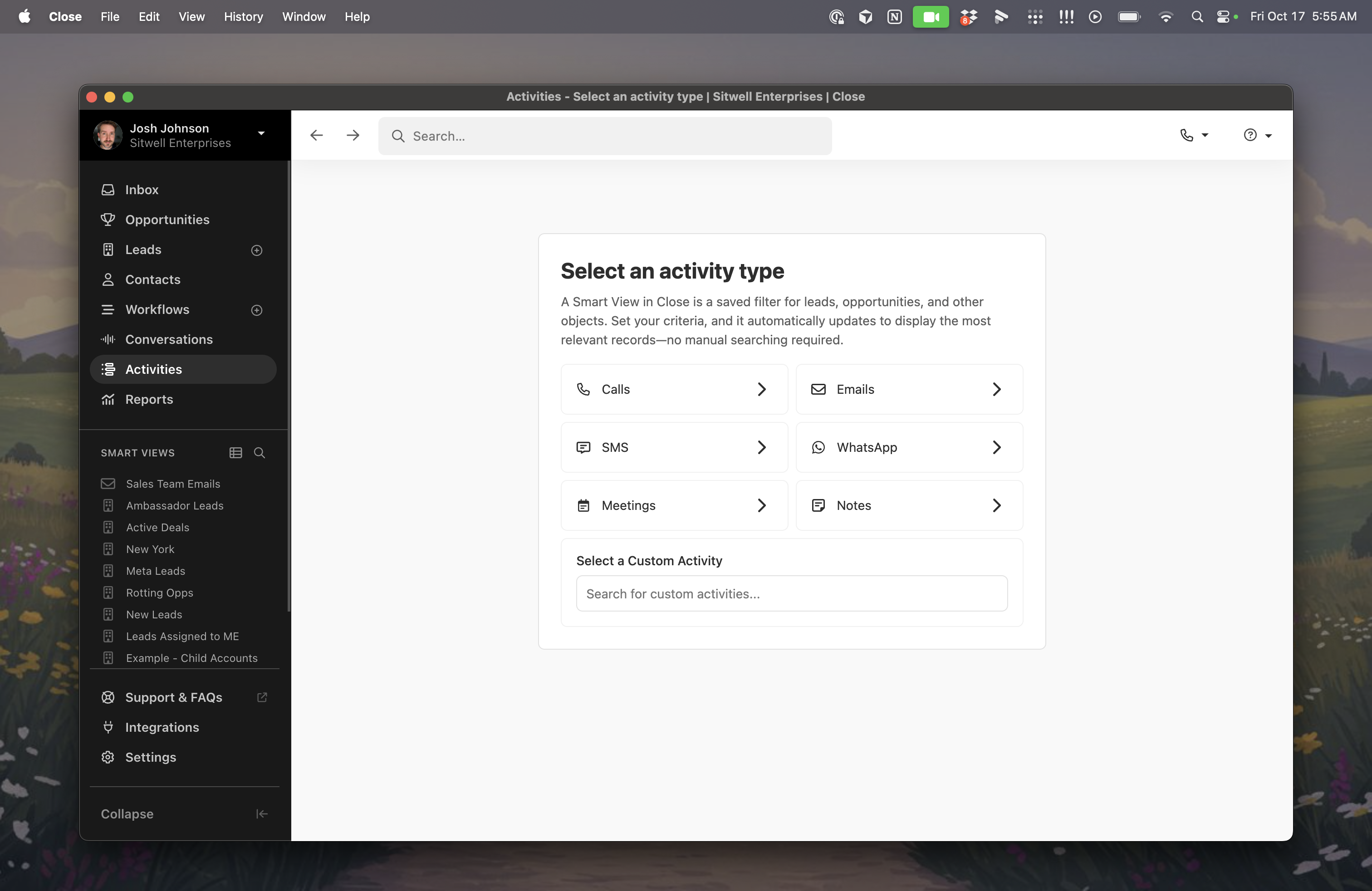
This feature is available now on all plans. Try it out and let us know what you think!

September Improvements
What’s New
Permissions: Granular control for Custom Objects and Custom Activities
We’ve added more precise role permissions for Custom Objects and Custom Activities. Admins can set separate rights to add, edit, and delete, giving teams tighter control without slowing down daily work.
Add, Edit, and Delete are now distinct permissions you can assign per role for both Custom Objects and Custom Activities. Existing restrictions carry over, so users keep their current access; you can add finer granularity as needed.
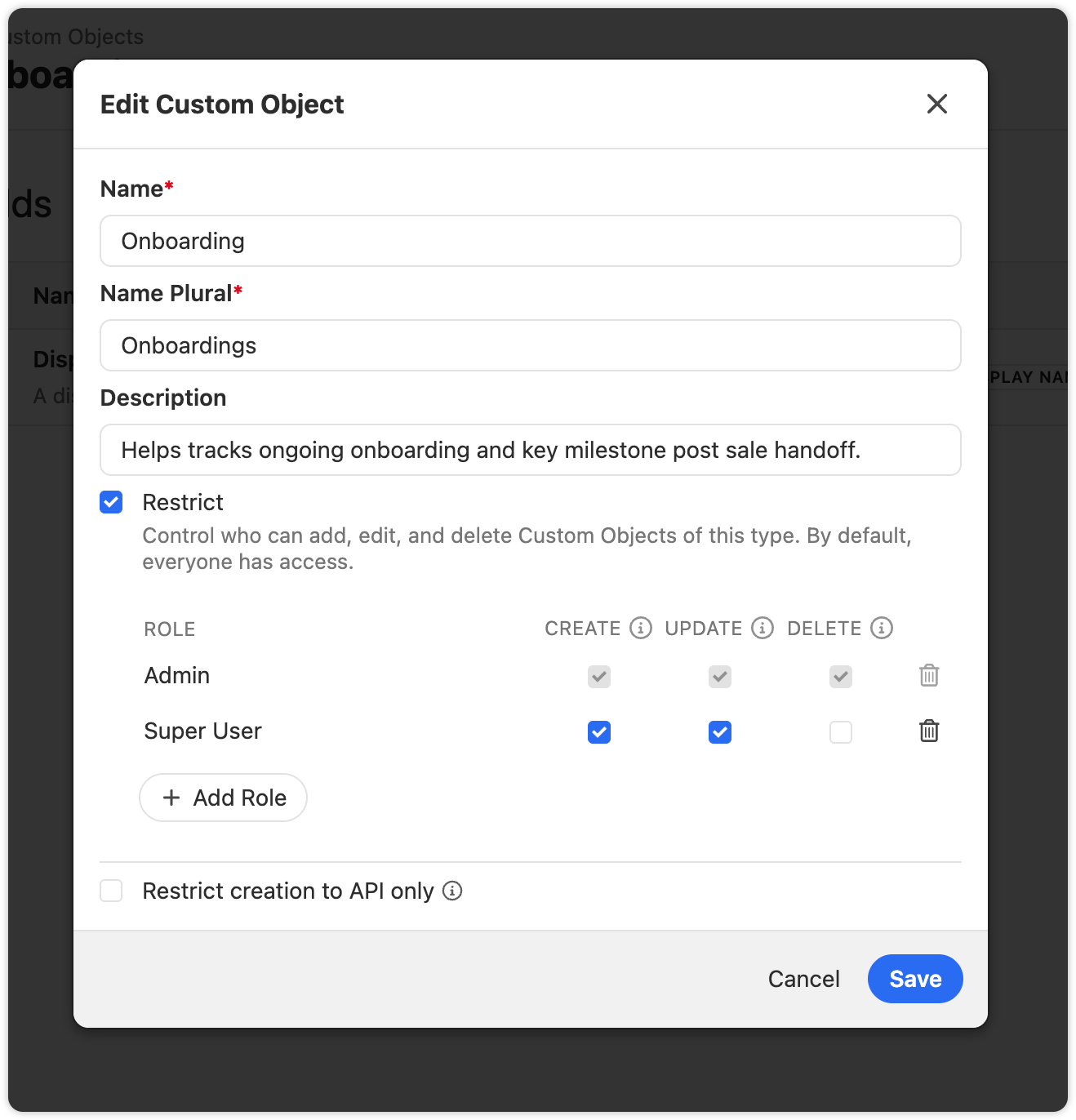
How to use it
- Go to the Settings of your Custom Objects or Custom Activities.
- Check the box to restrict the object.
- Then assign Add, Edit, and Delete separately to the roles that need them.
- For Activities, choose whether published types can be editable by specific roles, or only in draft.
Workflows
- You can now trigger a Workflow when an Opportunity stalls. Automate follow‑ups or updates when Close detects that an opportunity needs attention. See Pipeline Guidance for more details on when an Opportunity Needs attention.
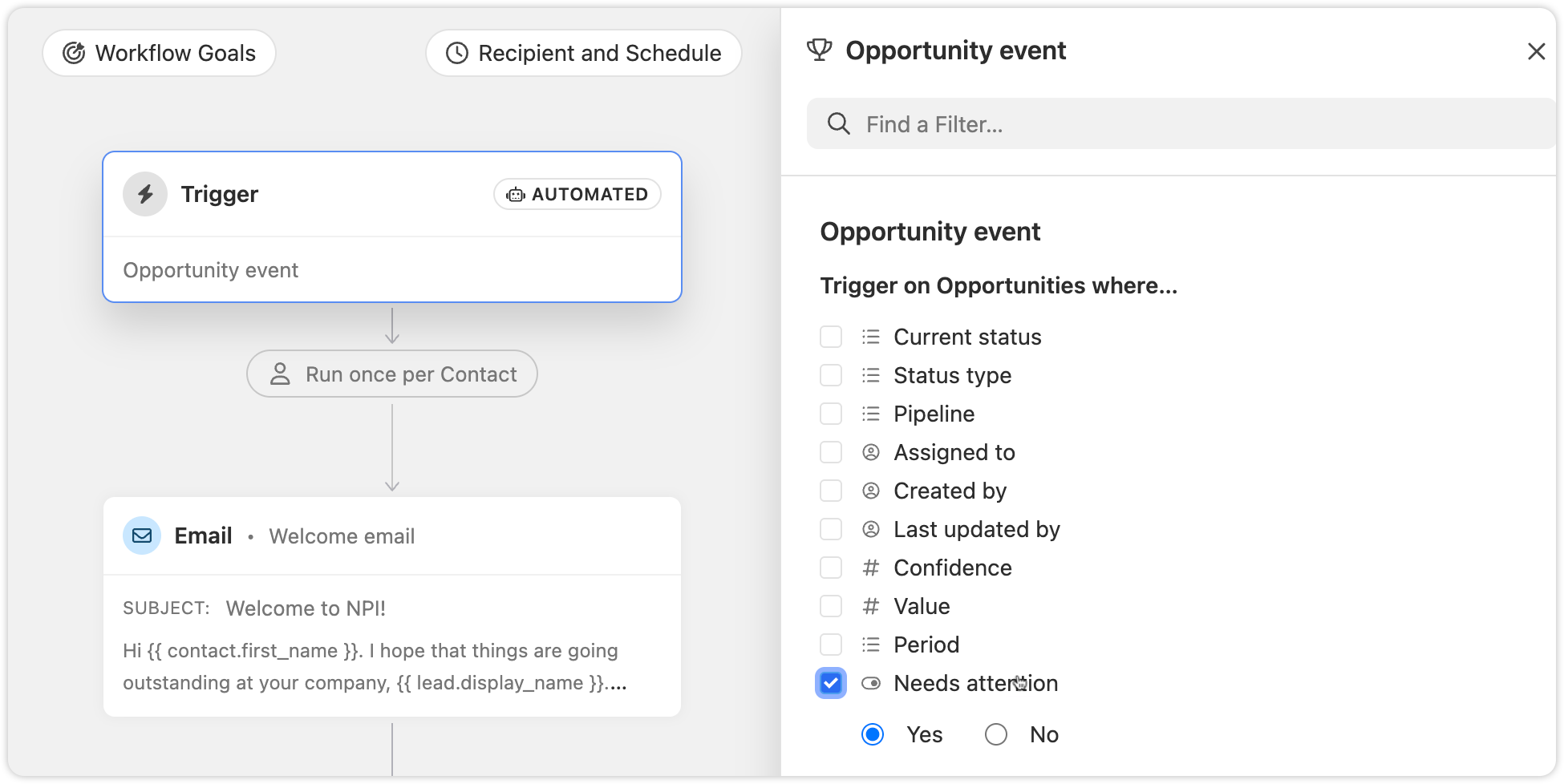
- Workflow step icons now have clearer tooltips and improved accessibility, making automations easier to scan and understand at a glance.
AI Enrich
- On Lead and Contact Smart Views, you can quickly start a Bulk AI Enrich run directly from a column header for enrichable fields. If a field has enrich turned on, the bulk enrich modal opens pre‑filled.

Other Improvements
- You can now archive, unarchive, and delete snippets in bulk, the same way you can with SMS and Email Templates.

Updated Activity Comparison Report
What’s New
The Activity Comparison Report helps you quickly see your team’s actions and measure them against previous periods. We’ve enhanced the table experience with intuitive drag-and-drop column reordering, a streamlined overflow menu, and a refreshed design that makes your data easier to read and understand.
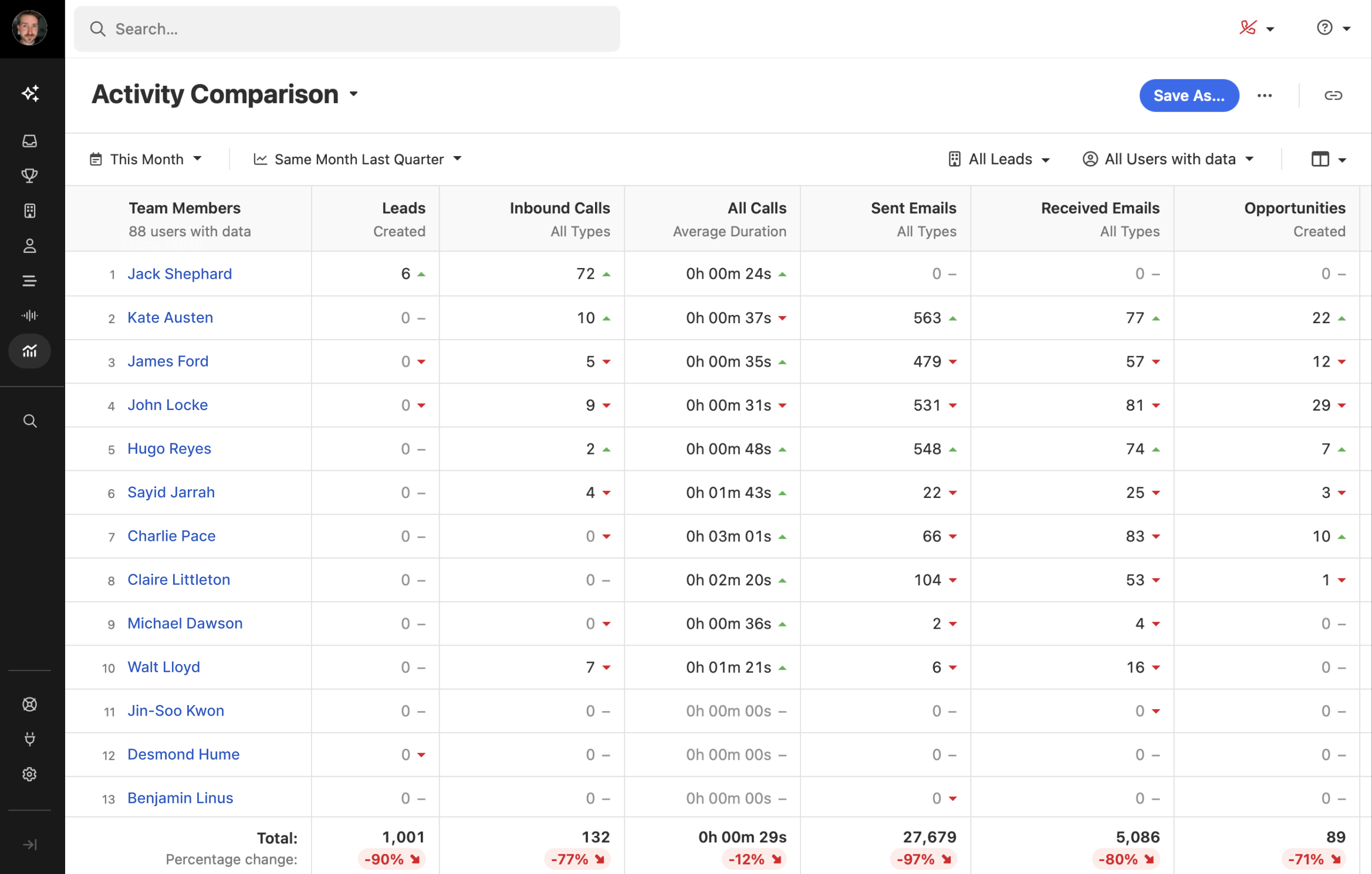

Inbox & Prioritization Improvements
We’ve made a batch of updates to help you move faster, see more context at a glance, and keep your work organized. Here’s what’s new:
Lead Status and Opportunity Info in Inbox
Inbox rows now show lead status, opportunity value, and overdue dates in red. You can also update a lead’s status directly from the inbox.

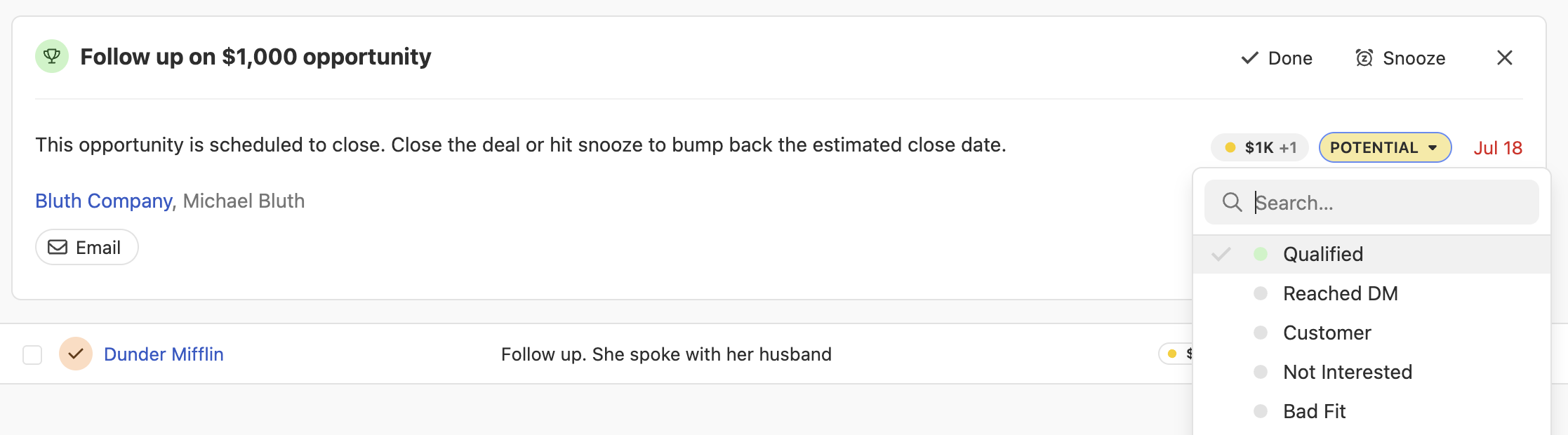
Lead Context Hover
Hover over a lead in the inbox to see key info like lead status and opportunity value—no need to click in.

Potential Contacts in Your Inbox
Manage all your communications in the Close Inbox––including messages from potential contacts not even in Close yet.
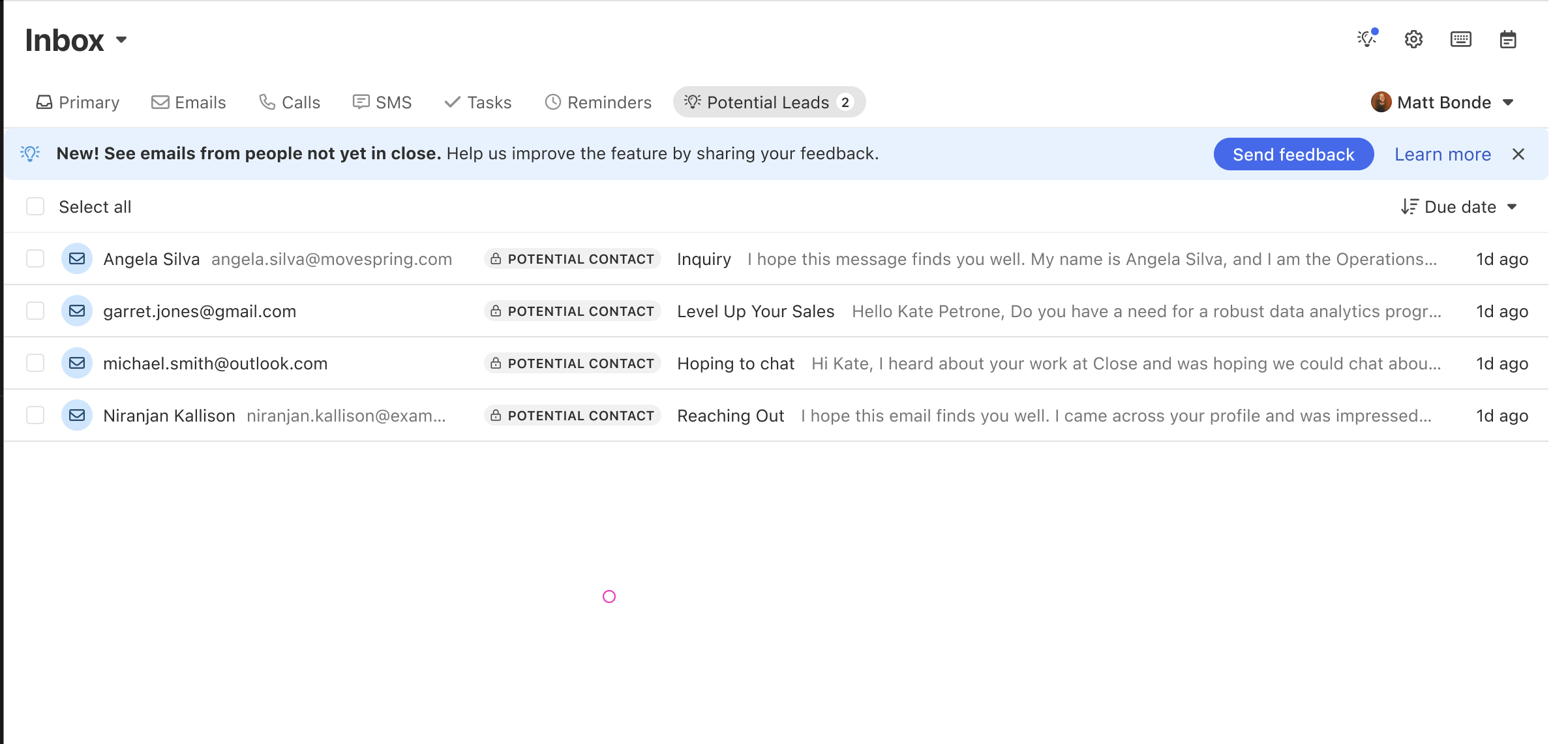
Inbox Filters
Filter your inbox by lead status, opportunity pipeline or status, and Smart Views.
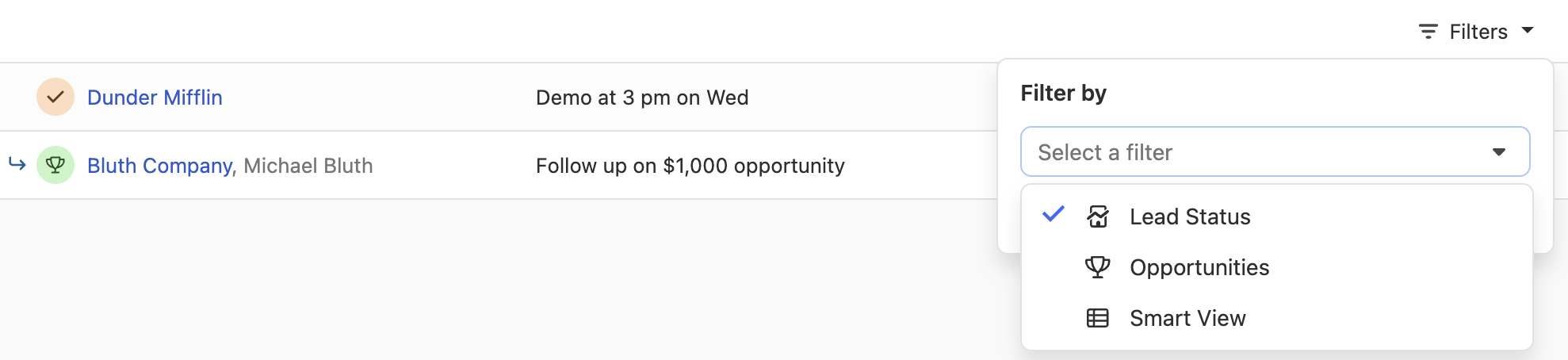
Next Lead from Inbox
You can now use the Next Lead button to move through your inbox without jumping back and forth—just like in Smart Views.
On lead pages, you’ll also see a count of open inbox items. You can mark all items as done or snooze them at once. Tasks and opportunities with active notifications are now easier to spot.
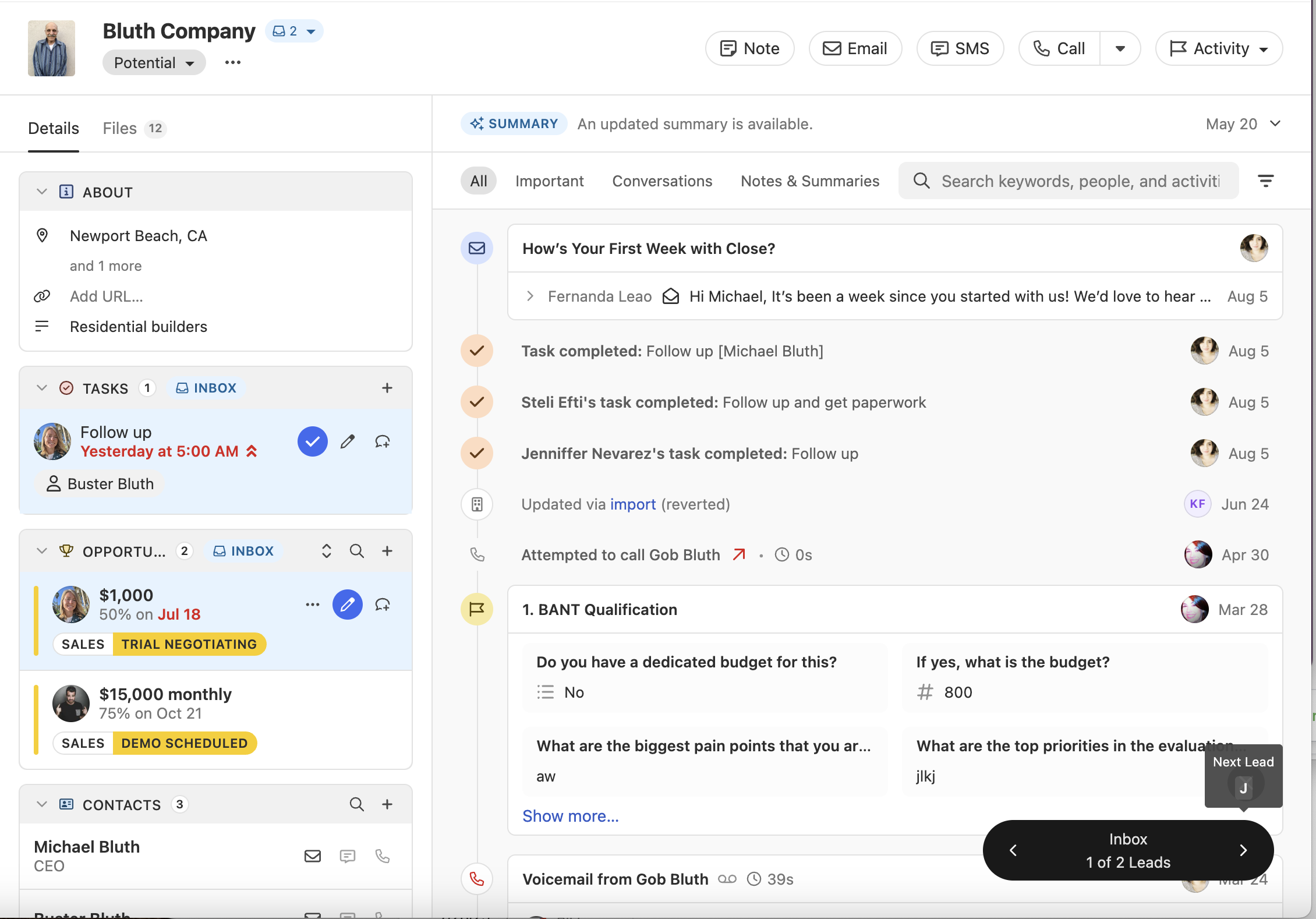
Lead Status Colors
Assign colors to lead statuses to make it easier to scan lists of leads across the app.
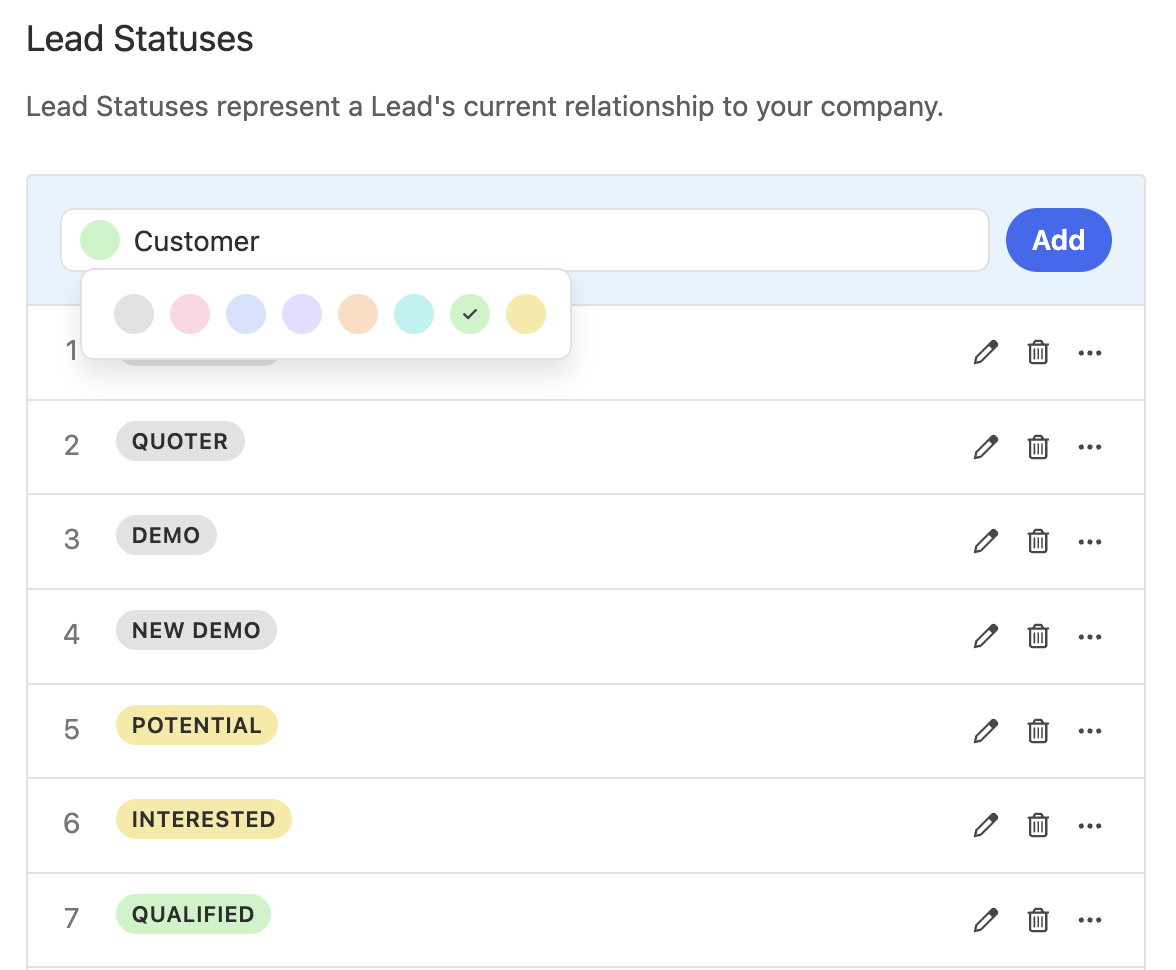
High Priority Tasks
Flag tasks as High Priority so they stand out in the inbox and on lead pages. This option is available both when manually creating tasks and via workflows. The new priority field is searchable on both leads and contacts.


August Improvements
What’s New
Notes
- You can now set custom titles on Notes.

- Titles are also searchable, making it easier to find key information in Smart Views
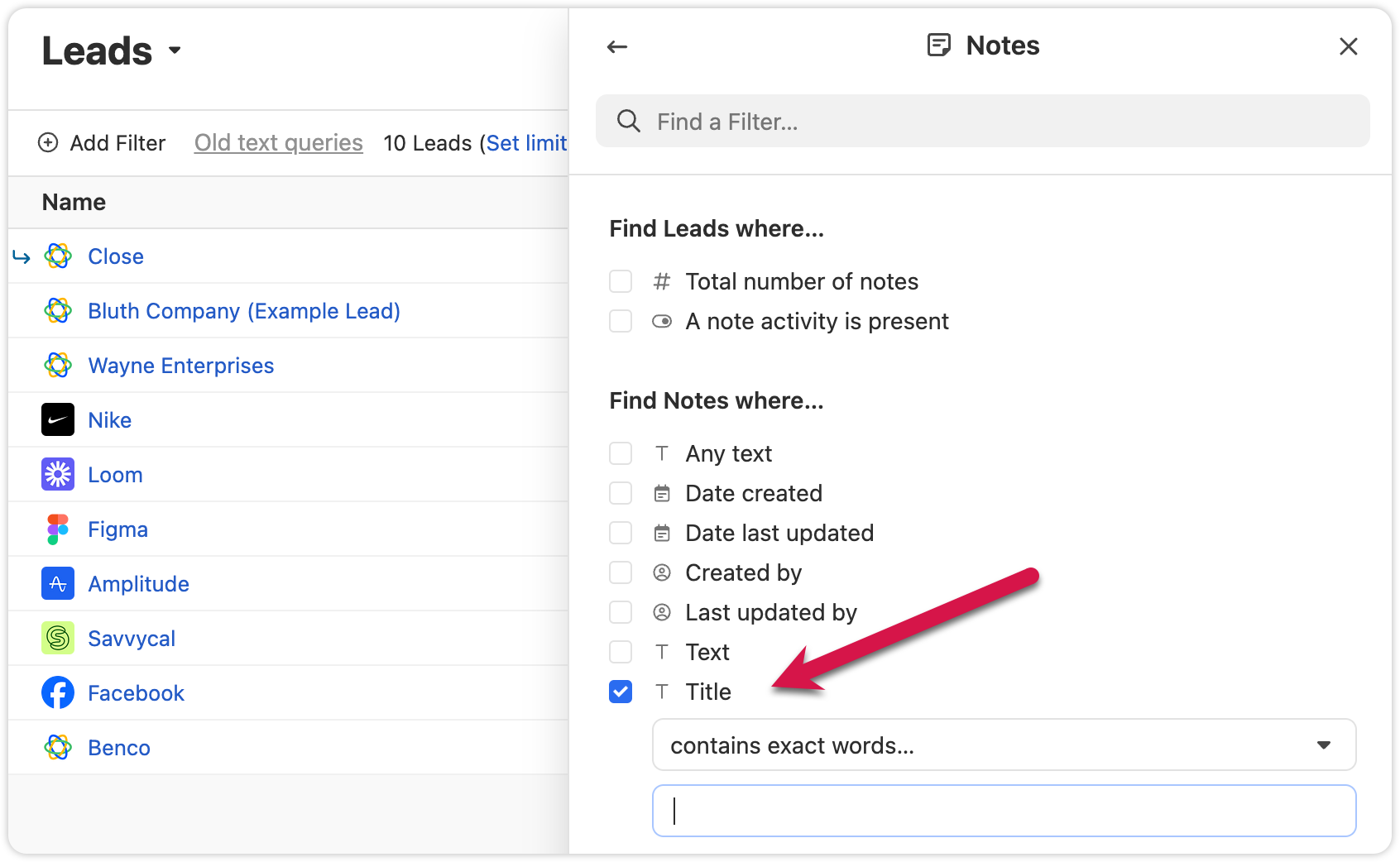
Export Lead Fields
- We added the option to only export columns that are included in that specific Smart View. This will help you get only the data you need.

Other Improvements
- Extra confirmation is now required when deleting custom fields, helping prevent mistakes.
- Voicemail notifications now show a preview of the transcript when collapsed.
- We added the abillity to cancel inline edits on the Lead page by pressing "esc"
Bug Fixes
- The “all users” option in User Select is now searchable.
- The member count in the membership view updates correctly when switching between organizations.
Pinned Notes & Custom Activities
You can now pin Notes or Custom Activities on any Lead in Close. Pinned items appear at the top of the activity feed, making it easy for your team to highlight key info and updates.
- Share a summary for your team: Pin a note that gives an overview of the lead’s status or next steps. Anyone who views the lead will see the summary first, helping reduce confusion or missed context.
- Resurface important threads: If a note or custom activity contains details that might be needed later—like feedback, deal blockers, or helpful context—pin it so it’s always easy to find.
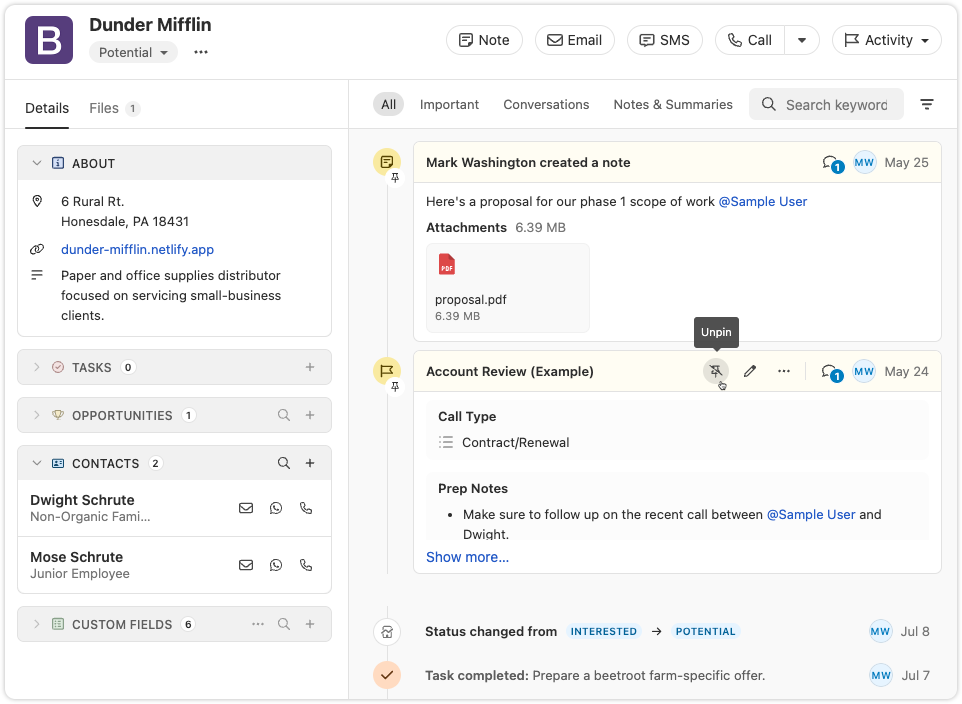
This feature is available now on all plans. Try it out and let us know what you think!
Trigger Workflows on any Call event
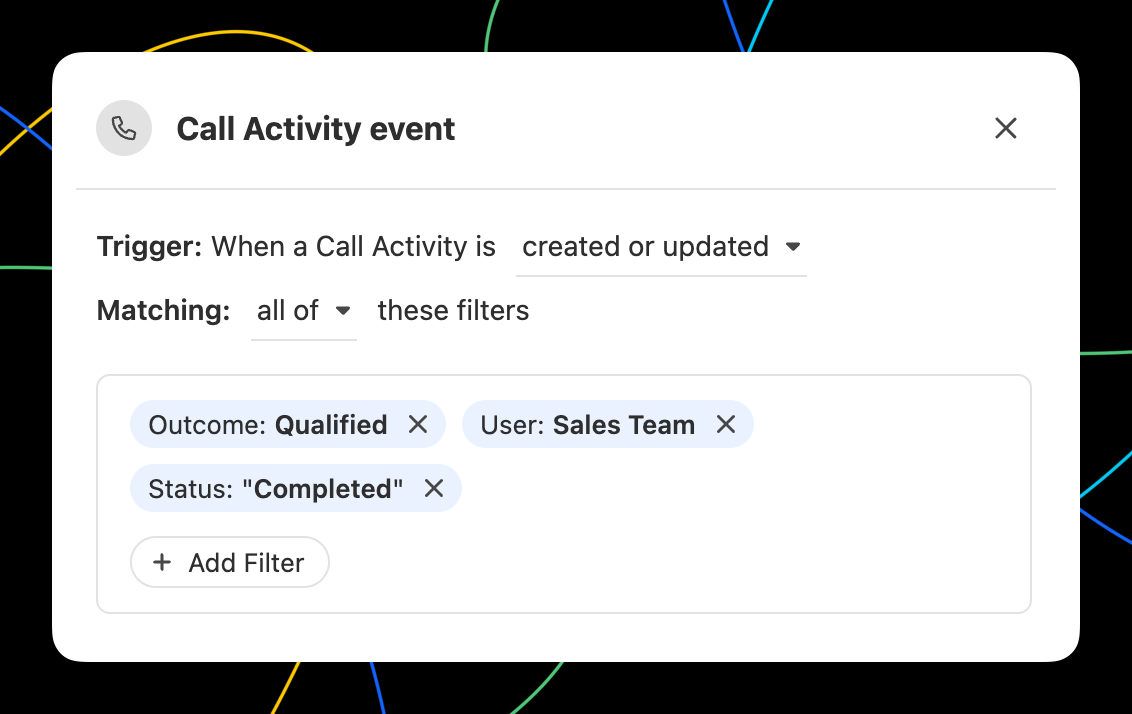
In Workflows, you can now trigger a Workflow when any Call event occurs. All of the filter options you'd expect are available, including Outcomes! With the Call event trigger, you can...
- Automate email or SMS to the contact that was called.
- Automatically assign the Lead to the user that made the call.
- Create tasks to notify yourself or others when there is a Call that meets certain criteria.
- Use a Call matching certain criteria to update Lead fields using the call context with AI Enrich.
WhatsApp Sync via TimelinesAI
TimelinesAI has launched a Close integration that automatically syncs WhatsApp messages to your leads—using our new WhatsApp activity type.
.png)
With this integration, you can:
- Automatically create new leads when a WhatsApp chat comes in and no matching contact exists
- Log WhatsApp messages as native activities in the Close timeline—including text, locations, and attachments up to 25MB
- Match messages to leads using phone numbers in international format
- Assign lead ownership based on who owns the WhatsApp chat, the WhatsApp account, or fall back to the integration owner
For more details and setup instructions, see TimelinesAI’s Close CRM Integration Guide ↗
🎁 Close customers get a special 30-day free trial when signing up with this link. Use code CLOSE15OFF for 15% off forever.
Note: The WhatsApp activity type is also available via the Close API and Zapier—ideal for tools like Superchat or custom-built integrations.
Automatically update Leads using Workflows
Automatically update Leads using the new "Update Lead" step in Workflows:
- Automatically update any standard Lead or Lead Custom Field.
- Map fields from the trigger data to Lead fields.
- Use AI Enrich to automate lead enrichment or any other research task!
AI Suggestions on Email Reminders
Close will now suggest a follow-up message when an email reminder comes due, helping you take action faster.
- Suggestions appear right in your inbox when the reminder is triggered
- Send immediately or make quick edits inline
- Open in the full editor if you need access to more tools
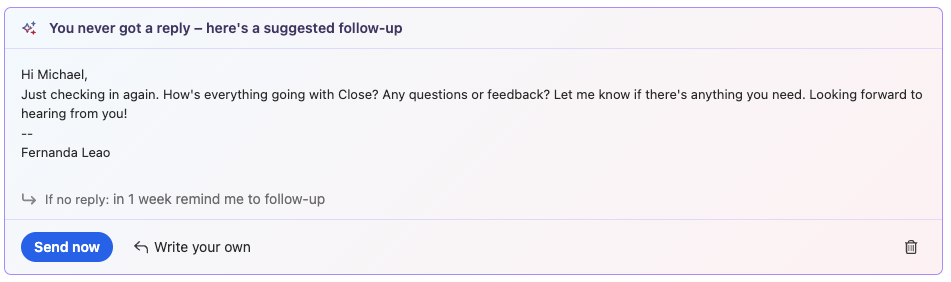

July Improvements
What’s New
Notetaker
- You can now pause or resume Notetaker recording right from within the app. The meeting reminder bars now show more detailed statuses and recording controls. You can find more information about this feature here - Notetaker

Workflows
- Workflow trigger editing just got easier. Instead of deleting an old trigger to add a new one, you can now “replace” the trigger. If you cancel while adding a new trigger, your old one will stay in place. This ensures your workflow is never left without a trigger.
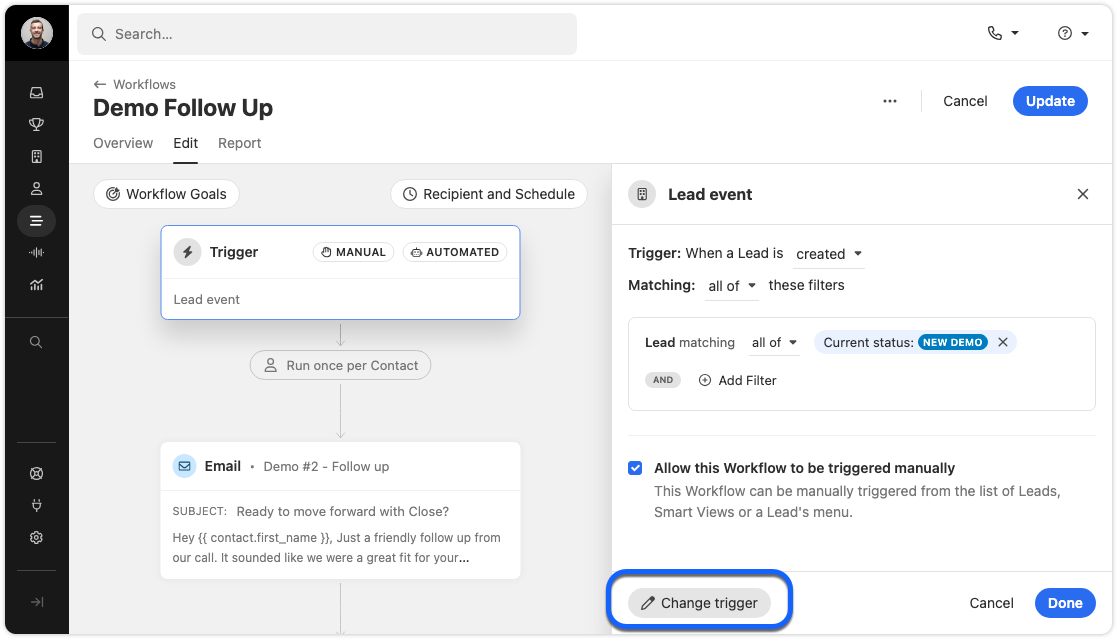
Filter Improvements
- We’ve added a validation check to the filter editor fields for Leads, Contacts, and Workflow triggers. This makes it easier to build accurate filters and avoid mistakes.
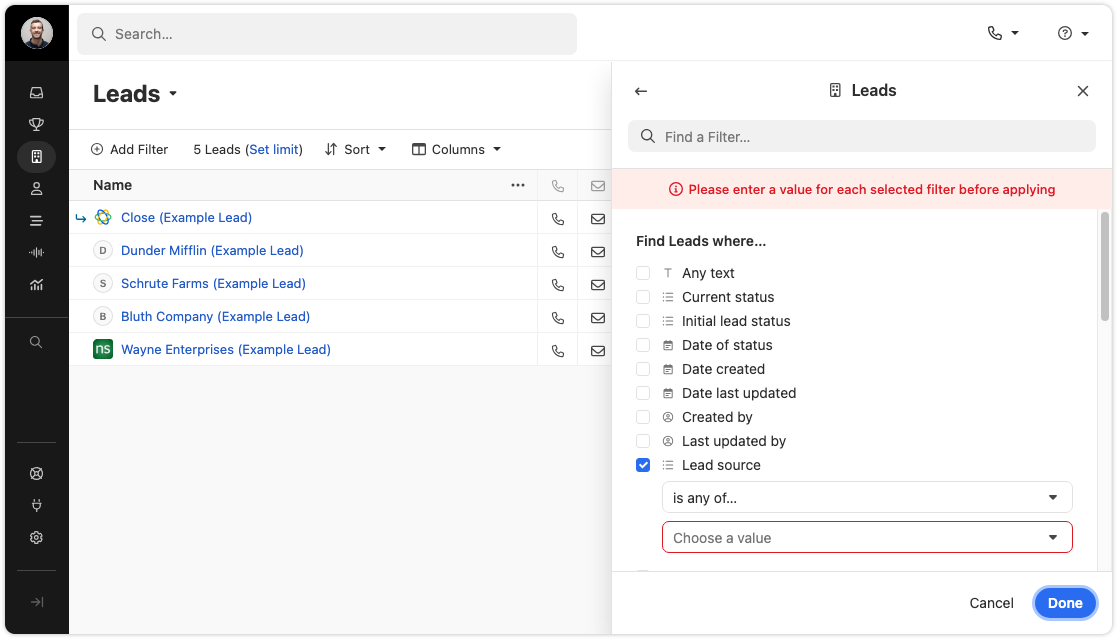
Import Page
- We’ve refreshed the import data page with updated designs and a new panel for importing Potential Leads & Contacts from your connected email. The functionality is largely unchanged, but it’s now easier to find the import options you need.
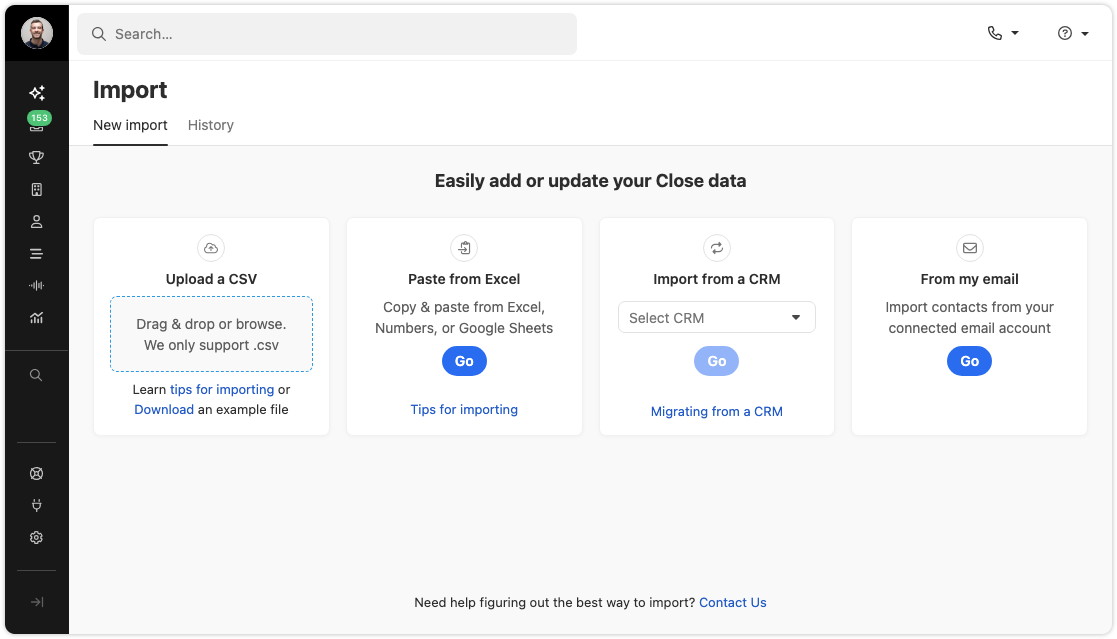
Calling
- You can now switch devices during an active call. If you need to change your headset or microphone, just use the Phone Settings popover. There is no need to hang up or refresh.
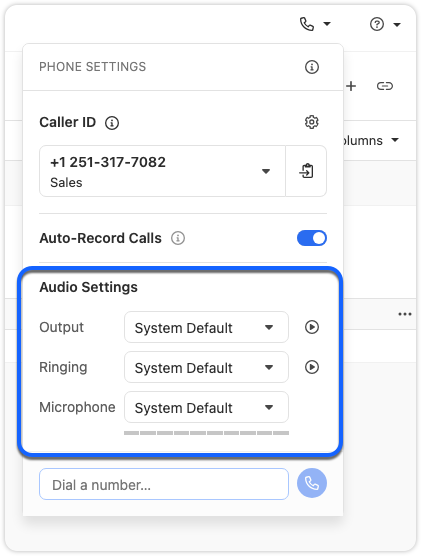
- Coach Invite and Call Transfer menus in the call bar are now grouped by user availability, and offline users no longer appear in the transfer list. The menus now look and work the same, giving you a faster, more consistent experience.
- In some cases, the Predictive Dialer can’t be used on a specific Smart View. Instead of a generic “Predictive Dialer Not Supported” message, you’ll now see suggested solutions and a link to our help documentation with more details.
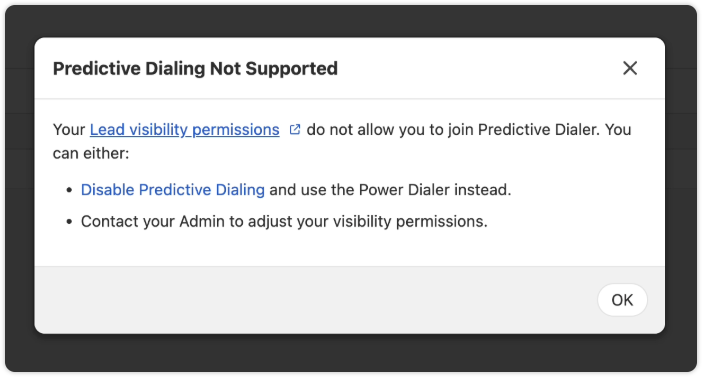
Other Improvements
- SMS messages now use smart encoding. This helps reduce delivery failures and can lower outbound message costs. Smart encoding replaces certain Unicode characters with GSM-encoded characters, which helps avoid unnecessary encoding to UCS-2 and keeps your messages within carrier limits.
- When creating or editing Custom Fields, the dropdown for field types now displays headings for each section.
- Destructive action, such as Delete buttons, now have a more obvious red background to highlight their impact.
- Reporting page headers now behave more consistently.
Bug Fixes
- The “Unsaved Changes” modal will no longer appear for a workflow that has just been deleted.
- Fixed an issue where the display name of a Contact would not appear during calls.
- The 'Create a Workflow' button now works correctly when no workflows exist.
- Checkbox alignment in some tables has been fixed.
New and improved Calendly integration
We have made several enhancements to Close's integration with Calendly:
- Automatically create Contacts when new meetings are booked (including duplicate detection)
- "Round Robin" Event Type support
- Use the "Sync" button to force update recent changes to your Calendly account into Close
Connect your Calendly account to Close via Connected Accounts and learn more in the Help Center.
Call + Meeting Outcomes
We're excited to announce a new feature that helps you track and categorize the results of your calls and meetings. With Call + Meeting Outcomes, you can:
- Categorize conversation results - Create your own custom outcomes to track the results of your calls and meetings.
- Set outcomes during or after conversations - Easily mark the outcome of calls and meetings to better understand conversation effectiveness.
- Automate outcome tracking - When using voicemail drop, the designated outcome is automatically set.
- Create custom outcomes - Add your own outcomes with descriptions to match your team's specific workflow and terminology.
- Report on outcomes - Filter and report on activities with specific outcomes to measure your team's performance.
Call + Meeting Outcomes is available on Growth and Scale plans. Visit Settings > Communications > Outcomes to customize your outcome options, or visit our help center to learn more.







