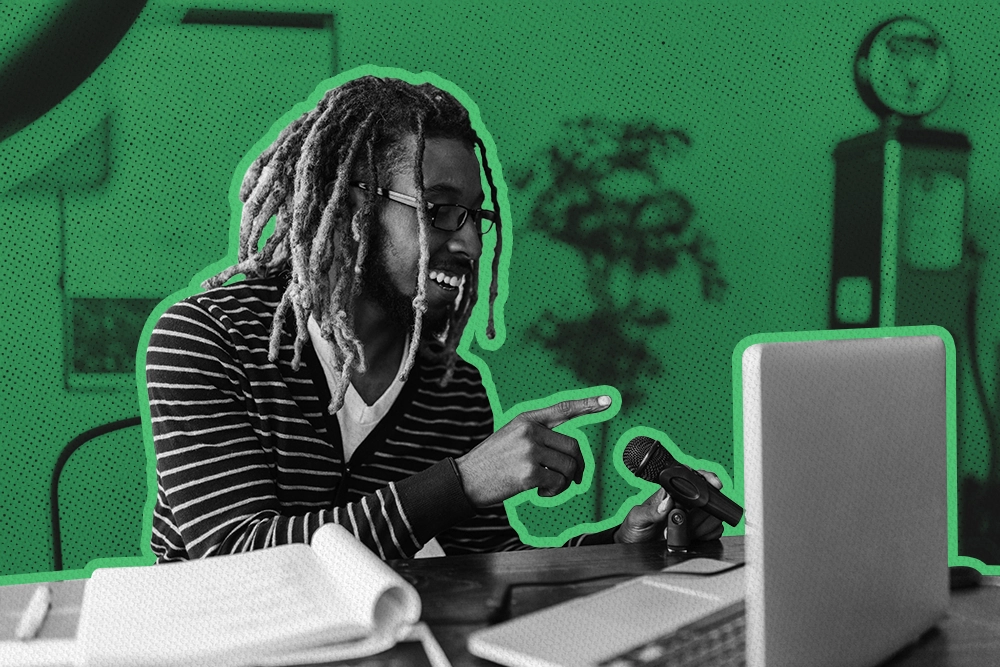
Your sales team doesn’t need another shiny tool in your tech stack—it needs tools that work together seamlessly.
We’ll run through five essential Close integrations that cut through the chaos, streamline your workflows, and help your team close more deals without the headache.
The best part? These integrations are easy to set up—no IT team, coding skills, or deep dives required.
1. Gmail, Outlook, and More + Close: All Your Emails in One Convenient Place
Estimated setup time: 3–5 minutes (5–7 minutes if you have a non-Gmail or Outlook email provider)
Whether your team uses Gmail, Outlook, or a custom email provider, this integration ensures all email communication lives inside Close.
Close offers two-way email sync, meaning you can send and receive emails directly inside.
In a nutshell, every email to or from a lead in Close is automatically logged in both platforms, linked to the right lead, and accessible without constantly switching back and forth between different windows or tabs.
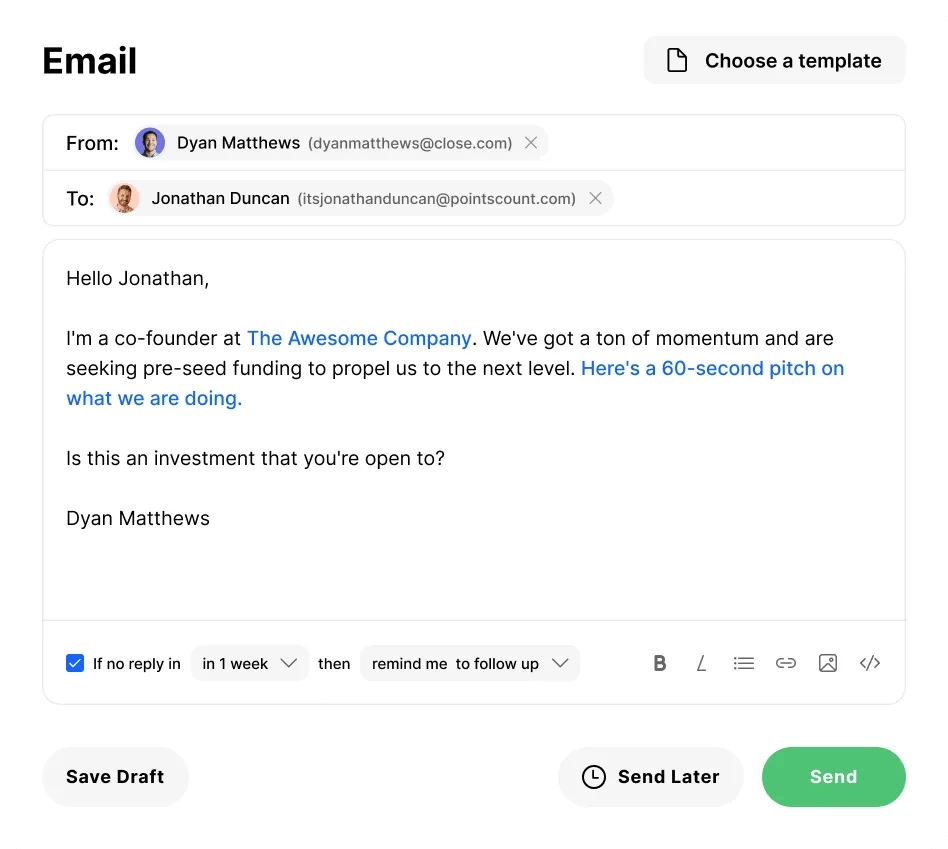
How to Set Up This Integration:
- To connect a new email account, log in to Close and go to Settings > Accounts & Apps > + Add Account in the top-right corner.
- If you want to link a Gmail / Google Workspace or a Microsoft 365 account, you’ll use a short authorization setup to permit Close to sync your emails. If you're using a different email provider, just select the Custom Email option and enter your SMTP / IMAP details (if you’re not sure what these are, your email provider will be able to give you this information.)
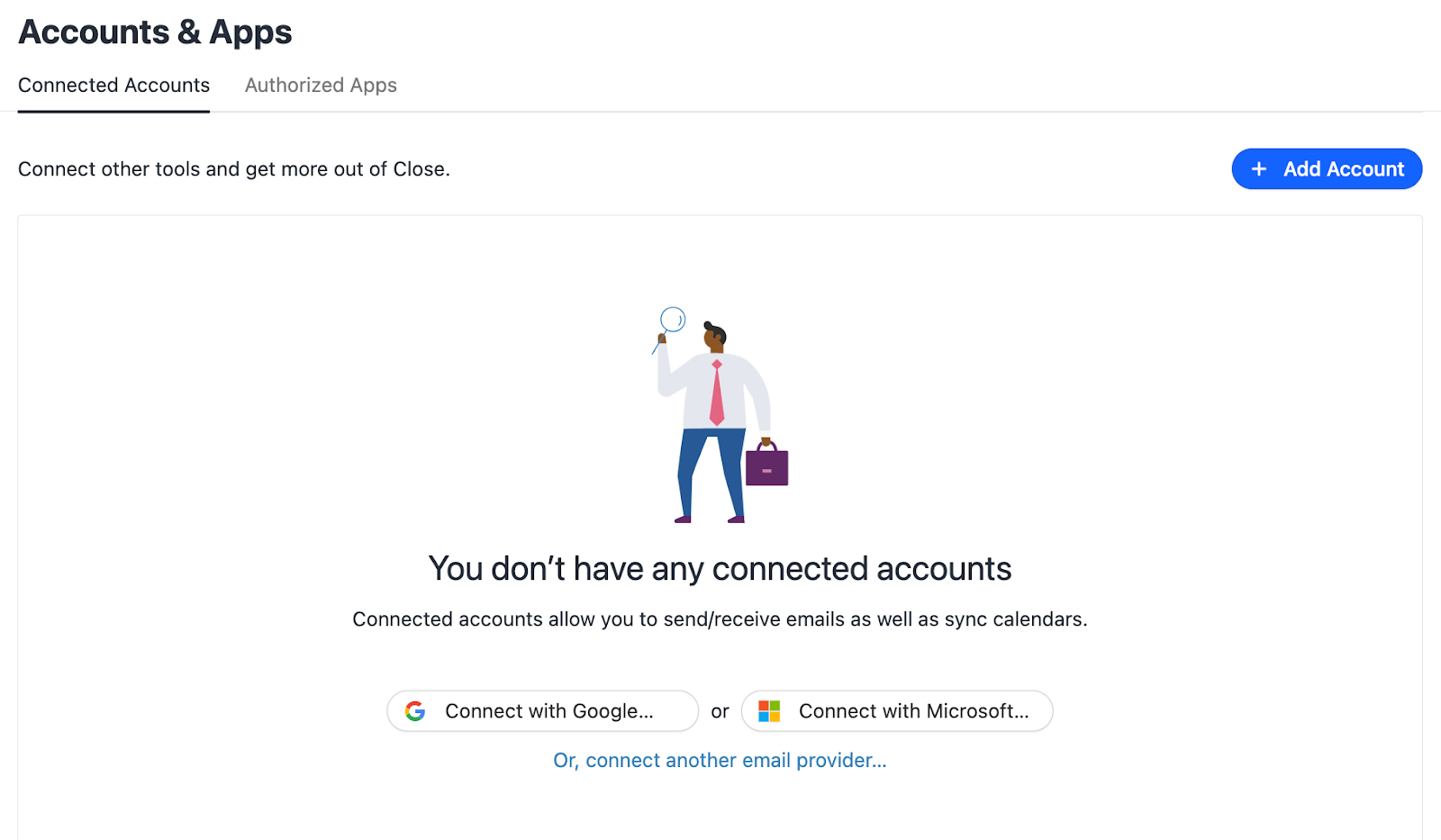
- From there, you’ll be directed to Google’s or Microsoft’s permissions pages to let Close access your mailbox.
You’ll then be redirected back to Close to set up email sending, email syncing, and/or calendar syncing:
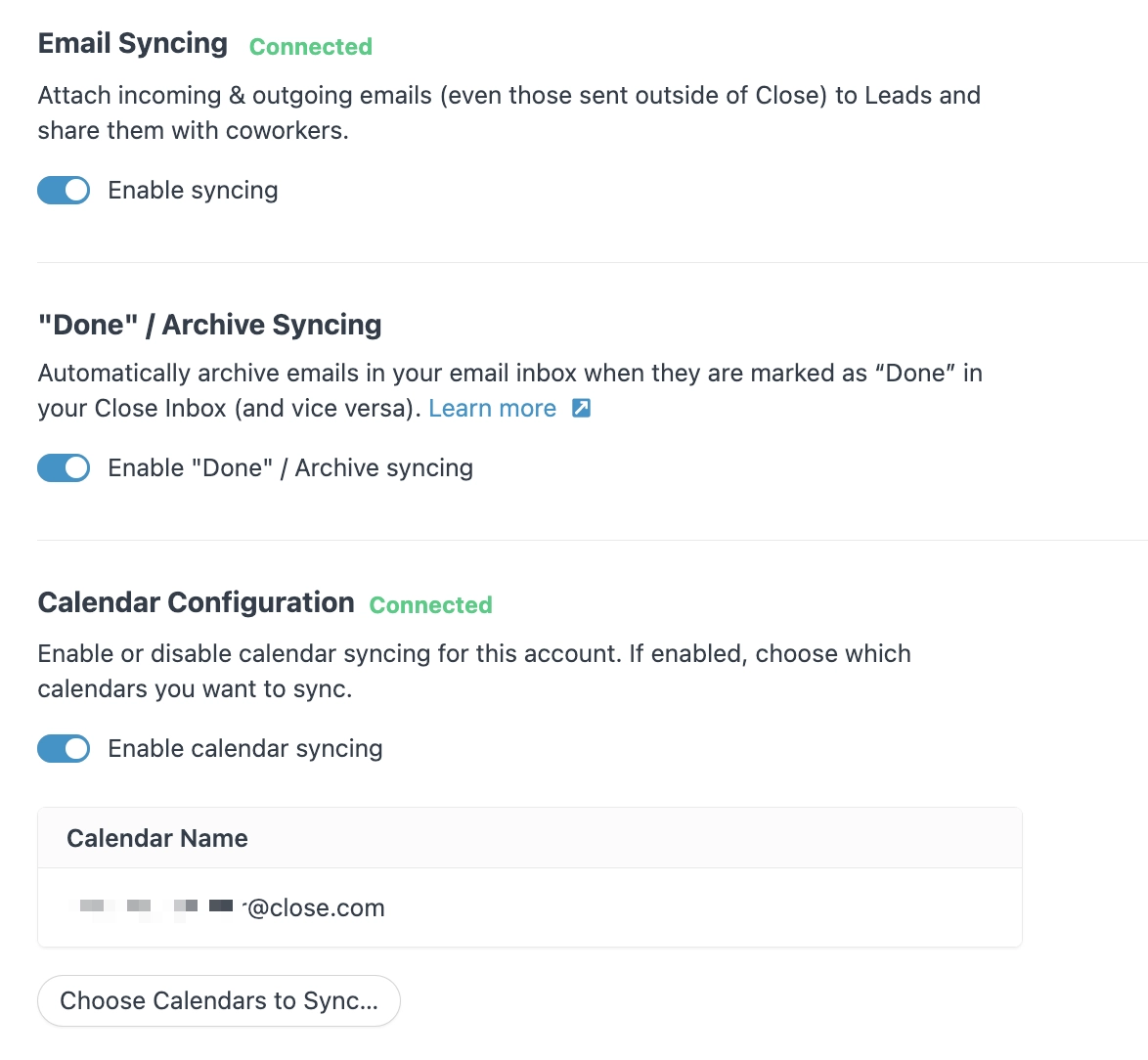
Setting Up a Custom Email Integration with Close
If you’re using something other than Gmail or Outlook for email, you can set up a custom email integration by choosing Custom Email as your email provider, entering your email address, and clicking Next.
On the next screen, enter your SMTP / IMAP host information, your username (usually your email address), and your email password.
2. Google Calendar and Microsoft 365 + Close: Never Miss a Meeting Again
Estimated setup time: 2–3 minutes
With discovery calls, team meetings, and demos… staying on top of meetings is critical.
Close’s Google Calendar and Microsoft 365 integrations ensure all your appointments are synced in real time and visible in your CRM. You’ll see your upcoming meetings directly inside Close—and for busy sales teams, this is crucial for managing schedules more efficiently and reducing the risk of missed appointments.
With all your meeting information already in Close, you can easily prepare for discussions, access relevant notes, and review associated leads or deals without the constant context-switching or scrambling for details at the last minute.
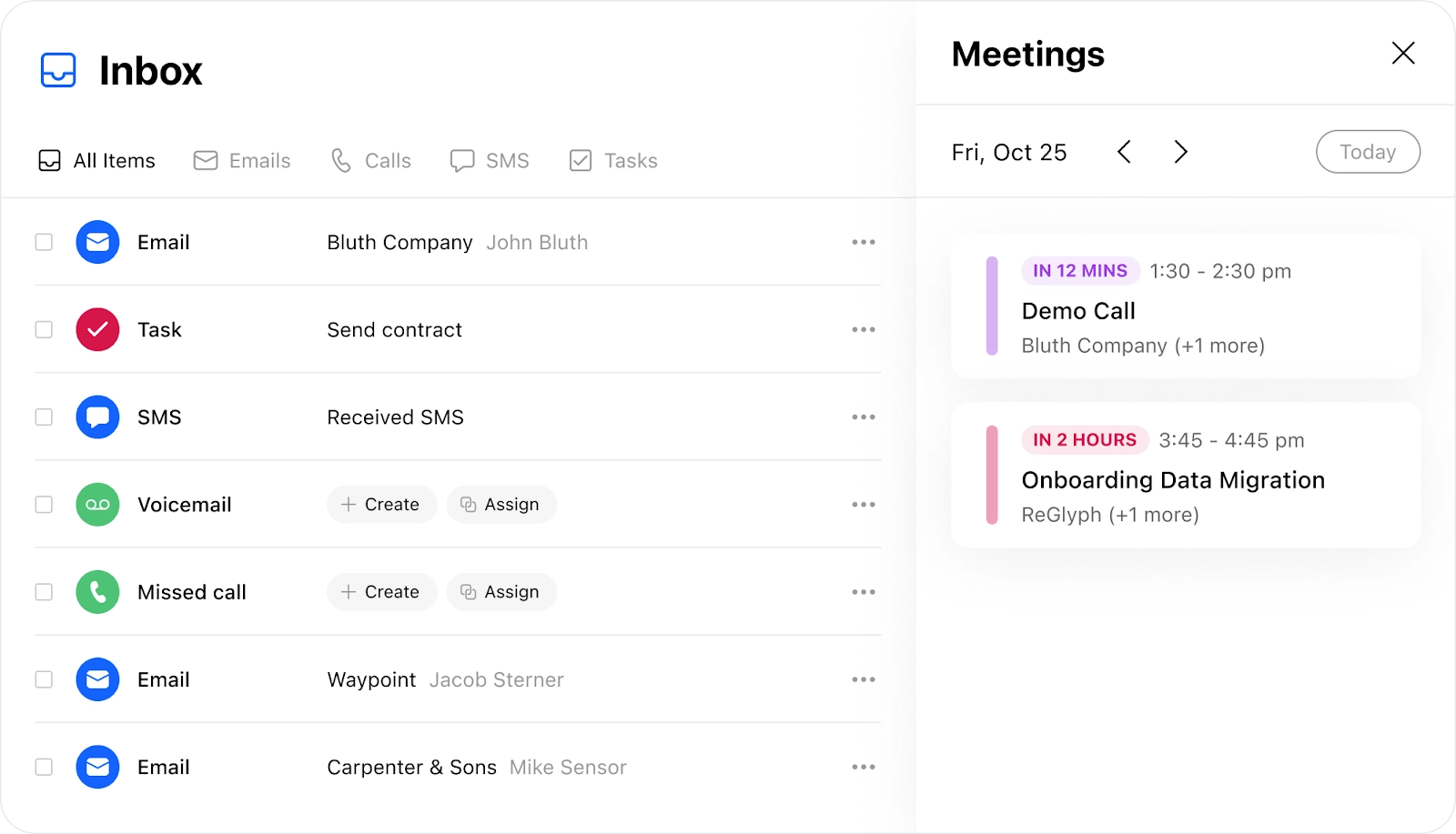
How to Set Up This Integration:
- Make sure your Gmail or Outlook account is already connected to Close. (Our first integration recommendation!)
- In Close, toggle on “Calendar syncing” under your Calendar configuration settings like this:
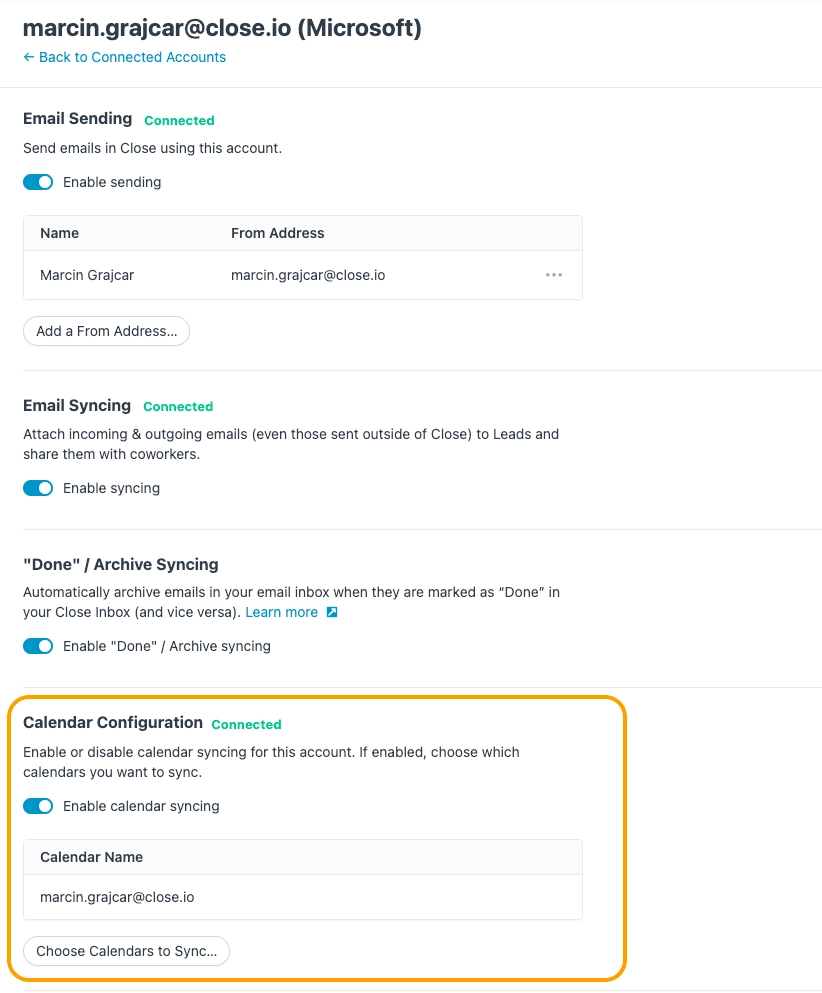
Now, all your meeting details are accessible where you need them most—right next to your lead data. You can also leave notes directly on the Meeting itself from the Lead page:
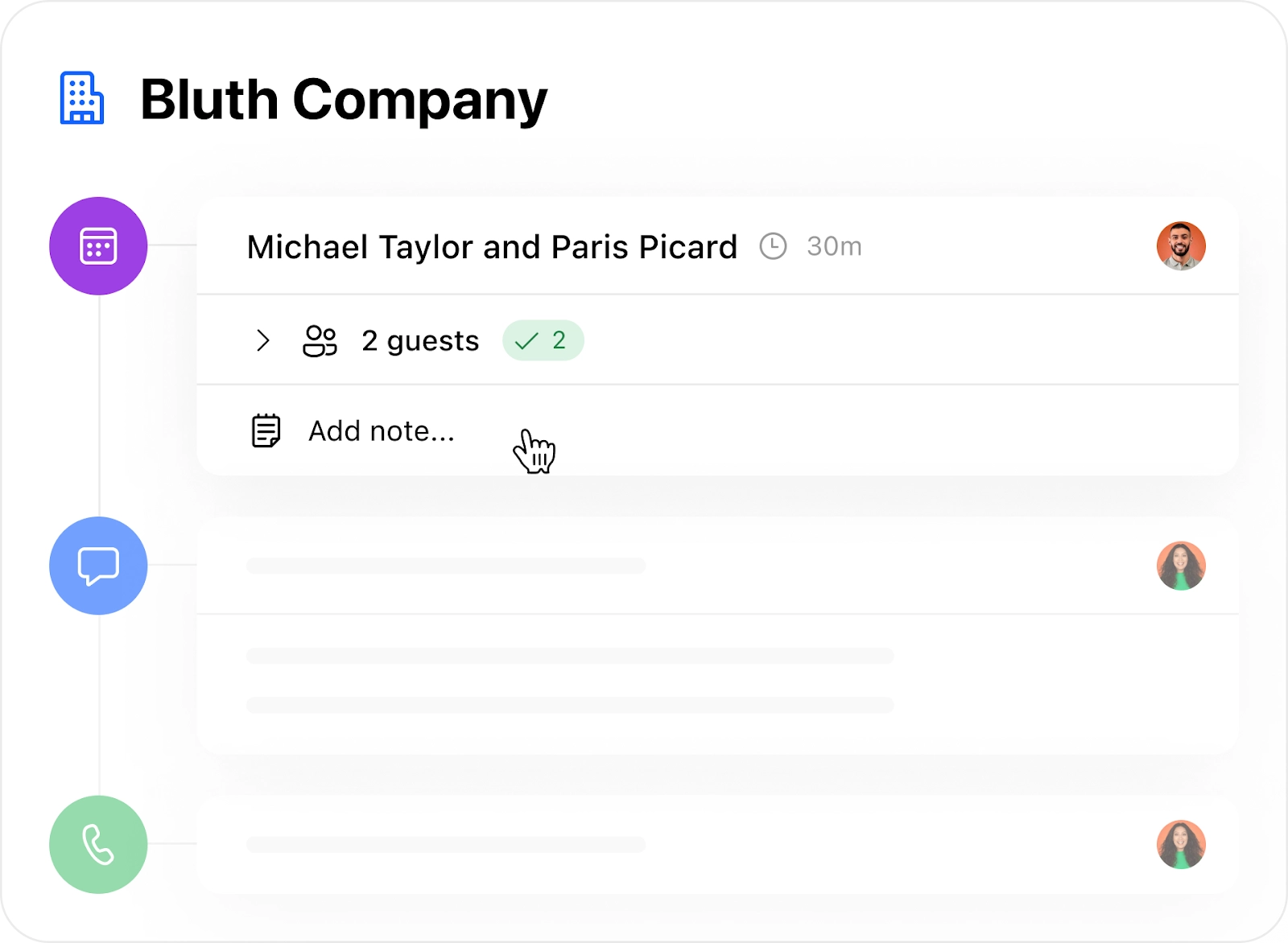
Remember, like email syncing, only events with an associated Contact on a Lead will be automatically pulled into Close.
3. Zoom + Close: Keep Meetings Front and Center With Lead Data
Estimated setup time: 3–5 minutes
Zoom meetings are a staple for most remote sales teams, so as you might expect, we had to include Close’s Zoom integration on this list.
This integration lets you join Zoom calls instantly from Close and pulls in Zoom Cloud Recordings linked to synced calendar events (if you have a Zoom Pro, Business, or Enterprise account).
This means every sales call you conduct through Zoom is automatically organized and easily accessible within Close, saving you the hassle of manually tracking or uploading meeting details and links to recordings.
The integration also makes sure all your conversations are stored with the relevant deals and contacts, which keeps things organized and helps you quickly review meetings, revisit important points, and stay on top of every deal throughout the sales process:
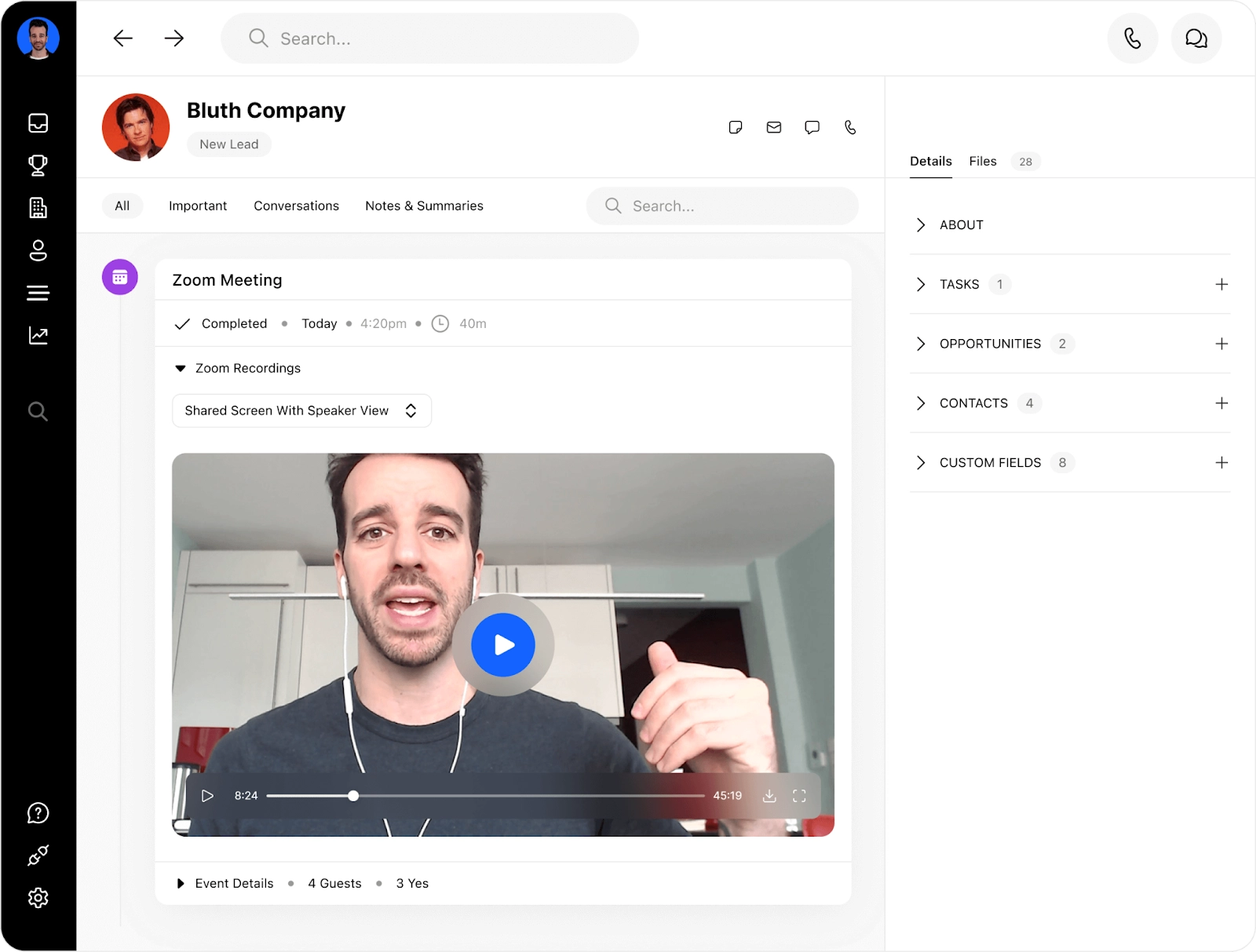
How to Set Up This Integration:
- First, connect your Zoom account to Close. Under Settings > Connect > Accounts & Apps in Close, add Zoom as an account to start syncing Cloud Recordings of scheduled calls.
- Complete the sign-in process in Zoom. Your Zoom account should now appear on the list with the rest of your Connected Accounts in Close.
- You’re ready to watch Zoom recordings from your Lead’s pages and join Zoom meetings from Close!
To join a Zoom call, just click the event in the Meeting Reminder bar at the top of your Close screen (it’ll show up five minutes before your meeting starts, no matter which page you’re on in Close):

- You’ll then see a link that lets you join the meeting right from the Lead Page without having to leave Close:
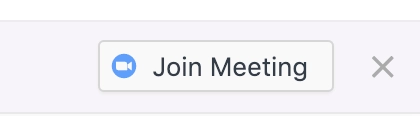
4. Calendly + Close: Easily Share Your Scheduling Link and Book More Meetings
Estimated setup time: 2–3 minutes
Before you can meet with prospects and customers, you need to schedule them. Or, better yet, get your prospects to schedule meetings for you.
You could be scheduling meetings the old-school way (emailing back and forth, which probably isn’t a great use of anyone’s time)—but if your team is no stranger to productivity tools and scheduling apps, you might be using a tool like Calendly. (SavvyCal is another similar tool that Close integrates with.)
If you’re unfamiliar with it, Calendly is a scheduling powerhouse that makes setting up meetings much easier and faster by allowing prospects to see your availability and book meetings directly on your calendar. You don’t have to lift a finger.
The Calendly + Close integration automatically syncs your scheduling links to insert your Calendly link into any email or prospecting template with just a click using the email editor in Close.
How to Set Up This Integration:
- Connect your Calendly account to Close via Connected Accounts (the same way you connected your Gmail or Outlook account earlier, only now you’re choosing Calendly instead of Google Workspace or Microsoft 365).
- That’s it! Now you can easily insert any Calendly scheduling link into an email or template from the Close email editor:
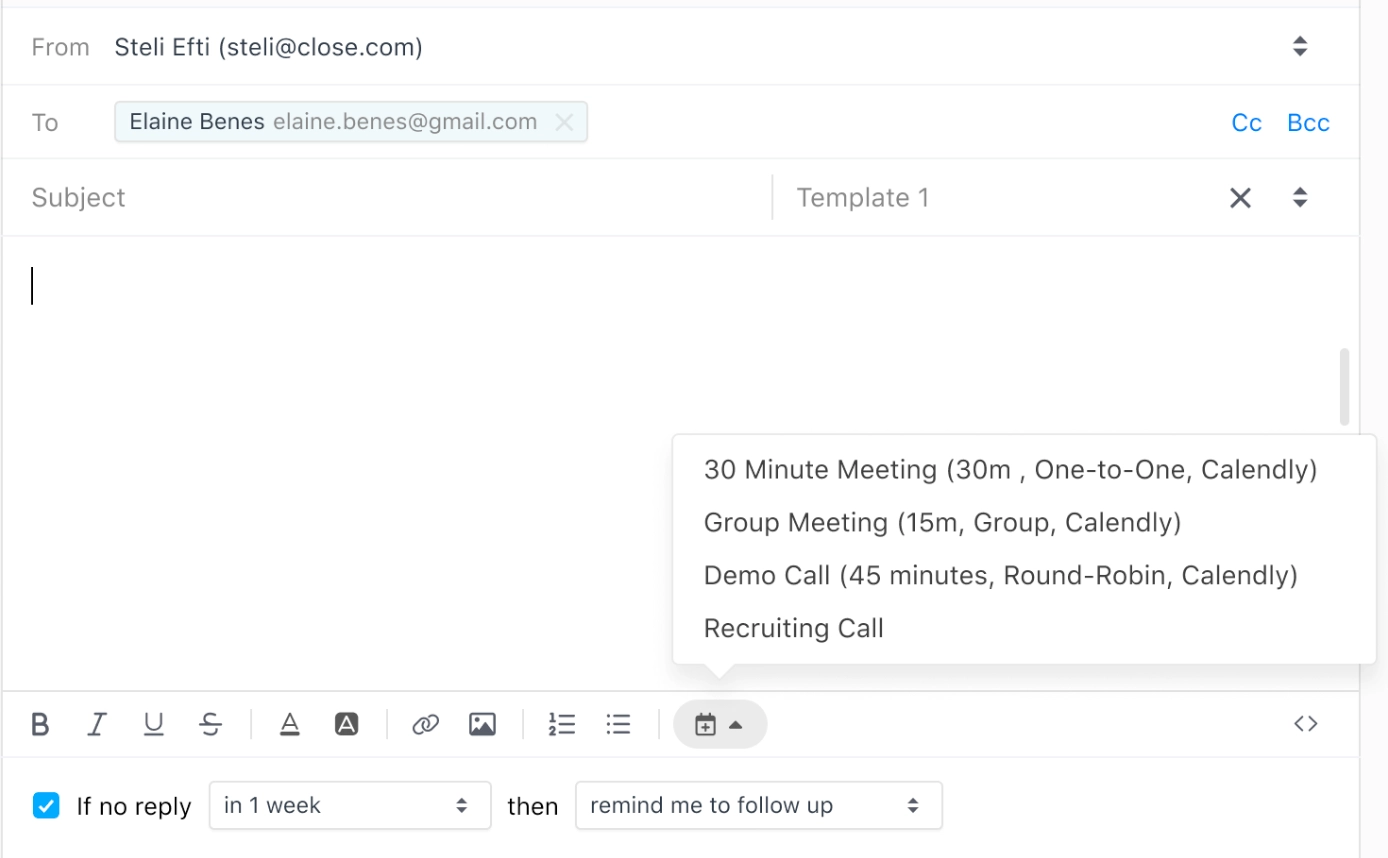
- If you’ve got multiple team members using the same email template, you can use Close’s scheduling link tags, which will adjust the scheduling URL for each person. This way, when anyone sends an email using that template, their personal meeting link is inserted automatically:
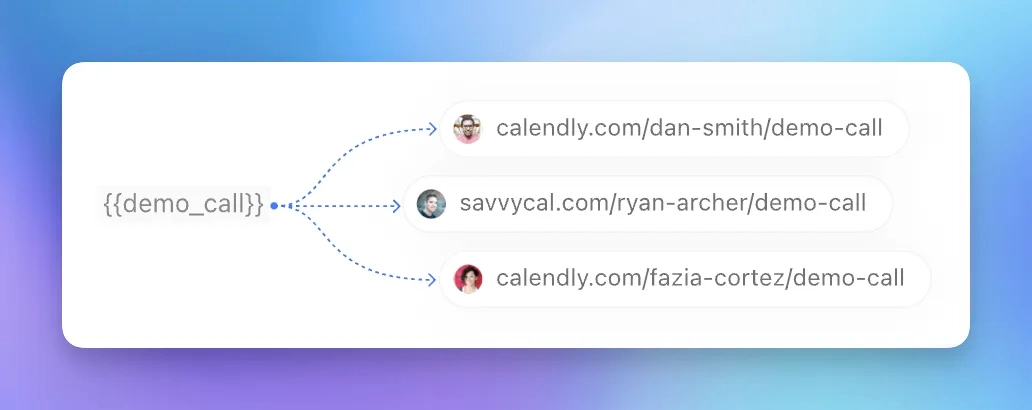
5. HubSpot + Close: Maximize the Best in Class of Marketing & Sales
Estimated setup time: 3–5 minutes
Wait a minute, isn’t HubSpot a CRM too?
That’s what you’re thinking, right?
You’re right. HubSpot’s suite of tools includes a CRM product. They even target small businesses.
But even with its very appealing freemium pricing model, HubSpot is really designed as a marketing tool first. Its CRM product, especially the freemium version, has some pretty significant limitations. For example, you get only 15 minutes of monthly calls per user, which is hardly enough for a single introduction call. And it’s outbound only—you can’t receive calls, which means if you expect clients or prospects to call you back, this makes your job kind of impossible.
On top of that, you can work with only one sales pipeline, and there’s no email automation, either. This won't be enough if you’re doing a decent level of business as a sales team.
That said, HubSpot’s real strengths lie in its inbound marketing tools like the landing page builder, social media management, and email campaign features. As a small business marketing platform, HubSpot ranks up there with the best of them—and if your business is using their marketing hub features, you can maximize your efforts by syncing your lead data automatically between HubSpot and Close.
This integration is designed to help your sales team pick up the conversation smoothly and move deals through the pipeline faster.
What you can do with this integration, at a glance:
- Sync Close and HubSpot data, specifically Leads (called “Companies” in HubSpot), Contacts, and Opportunities (called “Deals” in HubSpot), Calls, Emails, and Tasks
- Select the sync direction for each object and choose which fields to sync
- Sync multiple Close accounts to your HubSpot account
- Use lists in HubSpot and filters in Close to sync a specific subset of data
Things to note: This integration doesn’t support syncing Activities data (such as SMS messages and meetings) and certain Close objects like Notes, Custom Objects, and Custom Activities. You also have to be a HubSpot super admin or have App Marketplace permissions in your HubSpot account to set up this integration.
How to Set Up This Integration:
- First, make sure your Close and HubSpot accounts are connected. (Follow the steps above for setting up integrations with other tools.)
- Then, choose which objects you want to sync:
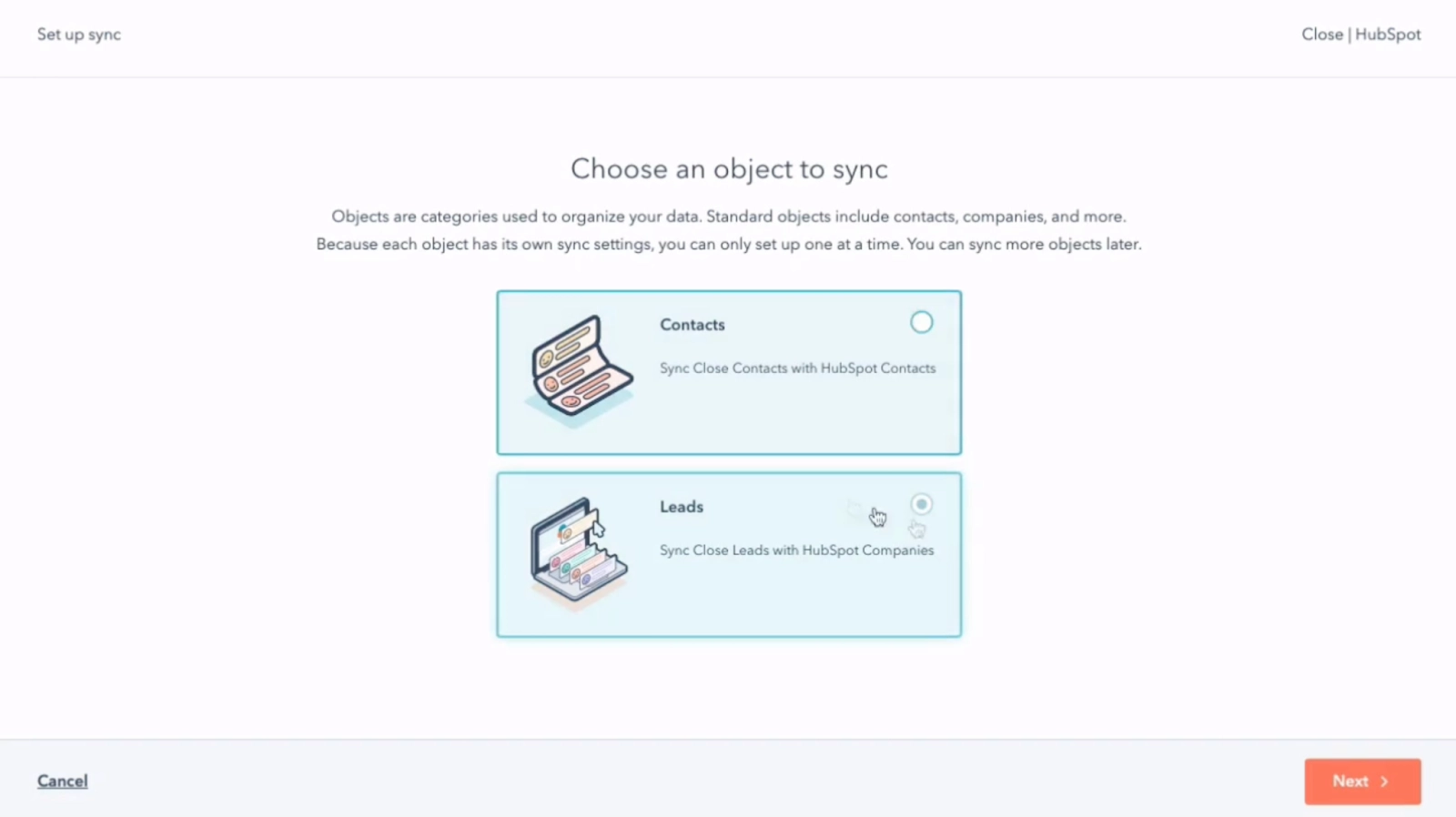
- Choose which direction you want data to flow—do you want to sync information from Close to HubSpot or vice versa (or both)?
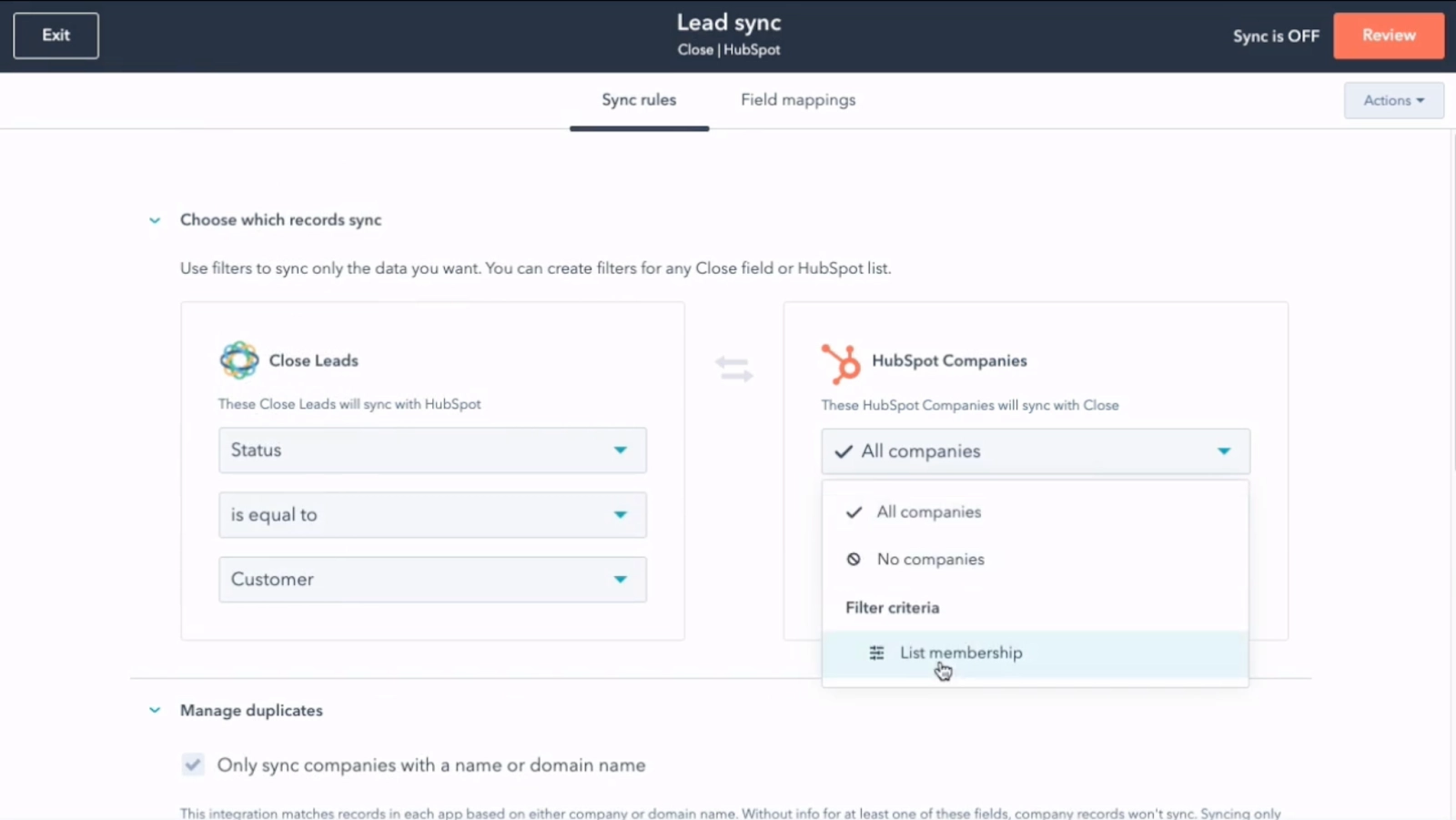
These field types allow for two-way sync:
- Number
- Date picker
- Date/time
- Single checkbox
And you can map these HubSpot property types to Close's text-type fields (one-way only):
- Number
- Date picker
- Date/time
- Single checkbox
- Multiple checkboxes
- Dropdown select
- Radio select
- Calculation (number)
- Score (number)
- Adjust or customize your field mappings—there will be some default field mappings already set up for you:
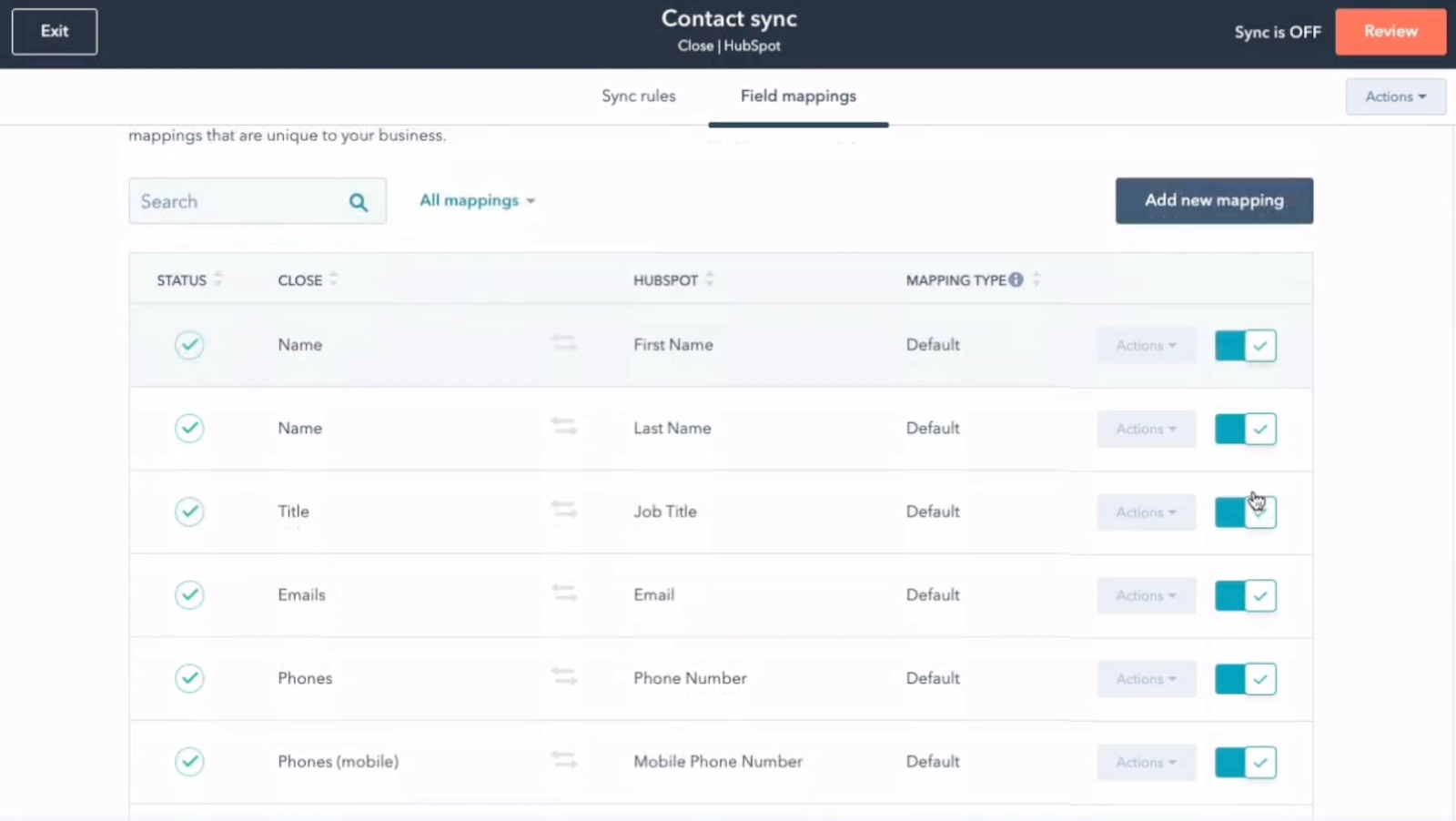
- Choose if you want data to automatically sync on an ongoing basis (if you turn on continuous sync, data will generally sync about every five minutes:
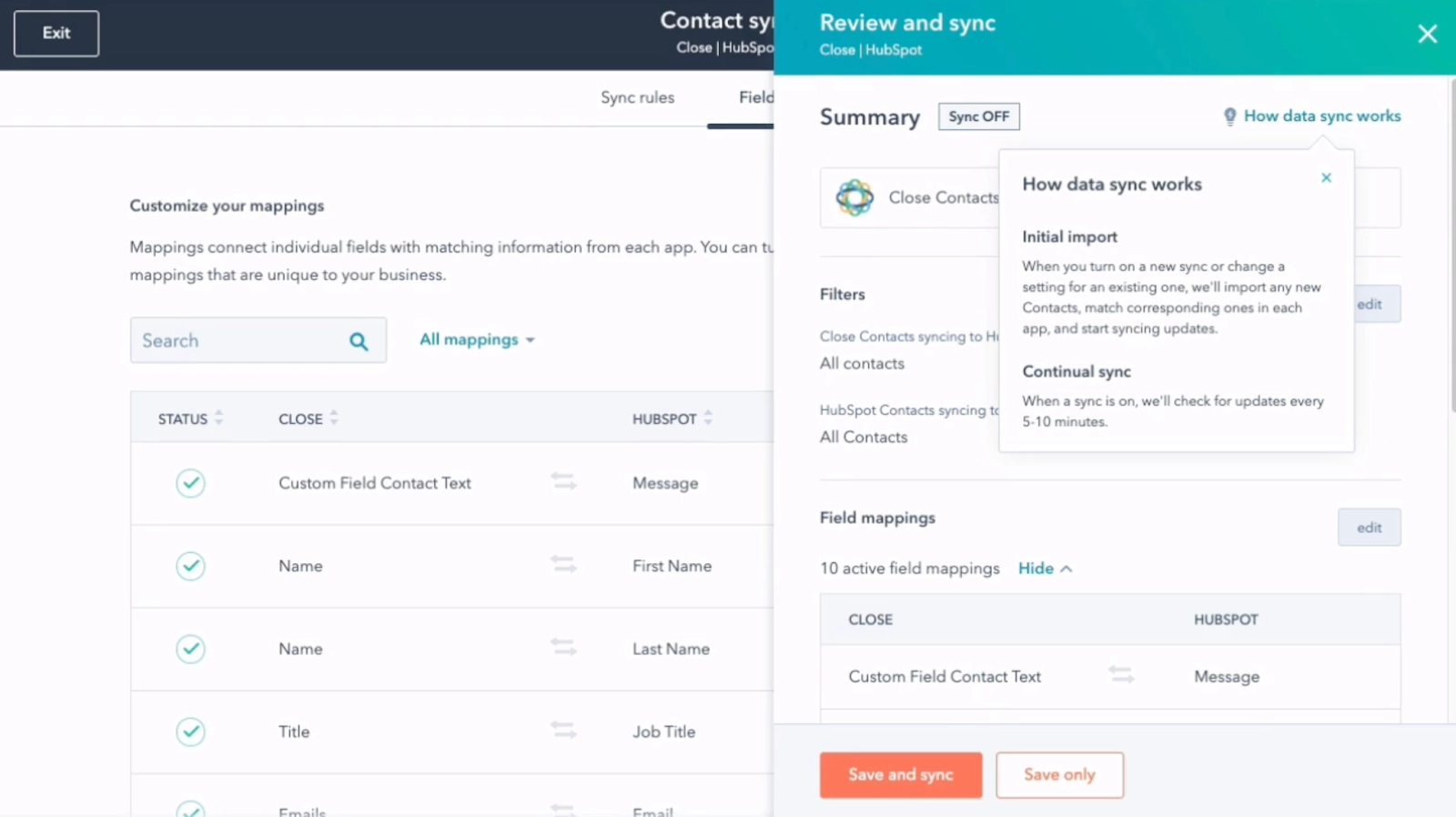
A Well-Connected Tech Stack Leads to Better, Faster Deals
With Close, you get a powerful but easy-to-use CRM that integrates with other best-in-class tools. It’s not a jack-of-all-trades solution—it’s designed to be the best CRM for small business sales teams and leave the other tasks to specialized tools.
This approach ensures you get the best of both worlds: a CRM with great core functionality optimized for sales, paired with the flexibility to choose the right tools for your other business needs.
The result? Faster, more efficient deal cycles with less friction.
Ready to spend less time managing multiple platforms and more time building relationships with prospects and clients? Start your free trial today, and set up your integrations to take your business to the next level. Already using Close? Start setting up integrations now.










