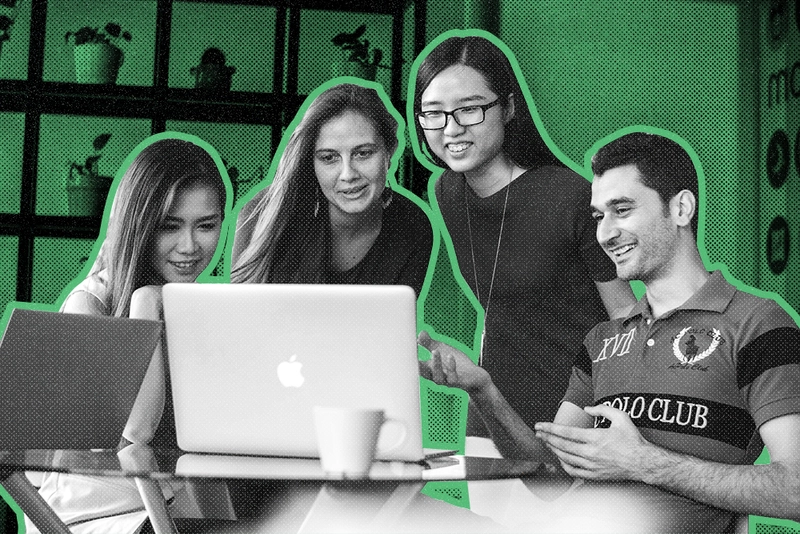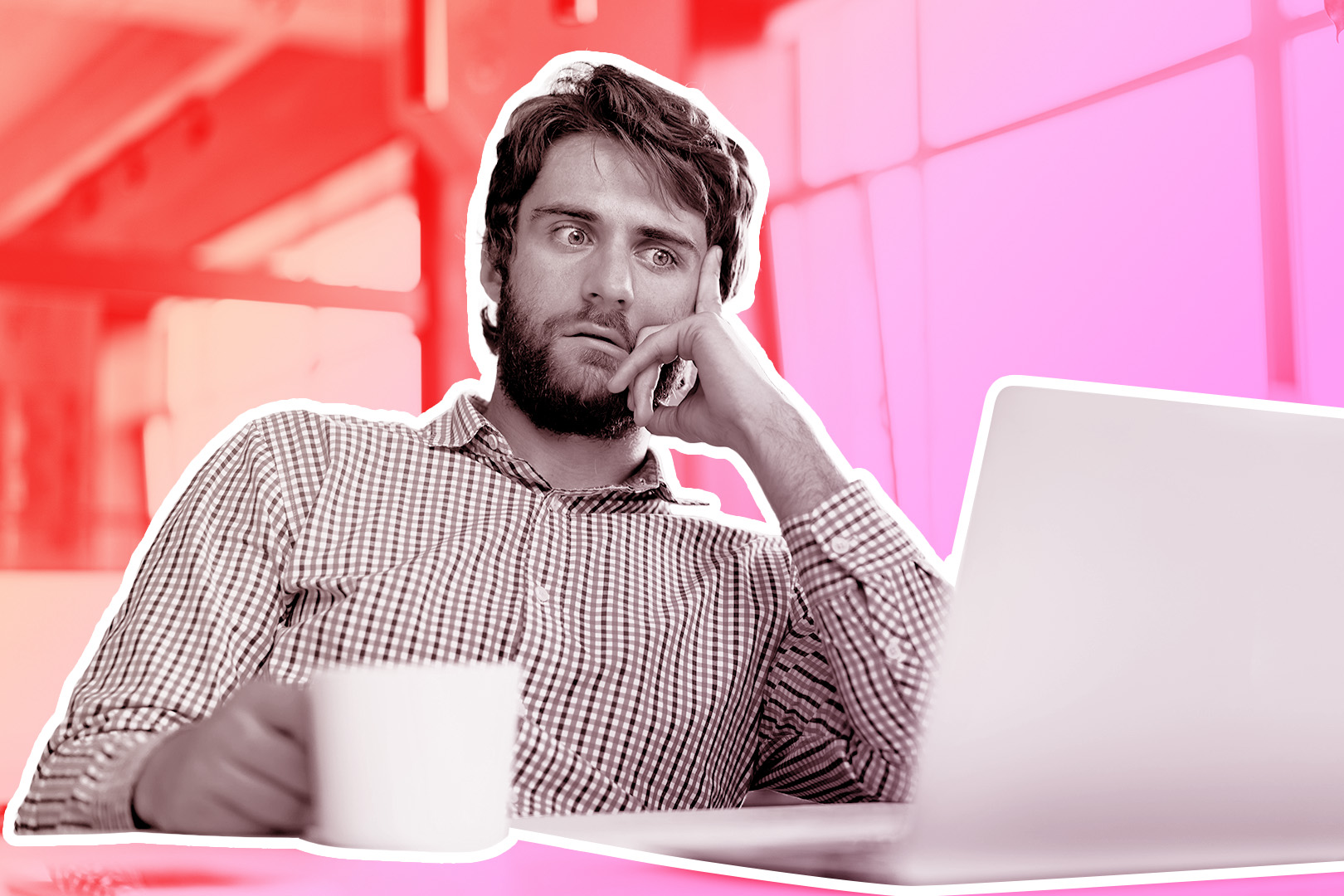In an ideal world, each lead would follow a straight line down your sales pipeline like they were riding on a log flume at an amusement park. At the end of the ride, they would rush down to close the deal with a splash, and your whole sales team would come out to applaud your excellent work.
But in reality, that just doesn’t happen.
Sometimes, your sales process can seem more like a big roller coaster, taking many unexpected twists and turns until it reaches its end.
For many sales teams, closing a deal can take months and multiple touchpoints with a prospect. That process is unique for every deal, business, and sales team.
Even so, too many companies still follow a generic sales playbook — and too many CRMs treat the sales process as one-size-fits-all.
That’s why we’ve developed Custom Activities in Close: A tailor-made view of all touchpoints inside and outside your CRM. With Custom Activities, you get to choose your own path and record data based on your custom approach.
Let's jump right in...
What is a Custom Activity, and How Can it Optimize Your Sales Workflow?
In Close, four default Activities can be launched from the lead page: Note, email, SMS, and call. These four are crucial to the sales process, but they aren’t everything. Enter: Custom Activities.
.embed-container { position: relative; padding-bottom: 56.25%; height: 0; overflow: hidden; max-width: 100%; } .embed-container iframe, .embed-container object, .embed-container embed { position: absolute; top: 0; left: 0; width: 100%; height: 100%; border-radius: 8px!important; }
Instead of crafting your sales process around what your CRM allows you to do, you can build your CRM around the process that works best for your unique business.
With this new feature, you can define the Activities you want your team to log and report on, including...
- Discovery and qualifying calls
- Completed demos
- Webinar attendance
- Trade show conversations
- Filled forms
- Social media connections
- ...or basically, anything else you can come up with!
Within these activities, you can choose fields to pre-populate, giving your team structure on the information that should be gathered at each touchpoint.
For example:
- Qualifying call activities can include specific questions you want reps to ask and fields to fill in the answers they receive.
- An offline touchpoint, such as a conversation at a trade show or networking event, can be a Custom Activity that includes fields for reps to fill out with the information they learned.
- Touchpoints on social media can be recorded in a pre-structured way that aligns with your process for social selling.
When these Custom Activities are created and filled out, this information is logged on the lead page and everyone on your team is following the exact same format based on the processes and workflows that work for your business.

Breaking out of the Sales Team Silo
At Close, we’ve always been laser-focused on sales teams, but we also understand that closing deals efficiently would be difficult without the hard work of other teams in your organization.
Unfortunately, most reps have a limited view of their leads' and prospects' interactions with marketing, customer service, and customer success.
Have your leads recently attended a webinar set up by the marketing team? Does a customer whose subscription is up for renewal have a support ticket open? Has a customer expressed interest in upgrading their account to the success team?
With Custom Activities, your sales team can get a bird’s-eye view of their leads' touchpoints throughout your organization.
Now, instead of stepping on each other’s toes when working with the same lead or customer, you can use these different touchpoints to your advantage and head into every conversation with a better understanding of your leads and their needs.
Want to see what Custom Activities look like in the real world?
Need Inspiration? 7 Custom Activities Use Cases to Amplify Your Sales Process
So, now you know what Custom Activities can do for your sales team. But what does that look like in your sales workflow?
Check out seven use cases you can copy into your process:
1️. Take Structured Call Notes that Will Actually Help Your Team Close the Deal
When you’re working with a team, asking consistent questions on your sales calls can help you standardize your process and get to what works, faster. With Custom Activities, you can define a set of fields that every rep needs to complete on their calls, making it a breeze to stay on task and compare notes.
Examples:
- Qualification calls
- Discovery calls
- Demos
- Call disposition notes
How CoPilot AI Gathers Key Information During Discovery Calls
Close's customer and market-leading LinkedIn engagement tool, CoPilot AI has its team conduct discovery calls with prospective customers to align themselves with each customer’s ideal target profile. They created a Custom Activity with a field for all their key questions. During each discovery call, CoPilot’s reps create a Discovery Insights Custom Activity and use it to complete their call notes.
Before the end of the call, each rep has gathered all of the key discovery information and stored it in a structured way, allowing all team members to easily review the customer’s call history.
.mask{
position: relative;
overflow: hidden;
margin: 0px auto;
width: 100%;
border-radius: 8px;
background-color: #f2f3f6
}
.colleft{
position: relative;
width: 100%;
right: 70%;
background-color: #f2f3f6
}
.col1{
position: relative;
overflow: hidden;
float: left;
width: 70%;
left: 100%;
background-color: #f2f3f6;
padding: 30px;
color: #3e444e;
line-height:1.5;
font-weight: 300;
}
.col2{
position: relative;
overflow: hidden;
float: left;
width: 30%;
left: 1.7999999999999972%;
background-color: #f2f3f6;
padding: 30px;
}
"Having this template in a Custom Activity has reduced our need to open other apps on a call, copy and paste, or even remember what questions need to be asked. This saves an incredible amount of time when gathering information. ”

Having fields pre-populated also means that whenever a new rep is hired, they’re ready to hop on the phone and qualify prospects on day one.
2️. Get Visibility Into Your Lead or Customer’s Contact with Other Teams
Sometimes, it takes a village to close a deal, whether you’re converting a trial user or renewing an existing customer.
In order to put your best foot forward, you need to know if the person you’re contacting has an open support ticket or recently gave critical feedback in a usability test. Custom Activities allows you to do this.
Without these insights, you’ll dive head-first into awkward conversations without context or recourse. But when you’re aware of previous touchpoints, you can prep for a more productive conversation based on the customer’s gripes or delay your planned outreach.
Examples:
- Support tickets
- Other communication tools (Intercom, marketing emails)
- User testing/customer interviews
3️. Keep Track of Where Your Leads Originated
When you’re closing a deal, any bit of context helps — like how the lead ended up in your CRM in the first place. If you know a lead came from a customer referral or an (online) event; you already have some background to use to your advantage, whether that means tweaking your pitch or building rapport.
Examples:
- Form submissions (demo request, quote request)
- Drift chat links
- Trade show booth visitors
- Referrals
4️. Track More Touchpoints, Both Online and Offline
A lead might interact with your team and business several times before you get them on the phone. Keeping track of these touchpoints is critical to getting a full understanding of the lead’s journey with your business and heading into any meeting with context.
Graphic: Accepted LinkedIn request
Examples:
- Connected on LinkedIn
- Lunch meeting
- Attended a webinar
5️. Standardize Your Customer Success Processes
Just because the deal is closed doesn’t mean the sales process is over.
This customer’s life cycle is just beginning.
Once the Opportunity is won, you’ll pass the torch onto a Customer Success team responsible for renewals and upsells. These can be just as important as (if not more important than) the initial sale.
Using Custom Activities, you can bring customer happiness data into Close from other tools in your stack and standardize how your team conducts their account reviews.
Examples:
- Onboarding calls
- Quarterly business reviews/account reviews
- Renewal calls
- NPS surveys
6️. Strengthen Your Understanding of Why You Win or Lose Deals
Knowing why your team is winning and losing (and who you’re winning or losing against) can help you win more deals in the future. By collecting standardized win/loss data through Custom Activities, you can better understand what went right or wrong with each deal and use this data to maximize the power of your message for each lead.
Examples:
- Win details
- Loss interviews/data
- Competitor trends
- Signup surveys
- Cancellation surveys
Integrate More Deeply with Your SaaS Product
If you’re in the SaaS game, you know that some of the most critical touchpoints during the sales process are within your product. Using Custom Activities with our powerful API, you can now more fully connect the dots between your SaaS tool and your CRM.
Log critical activities, like starting a trial directly on the lead page, and create a Custom Activity to contact them before their trial expires.
Examples:
- Trial start and end dates
- App activity
- Viewed downgrade/upgrade page
- Added/removed users
- Plan changes
- Feature requests
Using Custom Activities in Search & Smart Views
Using the Close search functionality, you can surface Leads with a Custom Activity based on date (date created or updated), user (who created or updated it), or any field within that Custom Activity. For searches you need to access frequently, you can use this search to create a Smart View to keep the results at your fingertips.
Once on a Lead page, zero in on your Lead’s Custom Activities using the Activity filter on the top left.
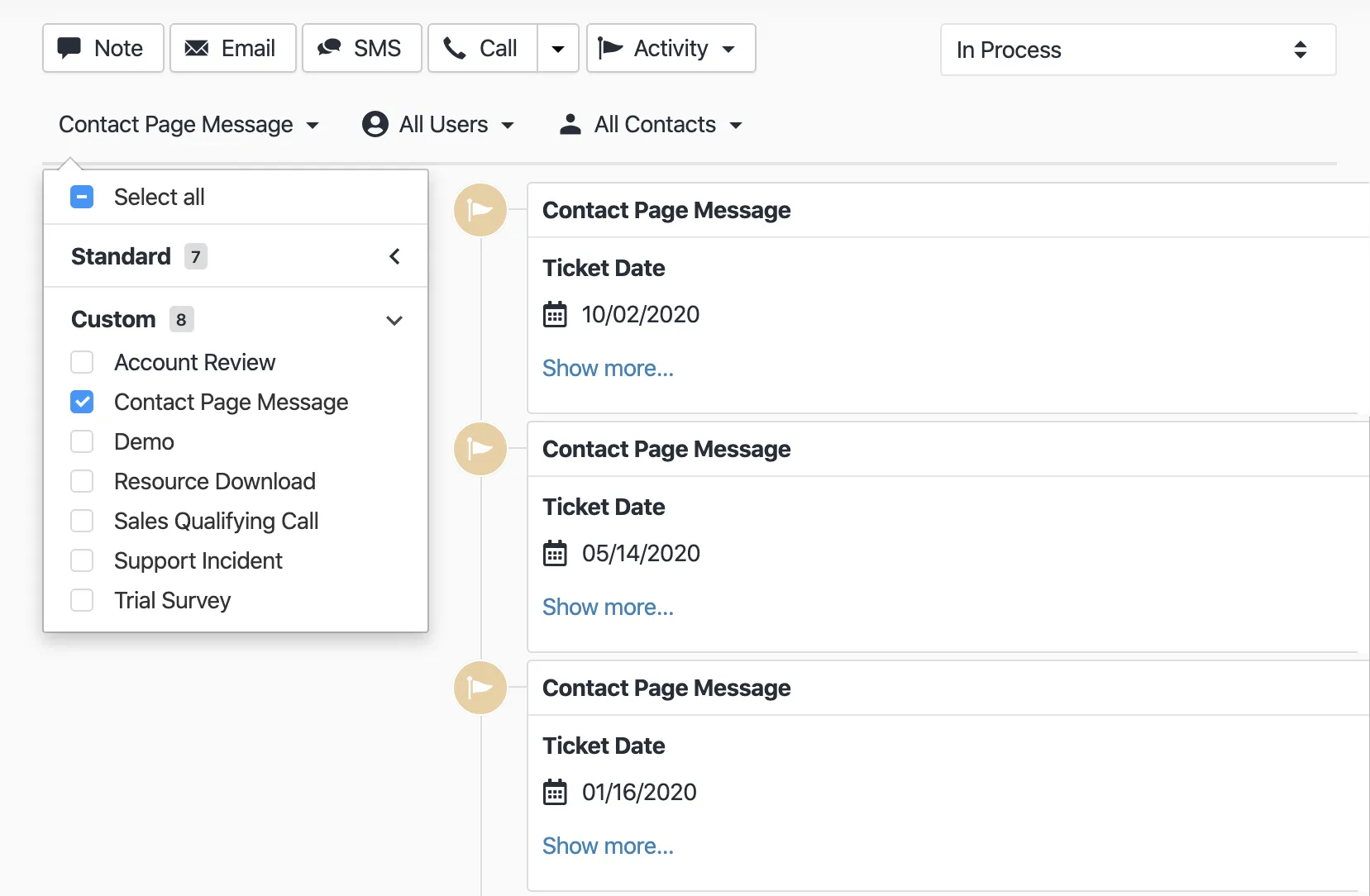
Ready to Start?
Create your first Custom Activity in Close or start your free 14-day trial (no credit card required).
For even more info about Custom Activities, visit our Help Center.
Note: Longtime Close users may be wondering, "How do Custom Activities differ from #codes?"
Some Close users may be familiar with #codes, our previous way of tracking key activities on the Lead page. #codes were a simple way to tag your notes with common Activities like #demo to track a demo request.
While #codes are still supported in Close, Custom Activities are a more advanced form of tracking Activities on a lead.
At this point, we won’t be adding any new functionality for #codes. But from here on, Custom Activities are going to keep getting better and better. So, stay tuned!