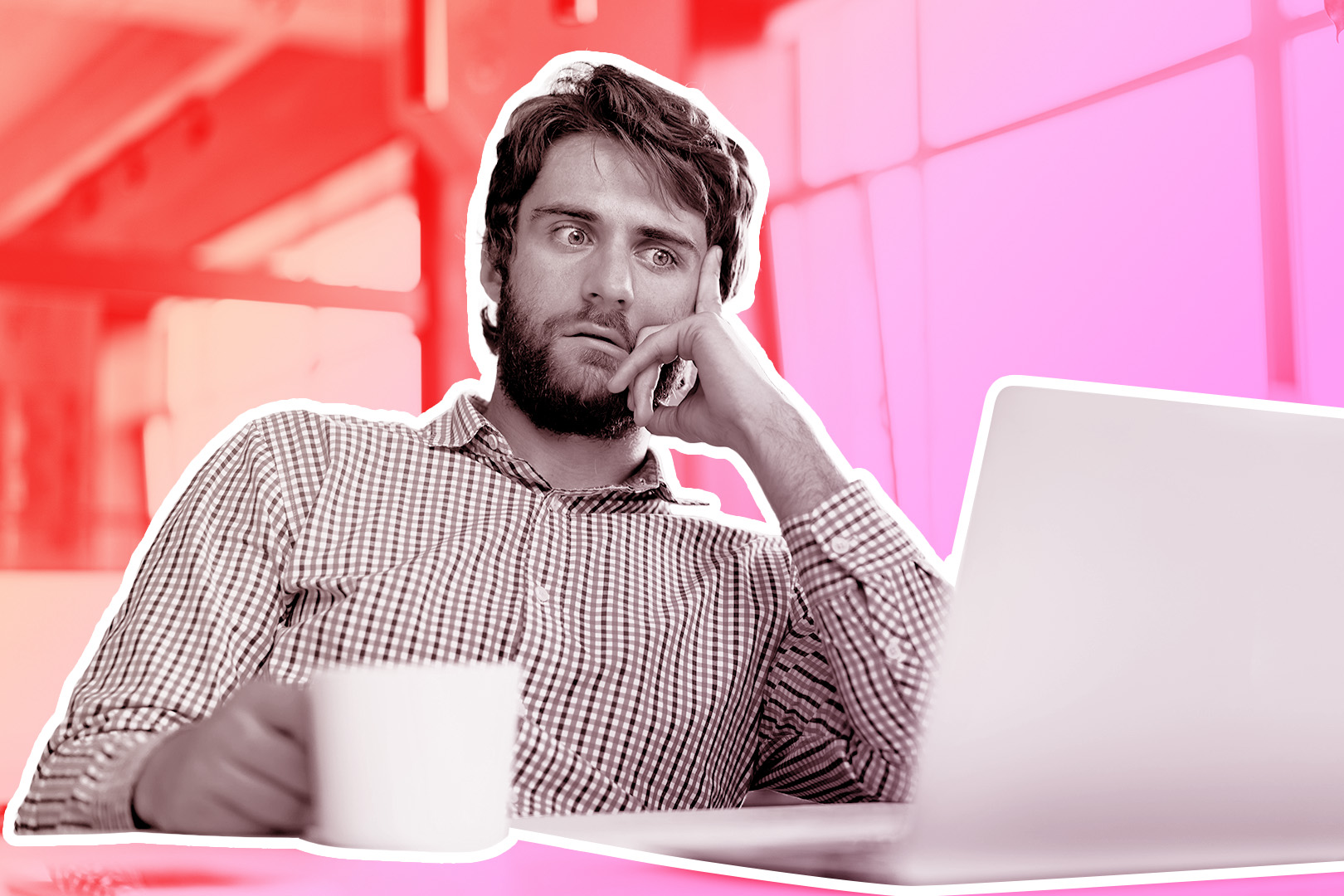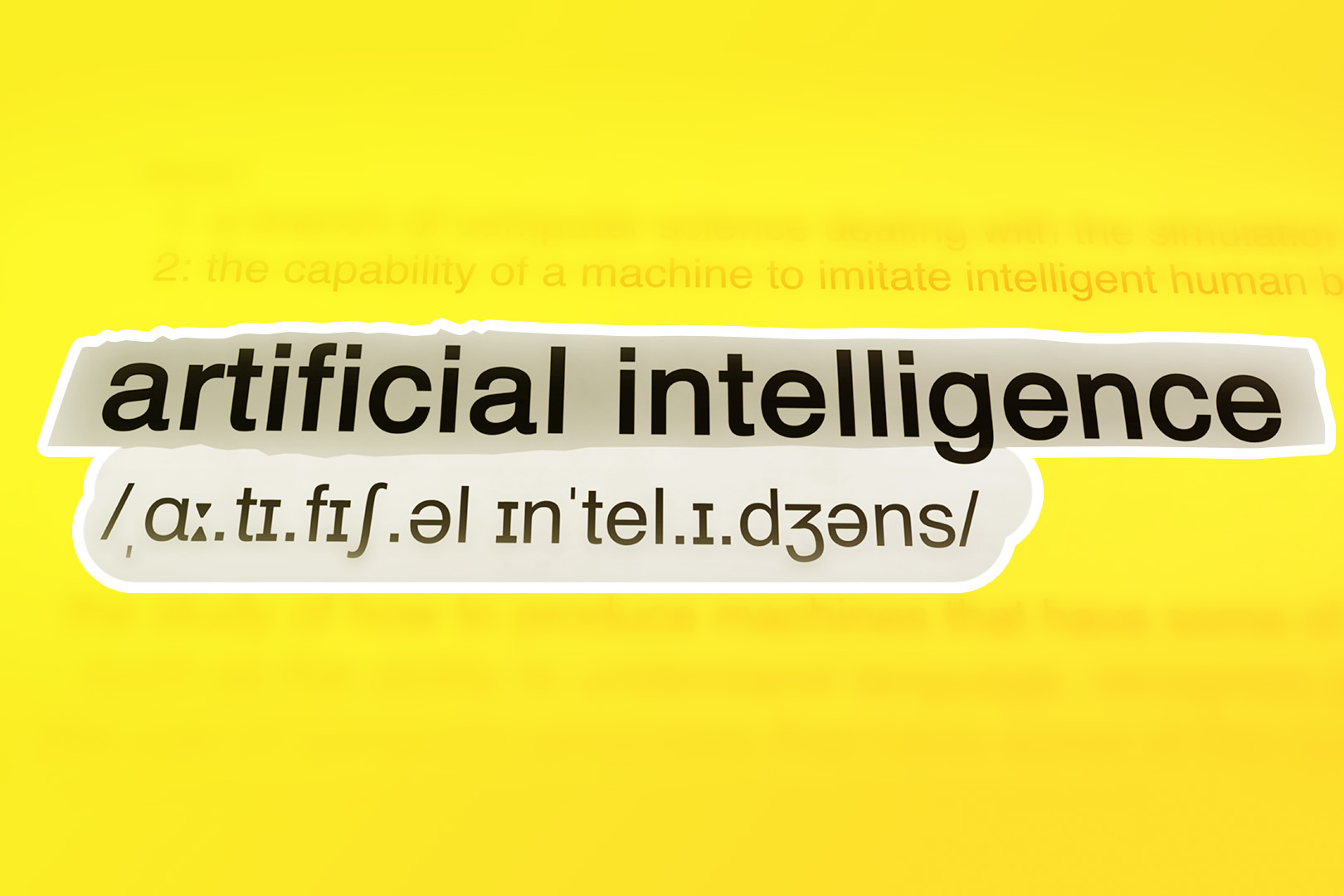We’ve all been there: It’s the end of the month or quarter, and the pressure is on to create more opportunities and close more deals.
But you can’t find a good list of leads or opportunities to follow up on. Your Close Inbox is littered with outdated tasks and opportunities, which causes you to go on a wild safari throughout Close, hunting for a golden set of leads that everyone forgot.
You push through the noise and either hit or miss your goal. Then, once the month or quarter is over, you reset and set new goals. But just a few weeks later, you’re in the same spot.
It doesn’t have to be this way. Close is built for sales productivity, but it takes healthy discipline to reach the next level. While this is true with sales in general, you can take several practical steps to make your sales outcomes predictable and easy to track.
After using Close every day for almost four years, here are some pro tips on how to get organized, save time, and dramatically increase your outreach.
Create a Repeatable Process for Yourself
As inside salespeople, most of our time is spent scheduling or conducting phone calls. We spend hours every week trying to fill our schedule with meetings or demos at times that work for the prospect.
To enhance your sales outreach, you have to make time for it.
Create weekly recurring tasks in your calendar to block time for specific sales tasks you conduct in Close. Block out time for things like "Inbox Follow Up,” “New Outreach,” or "Opportunity Pipeline Cleanup,” which will allow you to direct scheduled calls with prospects around those times.
It’s not easy. You have to be disciplined. You have to remind yourself not to schedule calls during those times constantly. If you allocate and commit specific times on your calendar each week to perform specific sales tasks in Close, you’ll find that the amount of people you can reach becomes easy to predict.
As an example, here’s what my calendar looked like before I started adding scheduled calls to it:
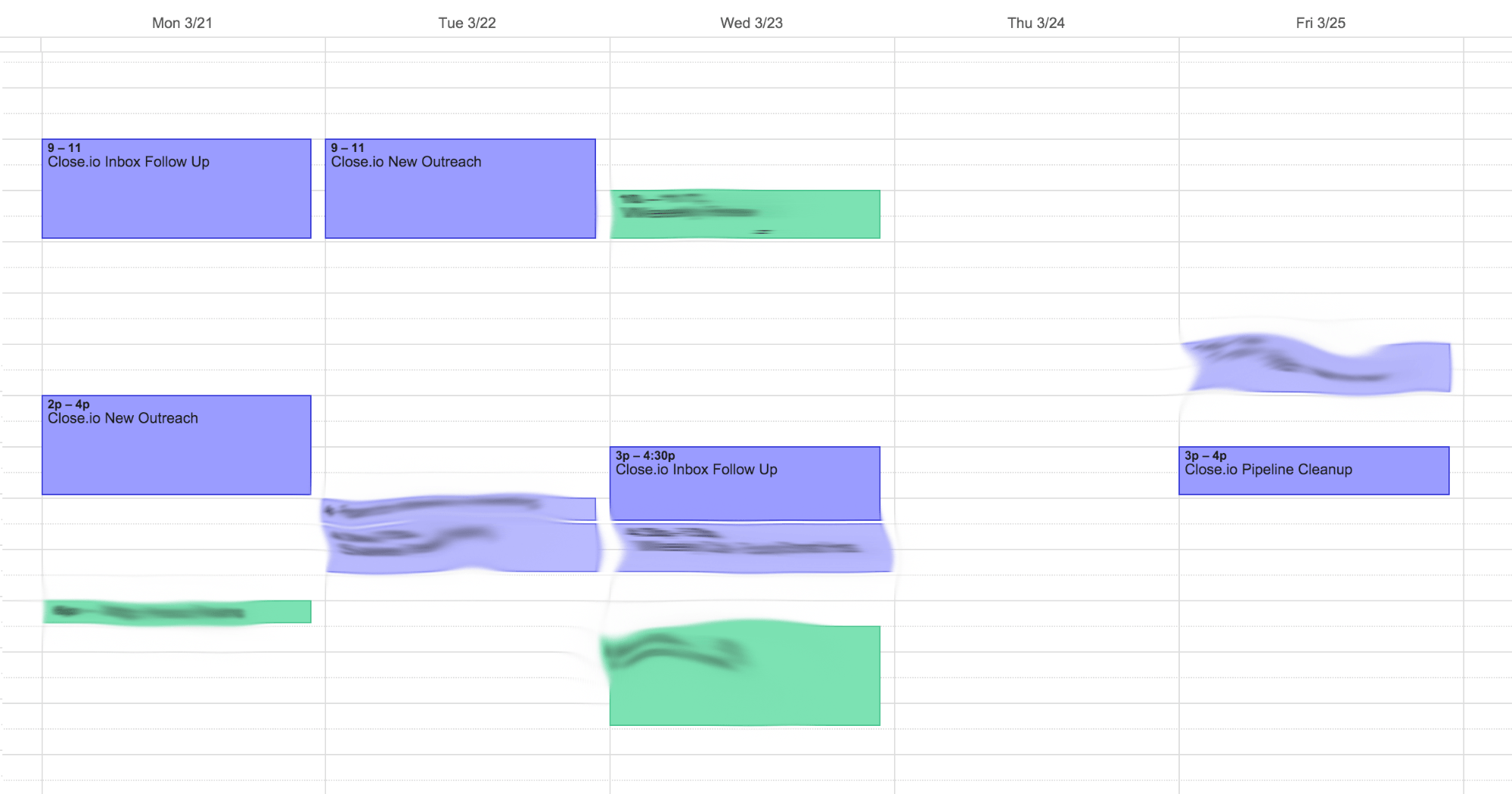
A hidden benefit of blocking out time on your calendar for specific tasks is that it helps you track where your time is going. If things aren’t going well for you or the sales team, it often has to do with how your energy is being allocated. Teams will often ask themselves, "Are you reaching out to enough people?” "Are our leads good enough?” and "Can we even answer these questions?”
Having a record of where you spent your time in a given week can help solve the problem.
Use Multiple Smart Views for New Outreach
One of SDRs and AEs' biggest mistakes in Close is their lead lists. They’ll often call or email out of a lead list (or “Smart View”) that has hundreds or thousands of leads. Try to avoid this at all costs.
A huge list of leads may sound sexy, but it’s a pain to deal with. You’ll often find multiple team members calling out of them simultaneously, and it’s really hard to find your place when you want to call the next lead.
When Creating any Smart Views for Outreach, Follow These 4 Rules
1. A Smart View must always include the time since the lead was last updated/contacted.
- Ex: Remove leads you’ve already updated today: NOT updated:today
- Ex: Include leads you have not called in the last 7 days: latest_call_created > "7 days ago"
2. A Smart View must always specify a lead status or statuses.
- Ex: You want to call only “Potential” leads: lead_status:”Potential"
- Ex: You want to call any leads that are not bad fits: NOT lead_status:”Bad Fit"
- Ex: You want to call both “Confirmed” and “Qualified” leads: lead_status:”Confirmed” OR lead_status:”Qualified"
3. When applicable, a Smart View should use Custom Fields to segregate leads into groups.
- Ex: You want to call leads that use “Salesforce”: custom.CRM:Salesforce
4. When applicable, a Smart View should never include leads with incomplete tasks.
- Ex: NOT has:incomplete_tasks
These rules are designed to create Smart Views that remove leads as you work through them. If you are using a Smart View as a lead list, you should set it up with an amount of leads you can knock out in a single sitting. That makes the task at hand very clear. Once there are no more leads, the task is complete!
The most common way to remove leads from your Smart Views as you go through them is to add NOT updated:today to the end of your Smart View query.
Inbox Zero for Salespeople
Close’s Inbox does a fantastic job of organizing various sales activities into a single list of tasks. Incoming calls, voicemails, emails, tasks, and opportunities are all displayed in a single view.
But it’s your job to consistently knock out those items so Inbox can accelerate your sales productivity. Close’s Inbox rewards users who follow the “Inbox Zero” approach to email and task management.
To get the most out of Inbox in Close, here are some simple rules to follow:
- Take care of your Close Inbox before your email inbox.
- When you mark an incoming email as "done" in Close, it gets archived in your email inbox. However, when you archive or delete an email in your inbox, the task remains in Close. To process the email only once, start in Inbox.
- Following this rule leaves your email inbox free of any sales email.
- Do not create a task to follow up with an active opportunity.
- Inbox creates tasks for any active opportunities by their close date. When you are updating your active opportunities, use the opportunity close date as the date when you’ll follow up next:
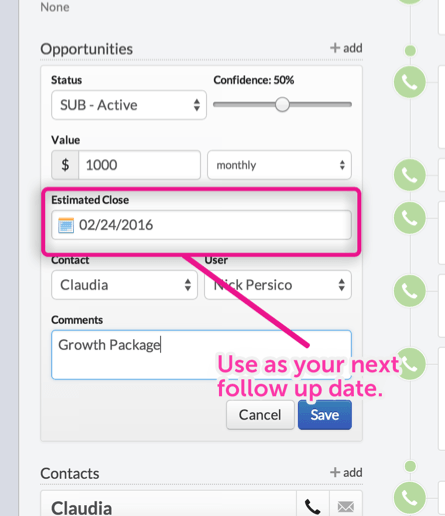
- Send emails from Close and utilize the email follow-up feature if you don’t get a response.
- Close will automatically add these follow-ups to your Inbox.
- This replaces the need to create a separate follow-up task.
- Never create a task to follow up with a lead unless necessary.
- A lead without an active or won opportunity should be funneling into a Smart View that has leads of a certain type that you need to follow up.
- Use a time-based search query to dynamically send leads into a “Follow Up” Smart View: last_communication_date > "7 days ago".
- If querying these leads is too difficult through lead status or custom fields, add a unique note to the lead so you can find them. For example:
- You want to follow up with a confirmed lead in 14 days. There is no active opportunity. The lead is part of a specific campaign called the “annual conference.” There’s no way to isolate the lead via a custom field or lead status. There may be a handful of these leads.
- Create a new note called “annual_conference” on the lead.
- Create a Smart View that searches for all leads with the note “annual_conference” that don’t currently have an active opportunity: note:"annual_conference" last_communication_date > "14 days ago" AND active_opportunities:0
The last rule, “Never create a task to follow up with a lead unless absolutely necessary,” is especially important for increasing sales productivity.
Using the example above, let’s say you create the note “annual_conference” on 25 leads. If you used a task to remind yourself to follow up with those 25 leads, you’d have 25 separate tasks in your Close Inbox 14 days later. Those 25 leads are mixed with other Inbox items with a different context.
Instead, this method promotes a Smart View that holds all 25 leads you want to follow up. Then, all you have to do is remind yourself on your calendar to go through the leads. Even better, you can send a bulk email to all of the leads in the Smart View with just a few clicks.
#section680292.cf-section {
margin-top: 2rem;
margin-bottom: 4rem;
box-shadow: 0 8px 32px rgb(155 162 189 / 50%);
border-radius: 8px !important;
}
.post__content p:first-of-type {
margin-bottom: 0rem !important;
}
#cta_79629 .cf-column[column-position="first"] {
display: block;
border-radius: 8px 0px 0px 8px !important;
}
#cta_79629 .background-overlay,
#cta_79629 .section-overlay,
#cta_79629 .cf-background-overlay,
#cta_79629 .cf-section-overlay {
border-radius: 8px;
if (window.convertflow == undefined) {
var script = document.createElement('script');
script.async = true;
script.src = "https://js.convertflow.co/production/websites/10698.js";
document.body.appendChild(script);
};
How to Have the Best Pipeline on Your Team
Note: “Pipeline” refers to the Opportunities view in Close.
Salespeople are unique in how they are expected to communicate how bad or good they’re performing. There’s the obvious, like closed deals or new opportunities, but more sophisticated (and smart) sales teams want to know your effectiveness.
One of the best ways to demonstrate your competency as a salesperson is by accurately describing your pipeline. Since people use different criteria to define a “pipeline,” let’s assume that it refers to a list of active opportunities.
You’ll find that having rigorous criteria for managing opportunities will give you the ability to predict the amount of deals you’ll close with extreme accuracy.
Here’s what I mean by “rigorous criteria”:
- You only have opportunities in your pipeline where the prospect knows how much they will pay for your product or service and is clear they can afford it.
- You only have opportunities in your pipeline where you and the prospect discussed expectations around a timeline for closing the deal.
- You have only opportunities in your pipeline that have communicated how they will use or get value from your product and that you agree with.
It’s not the size of your pipeline. It’s your pipeline conversion rate that matters.
If you don’t have enough required opportunities, you need to focus on qualifying the leads you’re reaching out to.
Now for some practical tips on how to manage your pipeline with Close's inside sales CRM regularly:
- Set aside time every week to update every opportunity in your pipeline.
- I recommend Fridays so you are prepared for the following week.
- Remove any opportunities where you are guessing the “estimated close” date. Remember, an estimated close date can also mean the next day you will follow up.
- Put these opportunities into a separate opportunity status so you can follow up later to get them active again.
- If you regularly update the estimated close date to the following week, is this even an opportunity?
- Put context around the next step in the sales process in the opportunity note.
- This helps you and your sales manager see the opportunity and the next step in one place in the “Opportunities” view.
Are you curious about how to maximize the effectiveness of your sales pipeline? Unlock the secrets in my article, "15 Sales Pipeline Metrics to Track for Better Quality Deals."
Speaking About Close with Management
At the beginning of this post, I suggested that management's decisions on a CRM or sales process are sometimes not in your best interest.
It’s not their fault. As humans, it’s our nature to make decisions that benefit us. That’s the way the world works.
However, it’s on you to make the CRM and sales processes head in a direction that results in the highest productivity and success. It’s too easy to just sit around and blame “the process” as the reason why you don’t close deals.
Get off your ass and make things better.
To create more influence when suggesting new processes or policies, here are some tips on how to interact with management in and around Close that will earn you respect:
- When trying to communicate to management that your leads suck, don’t send a list of lead names. Send them a Smart View.
- Use Custom Fields and communication activity to demonstrate why the leads aren’t good. A good example is building a Smart View with leads your team has contacted several times without converting.
- Example: Leads that are still “Potential” that we’ve contacted at least ten times in the past three months: times_communicated > 10 last_communication_date < "90 days ago" status:Potential
- When management asks you to give them a report on your performance, tell them where to find it in Close:
- Are they asking to see how your email conversion rates are going? Tell them to check your Sent Email Report.
- Are they asking you to list which deals are going to close this month? Tell them to check your Opportunities pipeline or give them a Smart View.
- Example Smart View: opportunity_user:"Nick Persico" opportunity_close:"this month" opportunity_status:"Active"
- If management disagrees with your team on specific sales objections, track it in Close via a Custom Field or notes.
- It’s best to use Custom Fields for this, but you may not be an admin in your Close organization. So, create notes instead.
- For example, if your team is losing deals because of a competitor, create a unique note like “reason for loss: competitor_name.” Then, create a Smart View to send over.
These tips aim to create the expectation that management can always find the answers they’re looking for in your sales activity.
When they try to tell their boss how many deals the team will close, they should be able to find it without you. If that happens, you’ll notice a much more pleasant experience at work.
However, it only works if you keep your Inbox at zero, your opportunity pipeline is updated, and you have badass Smart Views.
Get to work and make it happen!
If you're not yet using Close, try it for free with our 14-day unlimited trial. It only takes minutes to set up and run, and you could be emailing and calling your leads today from within Close.