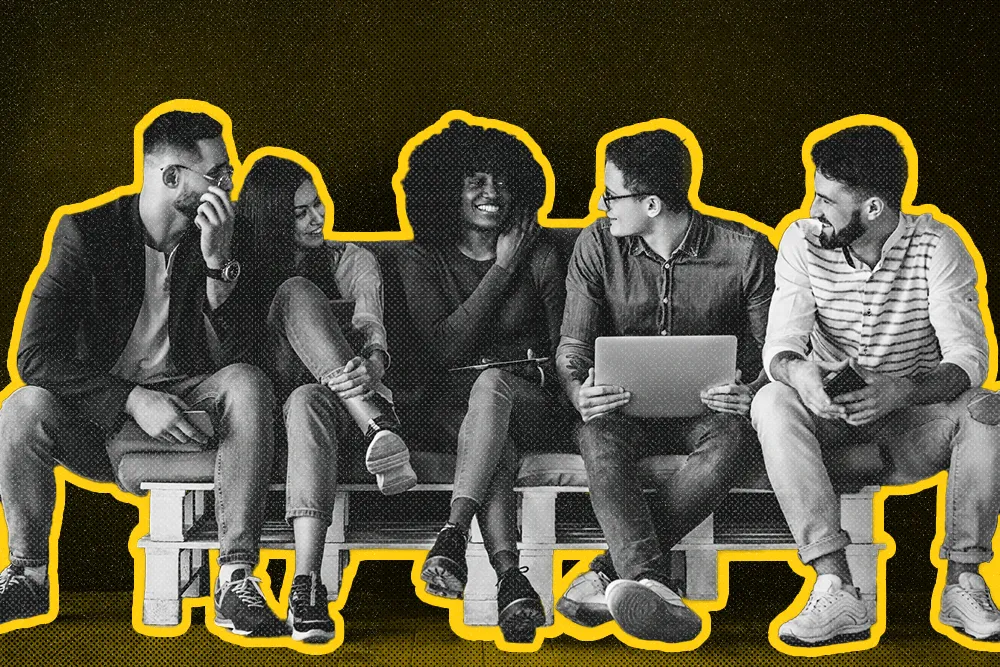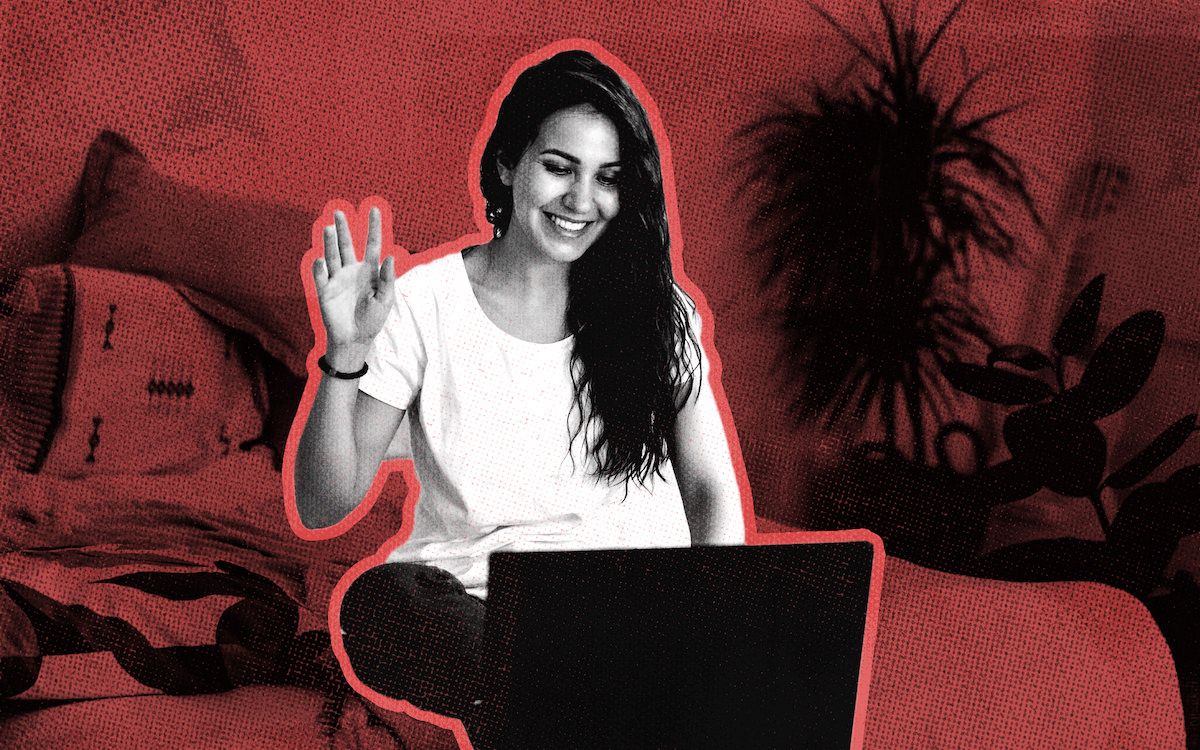
If you weren’t using Zoom in the pre-COVID world, you most likely are using it now.
During March 2020, Zoom saw over 200 million daily meeting participants, a 2000 percent increase in just a few months.
For sales teams who are still adjusting to working from home, Zoom can be a complex system to learn. While its most basic features are relatively intuitive, there are some secret Zoom hacks for sales reps that you need to know.
Our fully remote team has been using Zoom for a long time, and (after much trial and error) we’ve discovered some of these secret hacks. Today, we’re spilling our guts with our top tips on using Zoom for sales.
Keep reading to discover:
- 16 hidden Zoom hacks for sales reps
- How to use Zoom for sales meetings: 6 methods for better video meetings
16 Hidden Zoom Hacks for Sales Reps
Zoom has many hidden settings and tricks that will help your process flow more smoothly, remove friction for your prospects, and improve the quality of your meetings to avoid unnecessary distractions.
Here are 16 of our top Zoom hacks for sales reps:
1. Connect Zoom to Your Favorite Scheduling App
Be sure to connect your Zoom account to your scheduling app of choice. These integrations will automatically generate and place a link in the invite.
Whether you’re using SavvyCal, Calendly, or another scheduling tool for salespeople, make sure you can connect that tool to Zoom. That way, a Zoom link will be automatically generated for your participants when a meeting is booked, and there will be no question about how you connect with your prospects for this meeting.
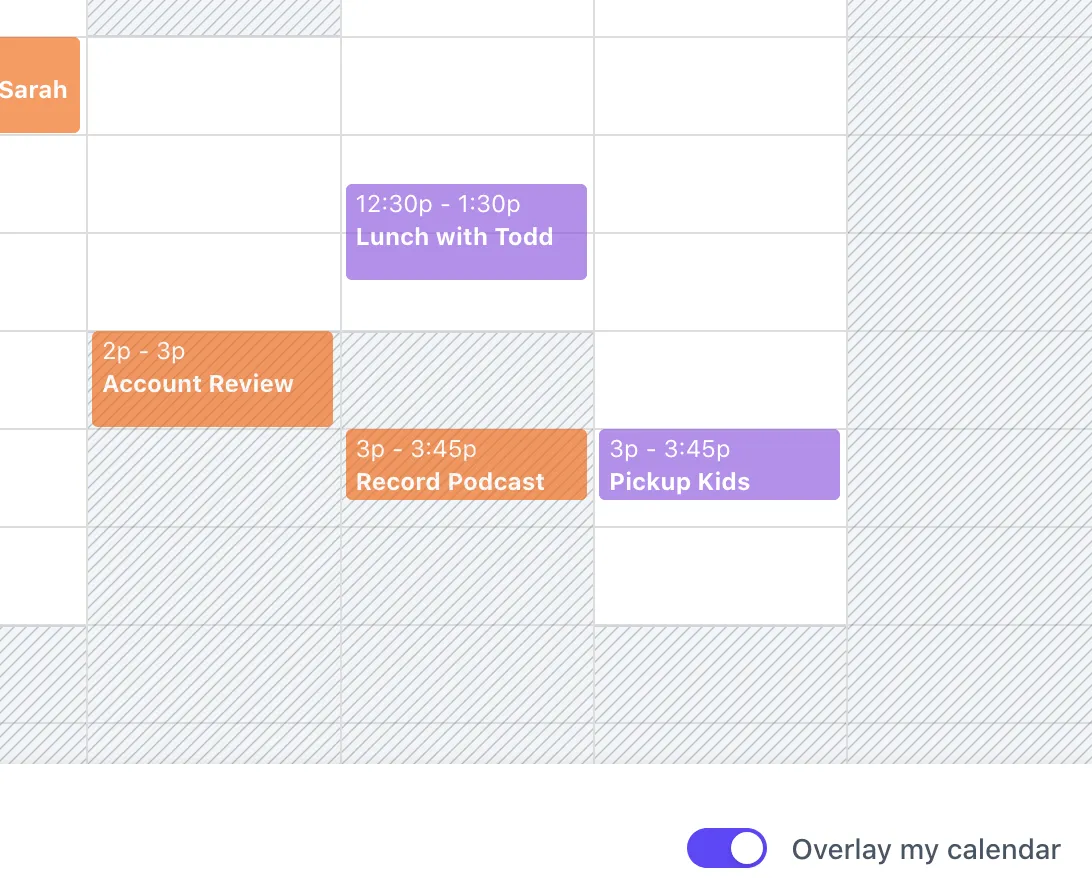
Plus, using the SavvyCal + Close native integration, you'll see newly scheduled meetings in Close right away:
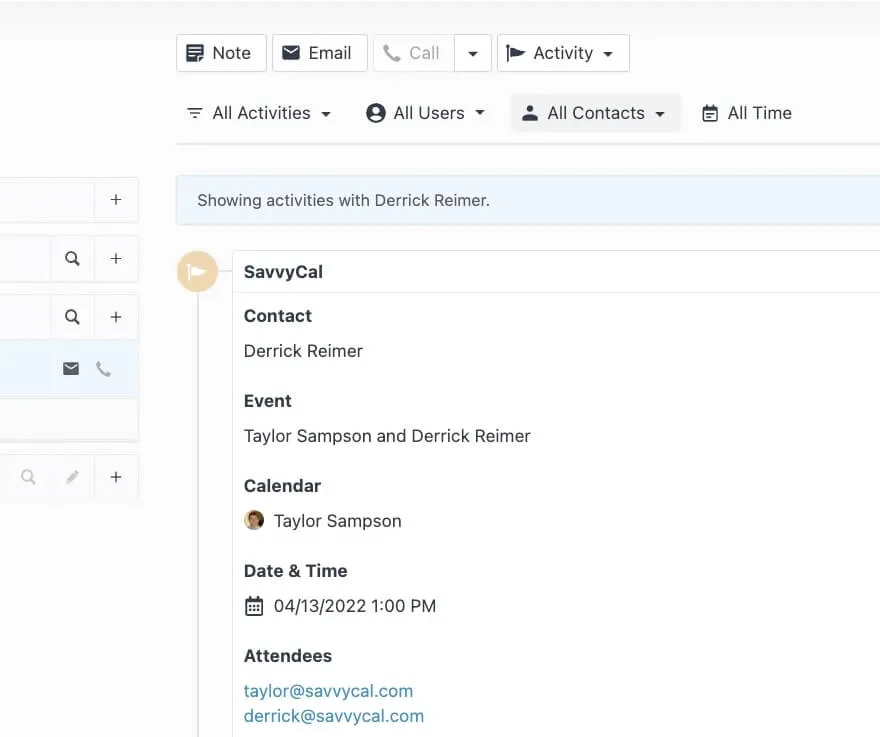
2. Record All of Your Video Meetings
Hosting a video meeting for sales is good, but getting a recording of that meeting is even better.
You can use this recording to review what was discussed, provide your teammates with context, or even give new reps the ability to see into real conversations with prospects.
Also, prospects can use Zoom meeting recordings to share with other teammates or stakeholders who couldn’t attend the meeting or review the answers you gave to their questions or objections.
Recordings are also helpful when giving product demos. When prospects convert to customers, they can use the recording of a demo that was personalized to their needs to review how to accomplish certain tasks or set up a solution that’s catered to their team.
I think a lot of time can be saved if you store the recording and send it over to your prospect. It’s also great from a transparency point of view. I find that prospects who receive video recordings respond with, “Oh wow, thanks!”
Turn on auto-recording to the cloud so you can reference calls and send them in your email recaps to folks.
3. Enable the Waiting Room (and Use it Wisely)
The waiting room in Zoom is an excellent security feature, but it can also help you run meetings more smoothly.
For example, if you’re running a sales meeting alongside a teammate, you can admit them to the meeting first and only admit the prospect when you’re both in sync and ready to roll.
Also, if you’re holding a meeting with an internal product champion and inviting decision-makers and stakeholders, you can admit your champion first and quickly discuss the strategy you’re hoping to use.
4. Avoid Going Overtime by Showing Meeting Duration
Need to stick to a schedule? Don’t get distracted by searching for the time on your computer or phone. Instead, set up Zoom to automatically show how long you’ve been in the meeting.
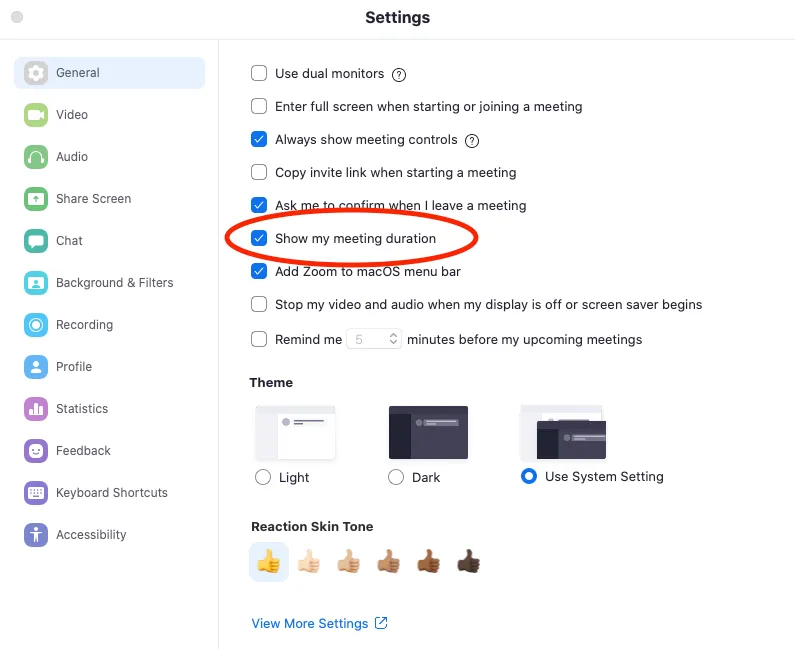
Then, you can ensure that your Zoom meetings are always on time and give your meeting wrap-ups the time and attention they deserve.
5. Use the Keyboard to Unmute Faster
Have you ever found yourself lost and looking for the unmute button whenever you want to talk? There’s a faster way:
If you're not the one running the meeting, you can keep mute on and use your spacebar to unmute yourself when you need to add to the conversation. This works like a walkie-talkie, you are unmuted for as long as you hold the spacebar. It’s much faster than having to find and click the unmute button.
If you’re looking for an option to toggle mute/unmute, there’s also a keyboard hack: On Mac, use Cmd+Shift+A, and on PC, use Alt+A.
6. Use Zoom Hand-in-Hand with Your Favorite CRM
Integrations make the remote sales world go round, and integrating Zoom to your CRM is one of the best ways to improve the effectiveness of your sales meetings.
Close comes with a native Zoom integration.
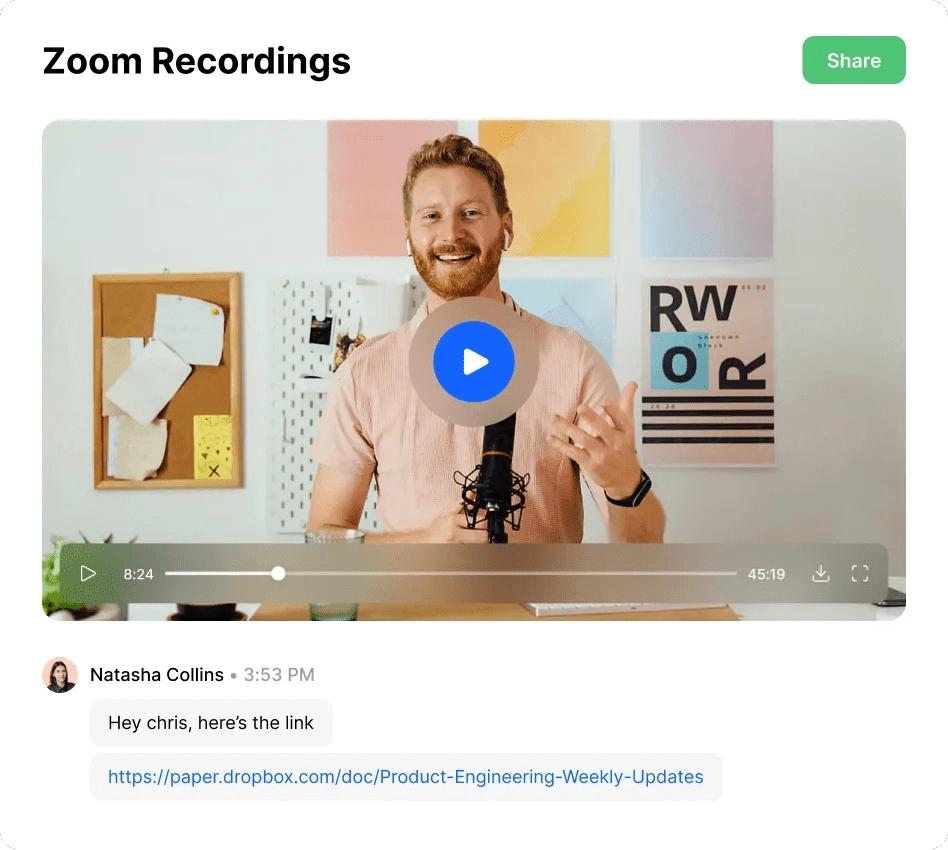
You can schedule, run, record, and review your Zoom sales meetings inside your CRM. Meetings are stored automatically in the lead view, so your teammates can also check video meeting recordings to get context on the deal (without asking you to send them bulky video files).
You’ll also get automated reminders of upcoming meetings inside the Close app, so you’ll never be late for a sales meeting.
7. Give Each Meeting a Unique ID
Zoom makes it easy to use your Meeting ID for all new meetings. It’s a little too easy.
You don’t want other people crashing your ongoing sales meetings. So, when creating new Zoom meetings for prospects, set each one up with a unique ID. Then you’ll have less risk of party crashers ruining your perfect sales pitch.
8. Use Keyboard Shortcuts to Exit a Meeting Gracefully
You know that awkward little wave we all do while we scramble to find the exit from our Zoom meetings?
You do it. Your friends do it. Your grandma does it. Your prospects do it. And yet, we all hate it.
There’s a simple keyboard shortcut on Mac to end Zoom meetings faster and avoid the awkwardness of leaving a virtual meeting: Simply hit Cmd+W to bring up the "End Meeting" or "Leave Meeting" button then hit enter to shut it down.
9. Remember Everyone’s Name (Even When You Forget)
As a salesperson, you’re constantly meeting and talking to different people. Let’s be honest: How often do you forget people’s names while on a call with them?
It’s another awkward moment we’d like to help you avoid by adjusting your Zoom settings always to show people’s names on their video squares.
In Zoom, go to Settings > Video, then check the option "Always display participant name on their videos."
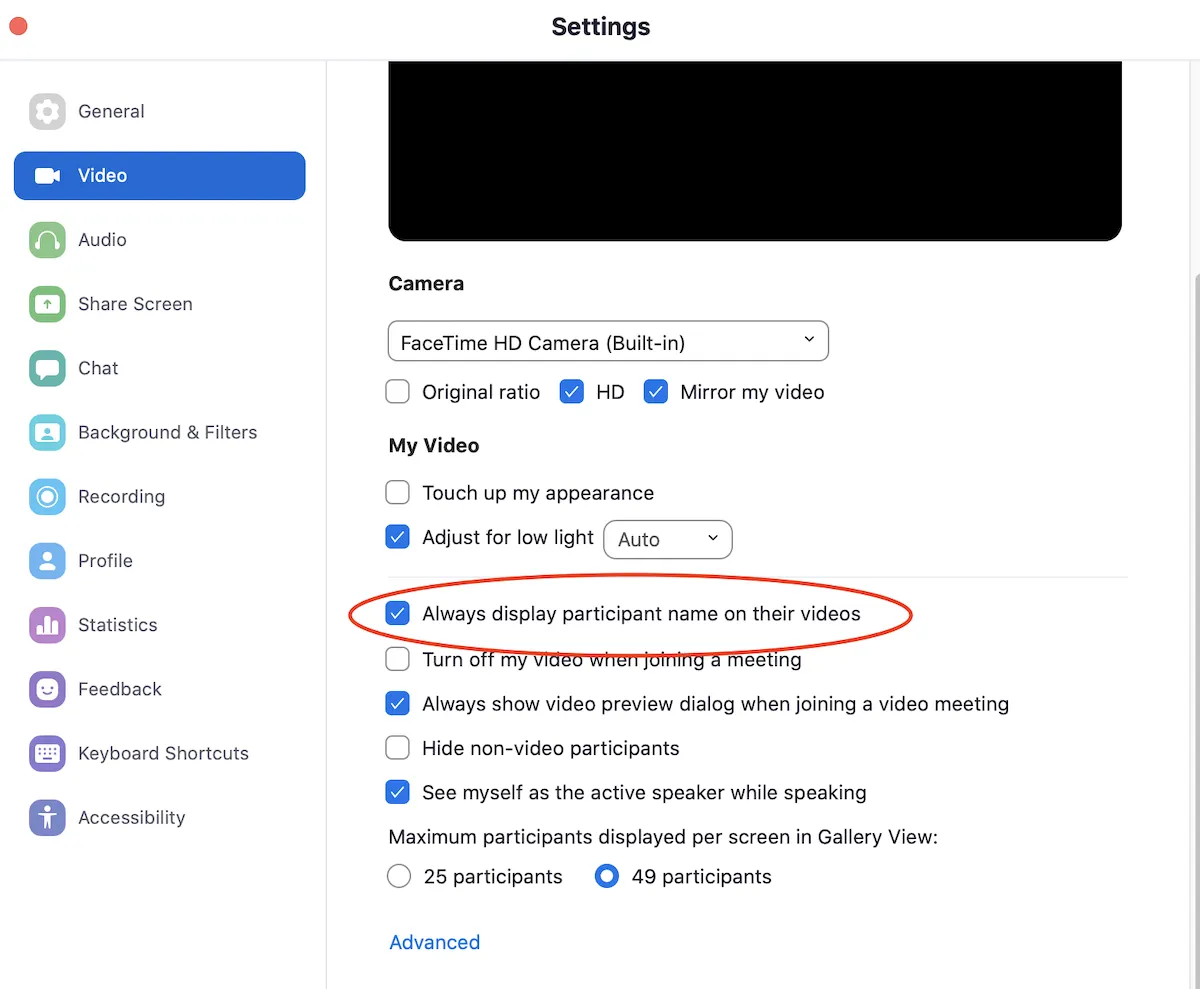
10. Remove Friction by Removing the Password
A password for your meeting is a security feature that may be necessary depending on your business.
But if it’s unnecessary, it’s best to remove the password for your meeting. This removes a level of friction for prospects who are joining your Zoom meeting, allowing them to enter more smoothly.
If you’re worried about security, remember to enable the waiting room, as mentioned above. Then, you’ll still have complete control over who enters your meeting.
11. Invest in Lighting and a Microphone
Making sure that prospects can see and hear you clearly is a step towards gaining their trust and improving the quality of your meeting.
A good microphone and a simple ring light are not expensive gadgets; both will greatly improve how prospects see and hear you in your video sales meeting.
12. Use the Chat to Get Quick Answers in Meetings with Multiple People
When giving a product demo or sales pitch to multiple stakeholders and decision-makers, you may want a quick answer to a simple question, such as how many users will be on the account, the quantity of information such as leads, emails, or tasks they want to put into your solution, or another number-related question.
For these simple questions, don’t make everyone unmute and discuss the answer. Let your meeting participants know at the beginning that you may ask them questions to answer in the chat and use that info in your presentation.
That way, participants can quickly add their answers without the awkward moment of waiting for someone else to answer. Knowing they can be part of the discussion through the chat also keeps all the participants more engaged in the call.
13. Keep Notifications Silenced When Screen Sharing
When you’re screen sharing, you don’t want messages from your teammates (or your mom) to pop up on your screen.
So, before entering a Zoom meeting where you’re going to present, make sure to turn on the Do Not Disturb setting on Mac or the Focus Assist on Windows. That will keep embarrassing pop-ups hidden during your meeting.
14. Share Video with Computer Audio for Better Sound Quality
Will you be sharing a video during your meeting? Make sure that you optimize the share for video content when you share your screen.
This includes hitting the Share Computer Audio setting, which gives you much better sound quality for sharing videos during your sales meeting.
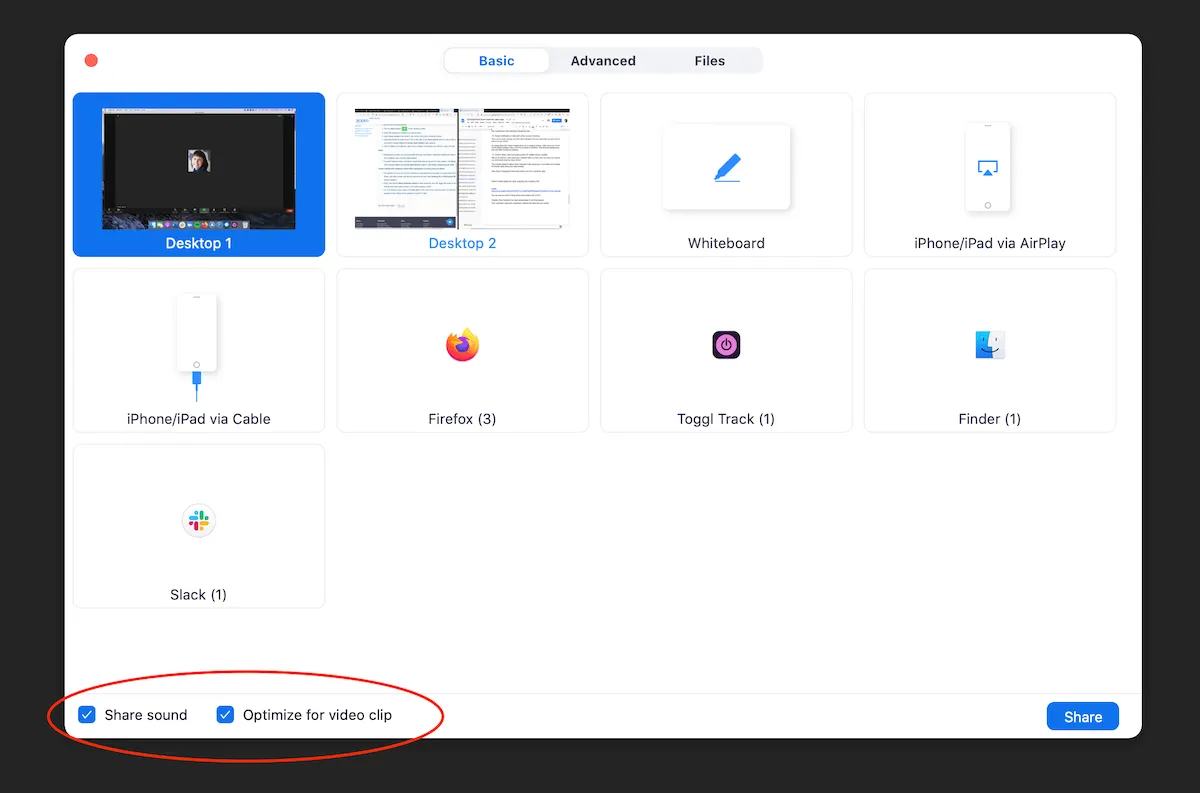
15. Use Zoom Keyboard Shortcuts When You’re in Another App
Keyboard shortcuts are a fast way to mute, unmute, toggle video, share screen, and more.
But Zoom improves by allowing you to use these commands even when you’re not clicked into the meeting window.
If you often use other apps while in Zoom meetings, enable Global Shortcuts in your Zoom keyboard shortcut settings.
16. Send Invites Faster by Auto-Copying the Meeting Link
Have you ever had a prospect lose track of a meeting invite link? It happens.
Be prepared to send the link quickly and get on with your meeting by enabling this setting in Zoom:
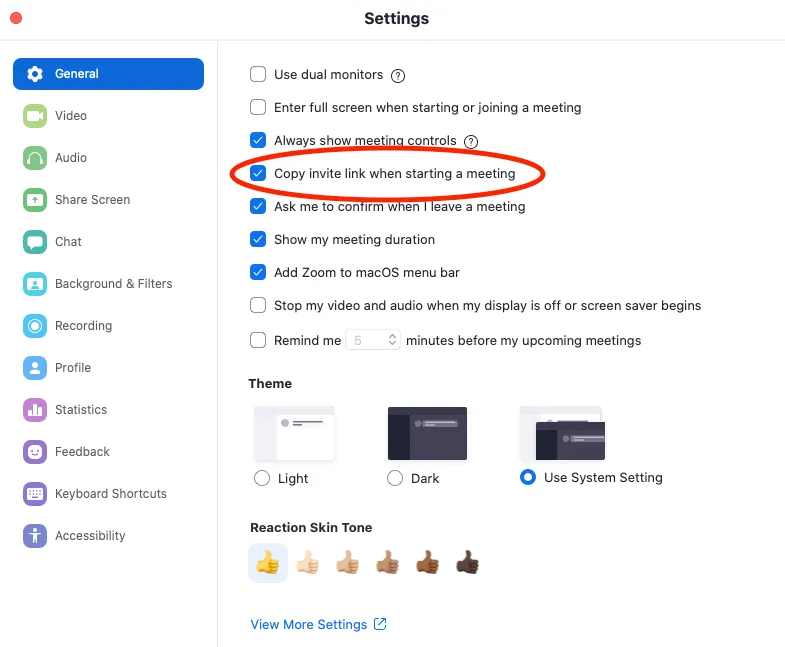
That way, whenever you open a new meeting, the link is automatically saved to your clipboard, and you can paste it wherever you need to.
You can also use Cmd+I to quickly bring up the invite window (Alt+I on PC).
How to Use Zoom for Sales Meetings: 6 Methods for Better Video Meetings
Now that we’ve gone through some of the more technical Zoom hacks for sales teams, it’s time to talk about how to use Zoom for sales.
You’ve learned how to adapt the tech; now check out these six tips to improve your methods:
1. Turn Your Camera On
We’ve said it before, and we’ll repeat it. We’ll shout it from our rooftops if we have to.
Turn. Your. Camera. On. Always. (Please.)
Having your camera on lets you see facial expressions and can help you develop better, deeper relationships with prospects.
Keeping video on creates a much more meaningful conversation. Your job as a salesperson is to be a high quality communicator. That builds off of rapport, which includes seeing someone, having an interaction with them, and seeing their reactions and body language.
When you’re in a meeting with somebody, it’s so important for them to see your face and to see that you’re an actual human.
The point here is to make sure that prospects know you’re going to use video in your sales call. Either mention it to them directly before the call or include ‘video’ somewhere in your meeting invite. That way, prospects will be prepared to have their video on as well.
Unless you've expressly told the prospect that you'll be on video, it can be a good idea to default settings to having the video turned off when you start, that way there’s no surprises for anyone.
2. When Presenting to a Group, Choose One Person to Focus On
When you’ve got more than one stakeholder or decision-maker on the call, it can be stressful. Here’s our team’s top tip to reduce stress when presenting to a group:
“If you get nervous about speaking in front of large groups (even virtually), choose one or two people you're most comfortable with and focus on talking to them. I do this for in-person presentations as well.” – Mary Hartberg, Director of People Ops at Close.
3. Build rapport with a big, friendly smile
You’ve probably heard the mantra for sales calls: Smile and dial.
The idea is this—if a salesperson focuses on being cheerful and smiling before they start calling, the prospect can hear that in their voice.
With Zoom, this becomes even more essential because prospects can see that smile.
So, starting your meeting off with a big smile and a hearty hello can go a long way in fostering an authentic relationship with the prospect.
4. Use Body Language Cues to Pick Up On Unspoken Objections
When using Zoom, you have a serious advantage over using the phone. You can see facial expressions, body language, and other visual cues that help you better understand how your prospect is feeling or reacting to what you’re saying.
Use this to your advantage to help you close the sale.
When I’m reading body language and see they might be hesitant, they might be reserved, or I see something in their face telling me they’re not sure about something I’ve said, I’ll stop what I’m doing and call it out. Something like ‘Hey, it seemed like you were a little confused there, was there something you wanted to ask about?’ No one is ever offended by this, and it gives you better answers.
Look for tells with your prospect. Maybe they look skeptical—you can use that by labeling the feeling and asking about it in order to handle the unsaid objection. For example: “It seems like you’re hesitant about…” Then let the prospect agree and explain why, or disagree and explain what they’re actually feeling.
5. Practice Active Listening When on a Video Call
While you’re reading your prospect’s body language, they’re also reading yours. So, make sure to show your interest and attention when they’re speaking on the call.
For example, an affirmative head nod shows that you’re listening to what they’re saying. You can even repeat back some of the information they’ve told you, ensuring you’ve heard and understood them correctly.
So much of sales is actually connecting with people, so you really need to take advantage of that when it comes to Zoom. This means turning your camera on, engaging with prospects, actively listening, and showing them that you’re actively listening. Being able to look at them face-to-face and help them solve their problems is so important.
6. Be Your Authentic Self
Using Zoom for sales makes it easier to connect personally with your prospects. However, it can also be tempting to use its features to hide some of the authenticity of your work-from-home space.
If you’ve been reading other articles about Zoom hacks, you’ve probably heard others rant and rave about using virtual backgrounds.
But let’s face it: if you’re on a journey to build trust with your prospects through authenticity and genuine connection, using a virtual background is like taking five steps backward.
Part of being authentic means owning your space. If you’re on a video call with a prospect, be genuine, and don’t hide who you are.
If you’re embarrassed about the space behind you, take some time and turn it into a space that you like and are proud of. It doesn’t have to be an impressive space, but keep it simple and keep it clean. Successful people go out of their way to create a space that inspires them and helps them to be productive. So, put more focus there and take one evening in your life to rearrange and declutter, then create a habit to manage that space. Don’t hide behind virtual backgrounds.
Use These Zoom Meeting Hacks to Close More Deals
Authenticity, clarity, and trust: These are some of the pillars of successful deals.
Using Zoom for sales can be a huge advantage. It helps you connect with your prospects and have real, human interactions even though you’re physically separated.
So, make the best use of this tool by implementing these tips and tricks.
More importantly—make sure you’re using Zoom alongside the tools that enable it to work even better.
Want to see how a native Zoom integration can improve your sales process from inside your CRM? Give Close a spin for 14 days for free, and see how our Zoom integration can help your team close more deals.
Want more advice on how to become a remote sales champ? Grab a free copy of our book Expert Guide to Remote Video Sales Calls today!