
Back when I was a determined salesperson on the hunt for potential prospects in the biotech and pharma industry, I faced an uphill battle.
Imagine sifting through countless pages of a phonebook, hoping to strike gold with every (very) cold call, praying that the right person would answer.
Thankfully, those days of frustration are long gone. Nowadays, you can use the power of LinkedIn to generate a list of people who match your exact persona, then use social selling magic to make things happen.
However, it’s not as simple as typing in an industry or job title. To get specific and find the right leads, you need to use LinkedIn boolean search.
What Is a Boolean Search?
Boolean searches come in handy for sales reps using LinkedIn for outbound prospecting. For example, you may be looking for chief marketing officers and VPs of marketing in the food and beverage industry. With LinkedIn boolean searches, you can easily filter for both of those job titles and only see people relevant to your outbound efforts.
These kinds of searches are not just for LinkedIn but are ubiquitous across all search engines, including Google, Yahoo, and Bing. Only on LinkedIn, however, boolean searches can help your outbound sales prospecting efforts. They can also help you find specific people for any kind of networking need, or find a specific job if you’re ready to jump ship…
Once you’ve identified a target persona, it’s easier to find people that fit the bill using boolean search operators—saving you countless hours of scrolling through the results to try to find the right prospects.
Incorporating advanced outbound sales tools can significantly amplify your sales team's effectiveness.
Boolean Search Helps Sales Teams Work Smarter, Not Harder
You and/or your company have made the effort to identify target personas for the different solutions you offer, so why not make it easier to find those people in real life?
Boolean search makes it easier for sales teams to find the right people to make meaningful and impactful connections with. It’s like a shortcut for you to use your company’s internal intelligence (like ideal customer profiles) in the real world. It’s almost like a secret government database that the CIA would use, but for sales…well, maybe not that secret, but you get the idea.
Boolean search helps sales teams in three ways:
- Finding leads: Assuming you know the kind of people that are likely to buy your product, finding more of those people is much easier with a boolean search. You can get hyper-specific about job titles, companies, locations, keywords in their profile, and every other of the many fields LinkedIn provides. You can also be specific about what not to include to disqualify prospects who are less likely to become leads.
- Targeting multiple personas: You may sell multiple products or into multiple industries. That means you’ll have prospects within a wider range of personas. With a boolean search, you can create a single list of prospects across multiple personas. Or, you can just use it to make multiple lists, whatever makes sense for your workflow is possible.
- Finding decision makers: Looking back at your past deal cycles, you should be able to see common job titles for decision-makers. Then, you can use a boolean search to find zero in on those people and ignore less relevant job titles. With a boolean search, you can quickly get a list of people who have the power to buy in the industry or area that you can sell to.
Boolean Search Examples for Salespeople
For example, if you want to target Finance VPs for your company’s latest product, you can use a boolean search to find them.
Just search: “VP Finance” AND “Vice President Finance,” and it will show you only VPs of Finance, including those that spell out the word ‘Vice President’ rather than just the abbreviation "VP." Note that the word ‘of’ is automatically included by LinkedIn; no need for ‘stop words’ such as "by," "in," or "of."
Don’t want to see any assistant VPs? Then get more specific: “VP finance” AND “Vice President Finance” NOT “Assistant.” Anyone with the word assistant in their title will be excluded from your search.
We’ll show you exactly how to use each of the boolean operators (AND, OR, NOT, Quotes, Parentheses) later in the article. Then, we’ll give you three templates you can steal and use to help grow your outbound pipeline.
Where Can You Use Boolean Search On LinkedIn?
LinkedIn allows you to do boolean searches in three areas:
Normal search: The normal search bar that’s available to everyone on LinkedIn actually allows for quite powerful boolean searches. You can use boolean operators to find people with specific job titles, look for jobs, filter through LinkedIn posts with certain keywords in the content, and more.
LinkedIn Sales Navigator: Here you have all the boolean search power from a normal LinkedIn search, but you also get to use Boolean operators in the Company and job title fields, not just the more general keyword field available in a normal search. This gives you extra search power to find your ideal prospects.
Recruiter: LinkedIn Recruiter provides access to the world’s largest database of professionals for recruiters to sort through, so using a boolean search to find the exact right matches is incredibly important. This doesn’t have more power than a normal search, but it allows you to perform boolean searches on the Recruiter database, which can be extremely helpful.
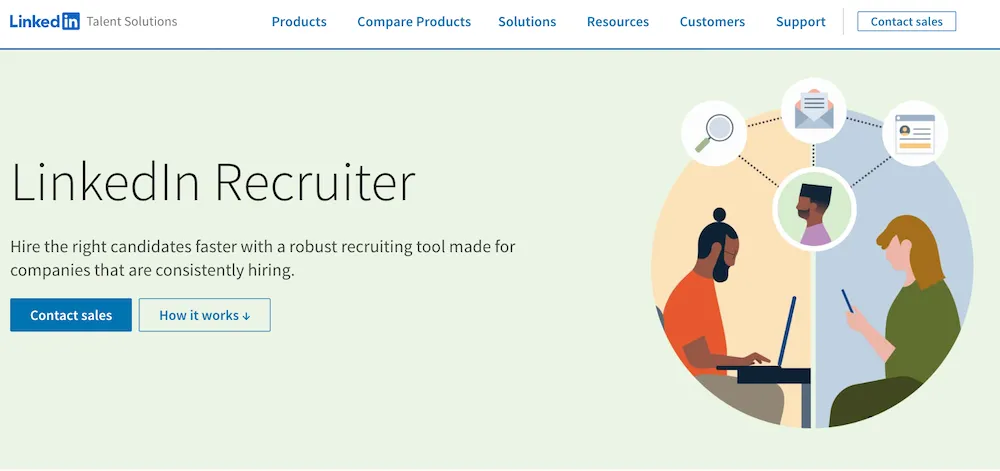
To ensure your first impression is impactful, leverage Close's LinkedIn Headline Generator and LinkedIn Summary Generator. These AI-driven tools help you craft a professional and captivating headline and summary, boosting your profile's effectiveness in attracting and engaging with your ideal prospects. Remember, a compelling LinkedIn profile is key to making your outreach efforts successful.
How LinkedIn Boolean Search Works
Now, let’s get into the specifics of how to use boolean search strings to find the people most likely to purchase from you. For these examples, we’ll refer to the fields available in LinkedIn Sales Navigator, assuming you’ll use this for outreach. However, these searches will work for general people or job searches and for recruiter searches, just without the job title, company, and keywords fields.
We first need to understand boolean operators (NOT, AND, OR) and modifiers (quotes and parentheses).
Quick note: Remember that these terms must be typed in capital letters, or they won’t work.
NOT searches
The NOT operator will exclude a search term from your results. If you’re looking for sales reps but not managers, you could type “Sales NOT Manager.”
OR searches
The OR operator allows you to add one or more items to your results list, which expands your results. Maybe you want to find both marketing and sales managers. You could use “Marketing Manager OR Sales Manager.”
AND searches
Using AND will limit your results to only the terms in your search. It can also help find people that use abbreviations and those that don’t at the same time. So if you want to only find CMOs/chief marketing officers, you could type “CMO AND Chief Marketing Officer,” and you will only see people fitting that role—but you will see both those that spell it out and those that abbreviate.
Parentheses
Parenthetical searches help you get more specific in your search by combining multiple terms. Like if you want to find account managers and executives, but not technical account managers or assistants, you could use, “(account manager AND account executive) NOT (technical OR assistant).”
Quotes
Quotes allow you to search for exact phrases, which can be helpful when looking for target personas. Say you sell to the pharmaceutical industry and you want to find principal investigators for cancer research; you could type “principal investigator” AND “cancer research,” and you would find exactly that.
Once you’ve nailed down your list of prospects with a LinkedIn boolean search, you’ll want to import them into your CRM. Here’s a tip, if your company uses Close.io, there are tools you can use to integrate it with LinkedIn. This allows you to quickly import that list and start tracking your outbound efforts and scheduling follow-ups right away.

3 Boolean Search Templates to Streamline Your LinkedIn Prospecting
Now that you understand the gist of the LinkedIn boolean search tool, let’s get the idea juices flowing with some examples that you could use on your own. Take these as base templates that you can modify to fit your target audience—and streamline your prospecting process on LinkedIn with advanced search.
Template 1: Job Title Filtering
In your prospecting, it’s likely you’ll want a search filter that separates the decision-makers from the interns, but still want to stay within the right industry or company names. In that case, you can use a boolean search to find people with authoritative job titles only, such as "Director" or "VP."
This template uses a mixture of rank keywords’ and job titles to filter out the results you want.
Here’s an example if you were trying to find decision-makers within sales orgs only.
“Director” OR “VP” OR “Head” AND (“Sales” Or “Revenue” Or “Growth”). Here’s a link to the results so you know it’s legit. Note that your results will be based on your network and aren’t universal for everyone.
Note: you can use as many AND and OR variables as you want, so go crazy with it!
Template 2: Filter by Target Industry
You can use LinkedIn boolean search to find prospects for your target industry only. Plus, you can block everyone from industries or titles within that industry but aren’t your ideal customer persona.
This template uses keyword filters to search across the entire LinkedIn database, not just specific fields.
Looking for people running clinical trials at biotech firms but don’t want any of the lab managers? (I used to sell to this group, which is why I keep using them as an example). That’s pretty darn specific. Here’s what you could search:
“Biotech” AND (“Scientist” OR “Clinical Trial” OR “Principal Investigator”) NOT “Lab Manager.” Proof is in the pudding—or in this case the search results.
Template 3: Filter by Industry Jargon
If you’re in sales, you know how your audience talks, and you can use that to your advantage. This boolean search allows you to specifically target jargon keywords that your ideal persona is likely to use in their LinkedIn profile—stuff that only your industry peeps would know about.
This search uses a mixture of general keywords and job titles.
Let’s make this real with some more biotech jargon. Maybe you’re looking specifically for newly created biotech companies that recently got funding to launch a new venture. You can use industry jargon like “Pre-clinical” and “Phase 1” clinical trials to find prospects working on these types of projects.
(“Scientist” OR “Principal Investigator”) AND (“Pre-Clinical” OR “Phase 1”)
This search gives you a list of all scientists and principal investigators working for the types of companies you want to sell to in this example: presto.
Use Boolean Search to Get Specific and Get Ahead
Boolean search is all about finding the right people, saving time, and most importantly, boosting your pipeline. The power of boolean operators lies in the specificity of both what you want to include and exclude from your results. LinkedIn boolean search can give you a list of people matching your target persona better than any other social media platform.
We hope this article helped you understand how to use this powerful prospecting tool and that you’re able to use it to make you (and your company) mucho dinero in the future. With that, we’ll leave you with a few final tips and tricks to make Boolean search work amazingly for you:
- Refine your personas: Maybe using LinkedIn boolean search exposes who you thought your target persona was isn’t truly it. Use your results to keep refining your persona based on real people that actually exist.
- Write your searches in a Google doc first: The LinkedIn search bar can be painful to type long searches into. It’s much easier to type out what you’re looking for in a Google doc, then make small changes in LinkedIn if you need to.
- Find your best customer’s doppelgangers: Most salespeople have a favorite, a customer that they just clicked with and easily sold to in an extremely agreeable and enjoyable way. Those people tend to champion your product to others and maybe even help you get more sales. Use LinkedIn boolean searches to get specific and find your favorite customer’s clones. They’re probably out there.











