Actualizaciones de productos
Si es un equipo tecnológico que necesita escalar sin pagar de más por un software de ventas empresarial, ha encontrado la herramienta de ventas adecuada.
New! Create and Share Activity Smart Views
You can now make Smart Views of various types of Activities from your team: Calls, Emails, SMS messages, WhatsApp messages, Meetings, Notes, and Custom Activities. This unlocks a ton of new use cases, from monitoring your team’s weekly activity to making a list of calls where the transcript mentioned a particular topic.
Just like with other Smart Views, you can customize your columns, apply filters, and share them with your team.
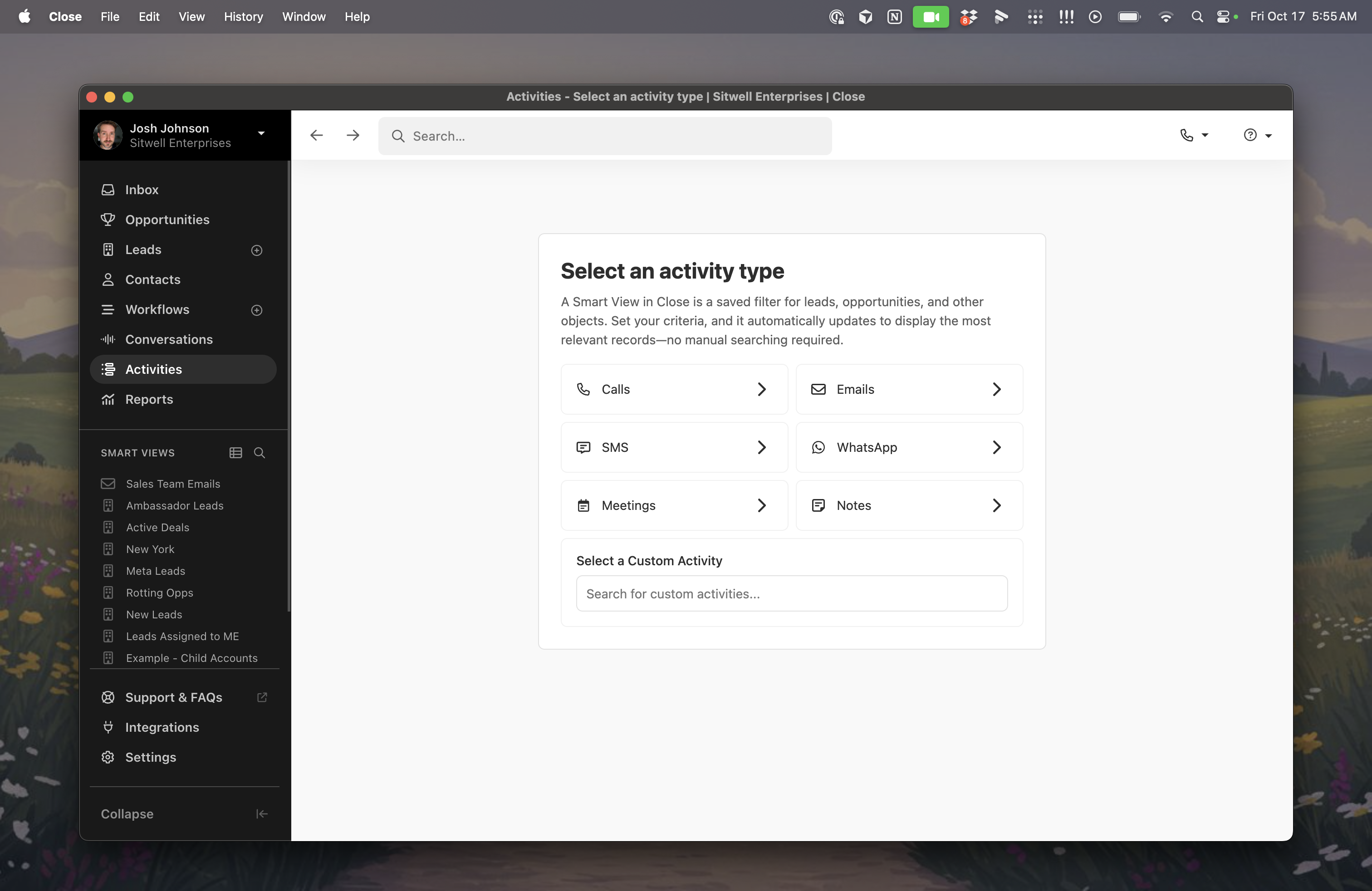
This feature is available now on all plans. Try it out and let us know what you think!

Mejoras de septiembre
Novedades
Permissions: Granular control for Custom Objects and Custom Activities
We’ve added more precise role permissions for Custom Objects and Custom Activities. Admins can set separate rights to add, edit, and delete, giving teams tighter control without slowing down daily work.
Add, Edit, and Delete are now distinct permissions you can assign per role for both Custom Objects and Custom Activities. Existing restrictions carry over, so users keep their current access; you can add finer granularity as needed.
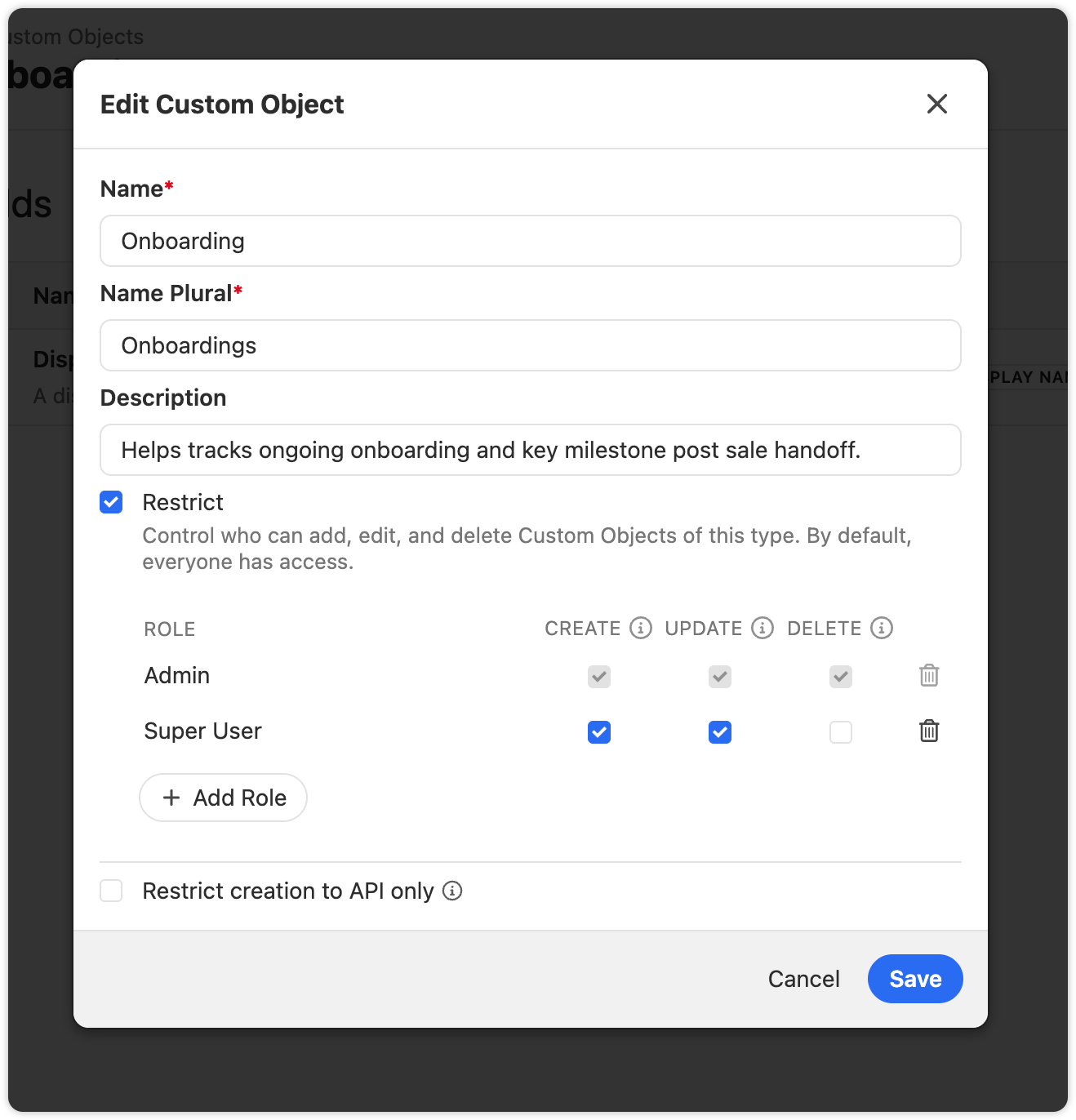
How to use it
- Go to the Settings of your Custom Objects or Custom Activities.
- Check the box to restrict the object.
- Then assign Add, Edit, and Delete separately to the roles that need them.
- For Activities, choose whether published types can be editable by specific roles, or only in draft.
Flujos de trabajo
- You can now trigger a Workflow when an Opportunity stalls. Automate follow‑ups or updates when Close detects that an opportunity needs attention. See Pipeline Guidance for more details on when an Opportunity Needs attention.
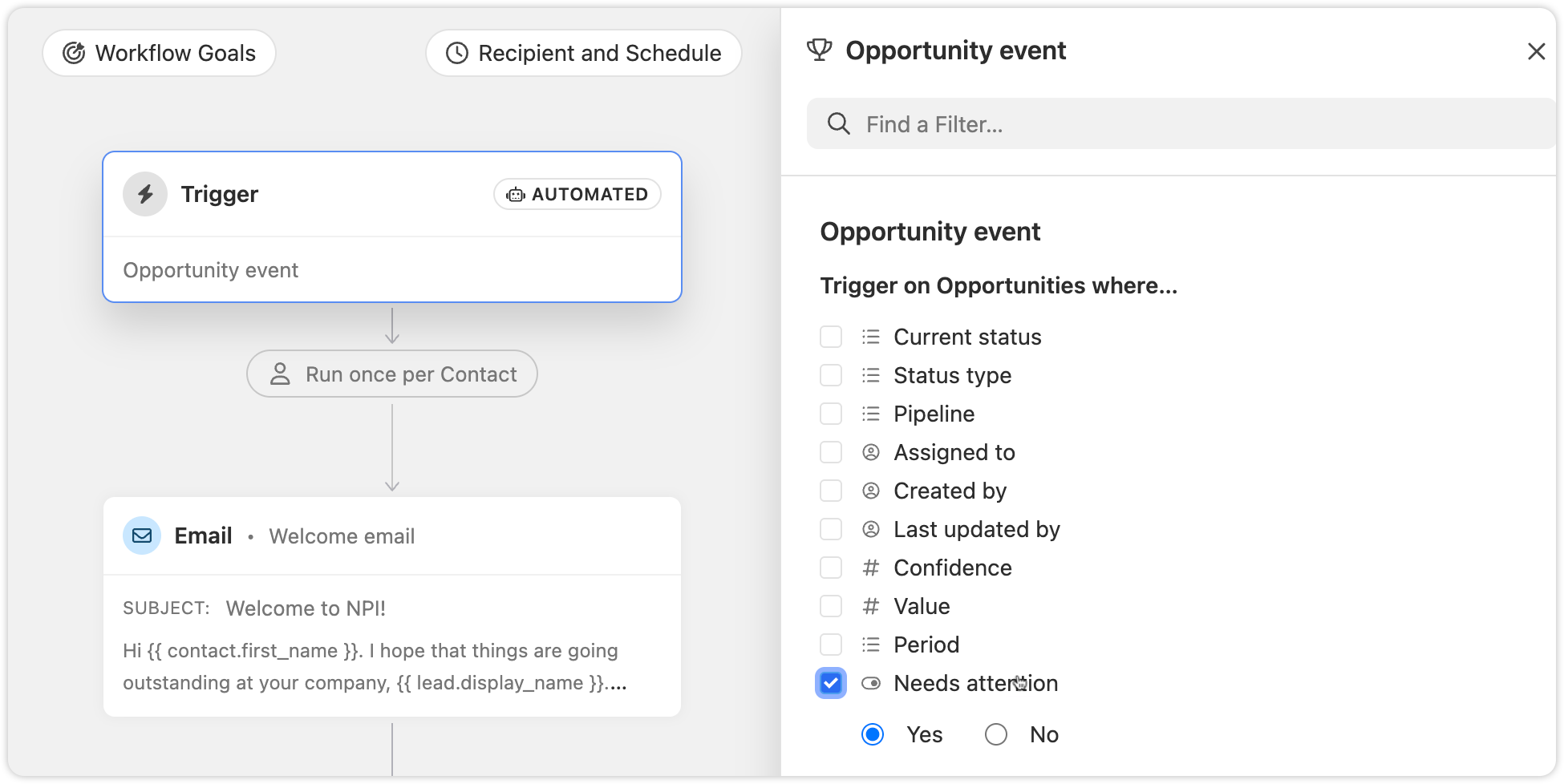
- Workflow step icons now have clearer tooltips and improved accessibility, making automations easier to scan and understand at a glance.
AI Enrich
- On Lead and Contact Smart Views, you can quickly start a Bulk AI Enrich run directly from a column header for enrichable fields. If a field has enrich turned on, the bulk enrich modal opens pre‑filled.

Other Improvements
- You can now archive, unarchive, and delete snippets in bulk, the same way you can with SMS and Email Templates.

Updated Activity Comparison Report
Novedades
The Activity Comparison Report helps you quickly see your team’s actions and measure them against previous periods. We’ve enhanced the table experience with intuitive drag-and-drop column reordering, a streamlined overflow menu, and a refreshed design that makes your data easier to read and understand.
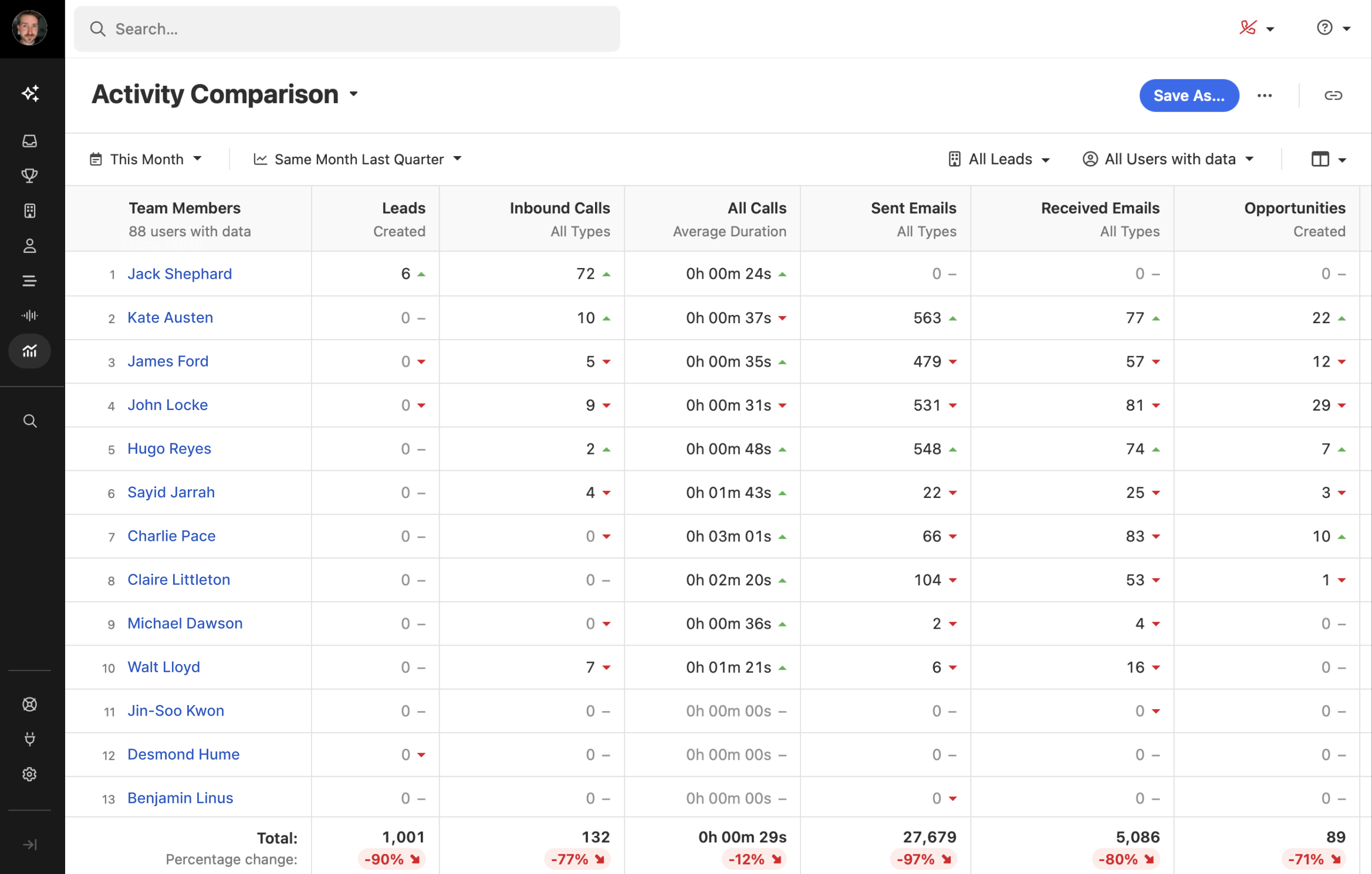

Inbox & Prioritization Improvements
We’ve made a batch of updates to help you move faster, see more context at a glance, and keep your work organized. Here’s what’s new:
Lead Status and Opportunity Info in Inbox
Inbox rows now show lead status, opportunity value, and overdue dates in red. You can also update a lead’s status directly from the inbox.

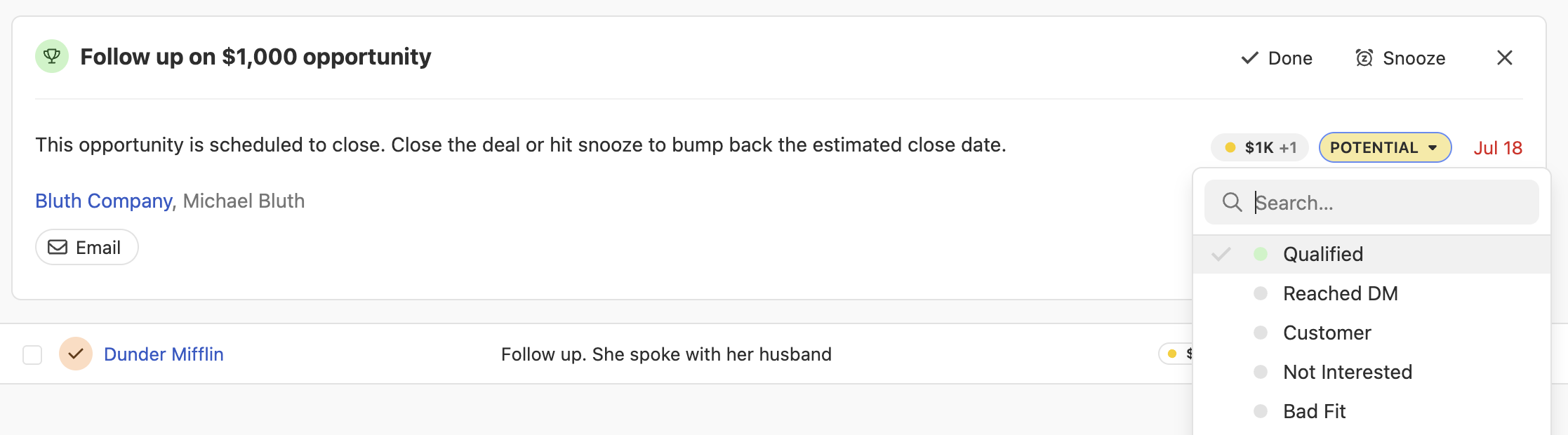
Lead Context Hover
Hover over a lead in the inbox to see key info like lead status and opportunity value—no need to click in.

Potential Contacts in Your Inbox
Manage all your communications in the Close Inbox––including messages from potential contacts not even in Close yet.
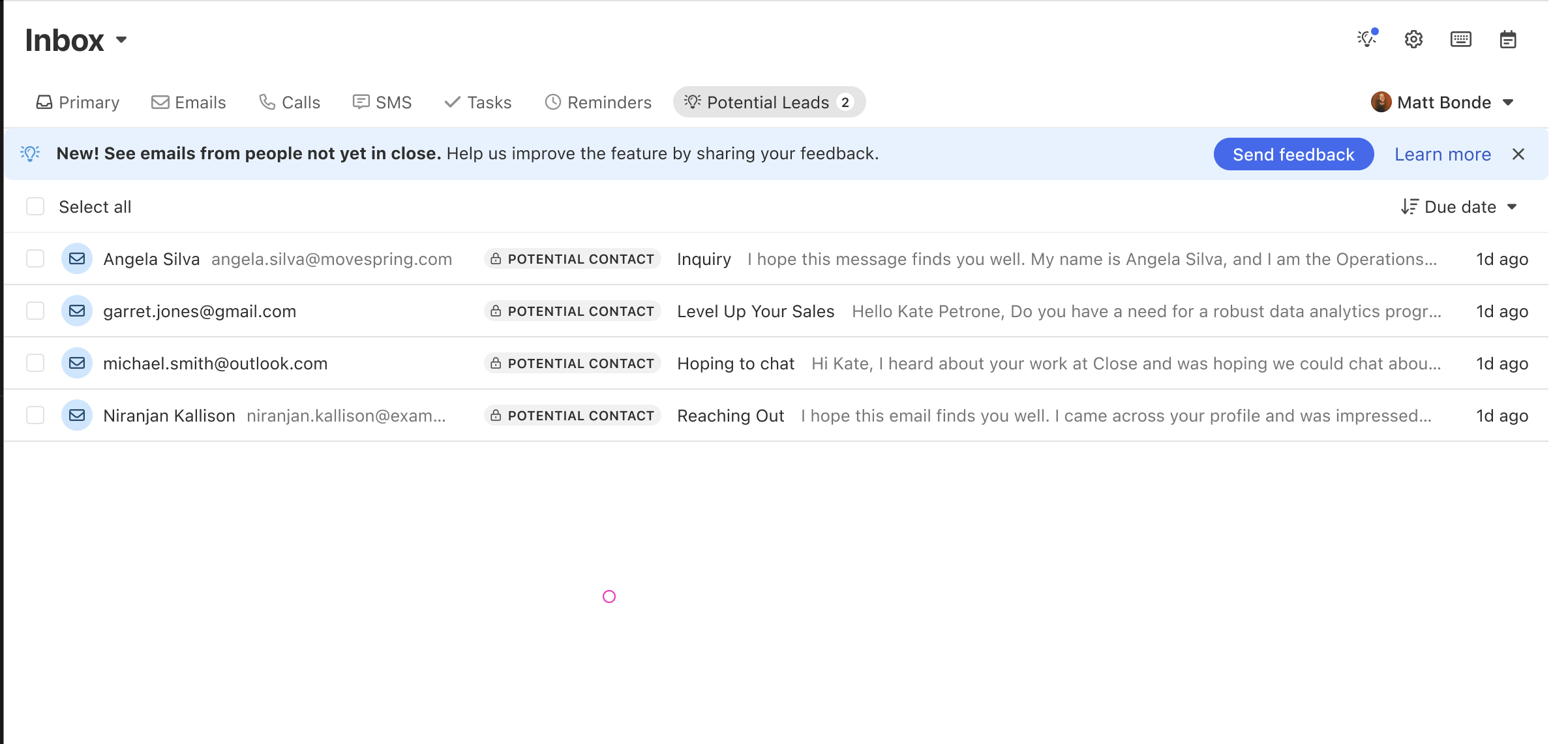
Inbox Filters
Filter your inbox by lead status, opportunity pipeline or status, and Smart Views.
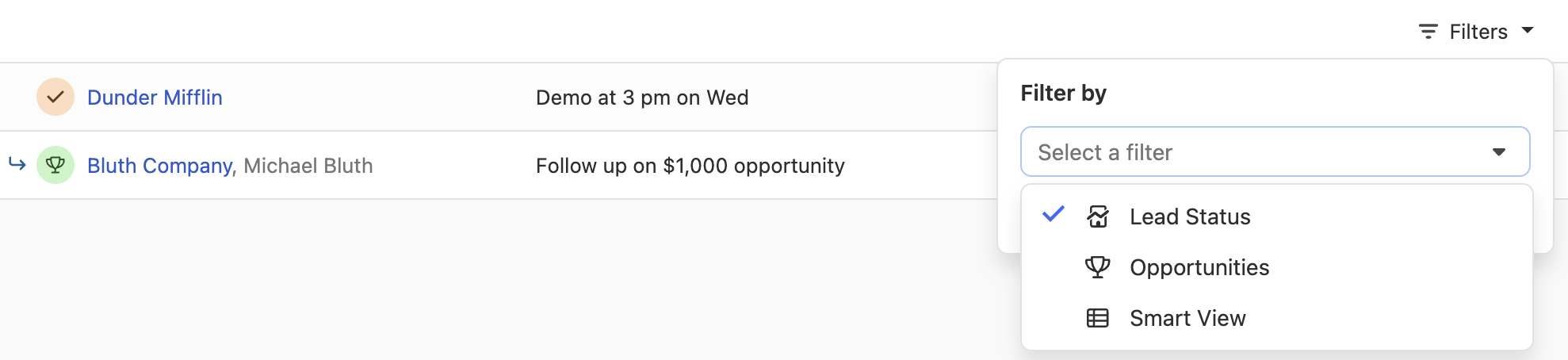
Next Lead from Inbox
You can now use the Next Lead button to move through your inbox without jumping back and forth—just like in Smart Views.
On lead pages, you’ll also see a count of open inbox items. You can mark all items as done or snooze them at once. Tasks and opportunities with active notifications are now easier to spot.
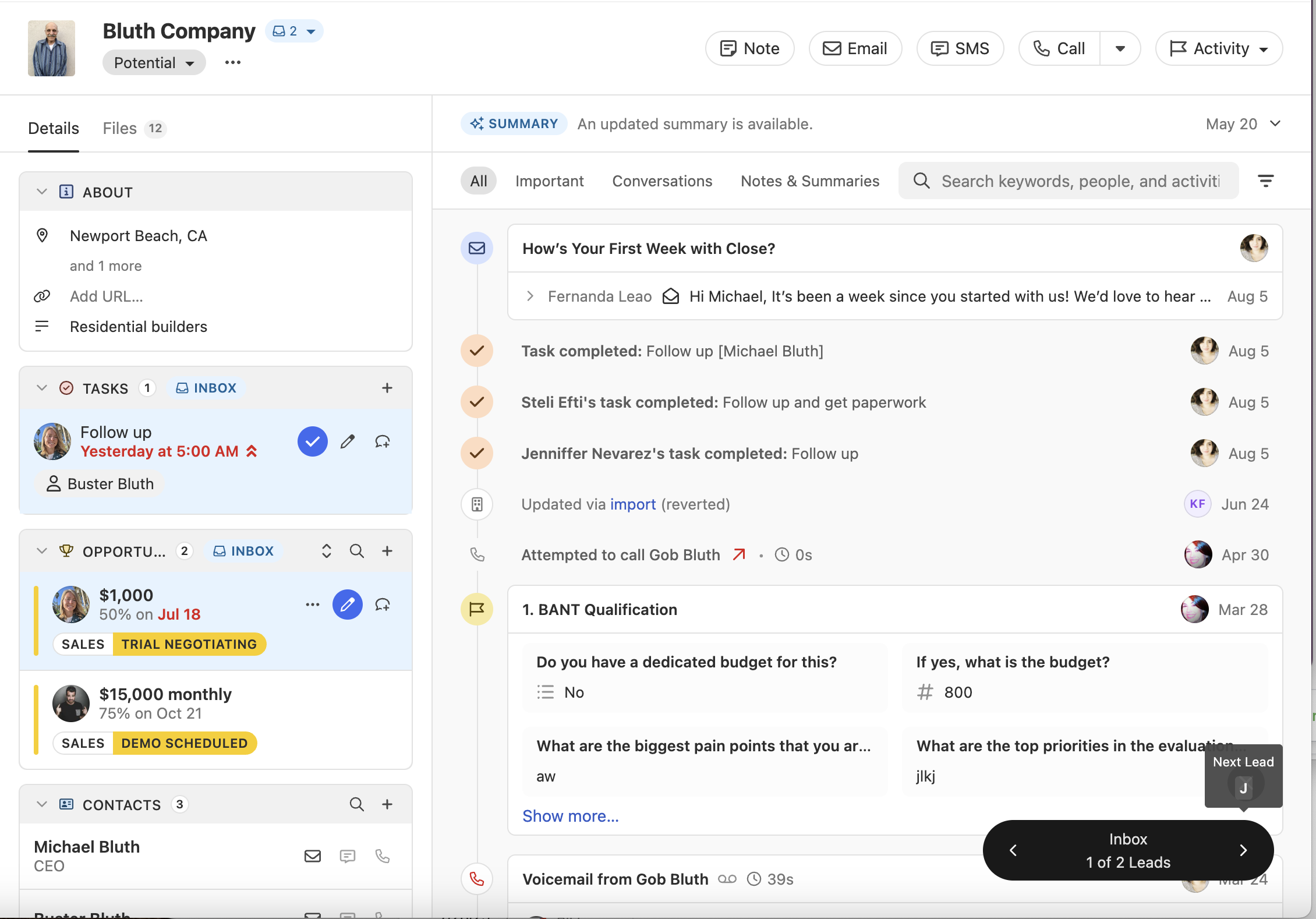
Lead Status Colors
Assign colors to lead statuses to make it easier to scan lists of leads across the app.
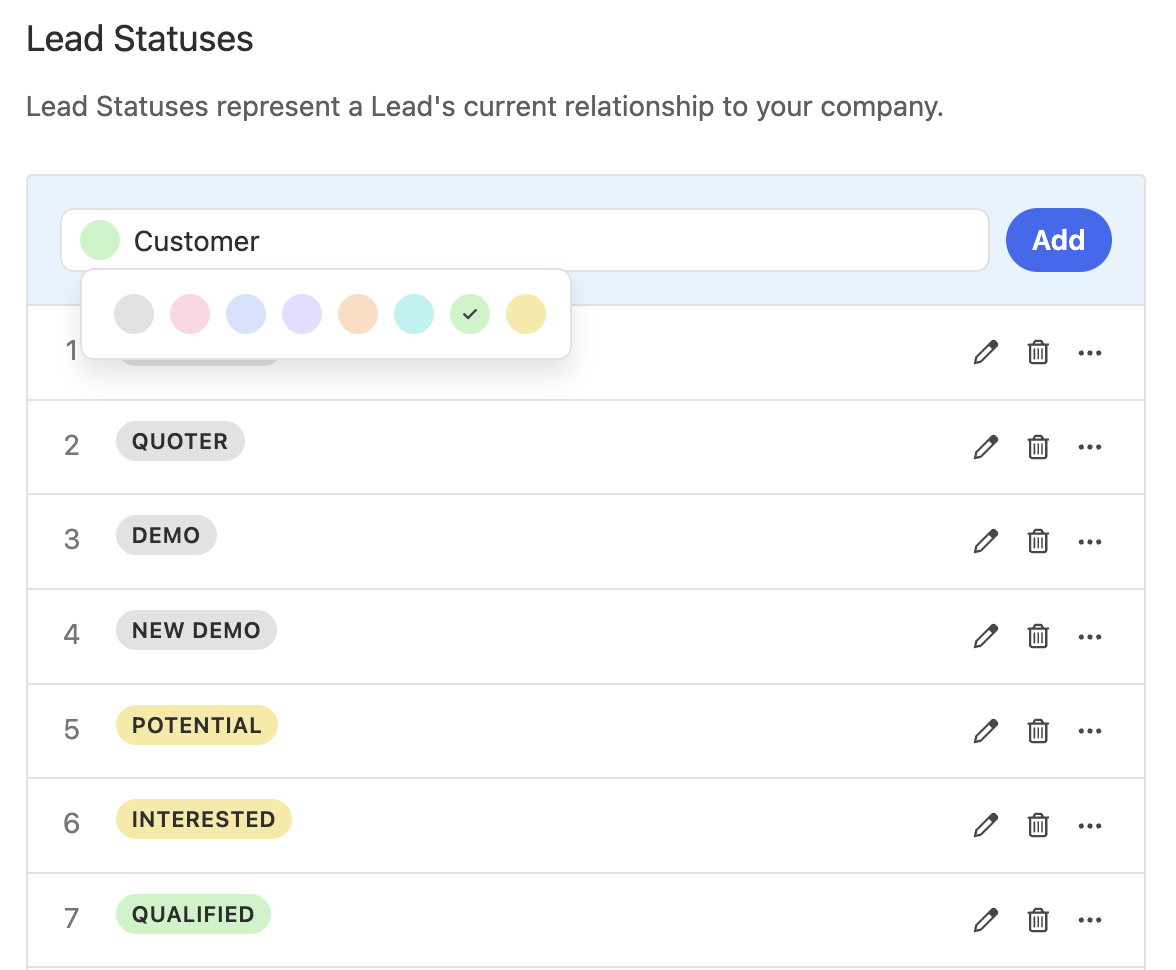
High Priority Tasks
Flag tasks as High Priority so they stand out in the inbox and on lead pages. This option is available both when manually creating tasks and via workflows. The new priority field is searchable on both leads and contacts.


Mejoras de agosto
Novedades
Notes
- You can now set custom titles on Notes.

- Titles are also searchable, making it easier to find key information in Smart Views
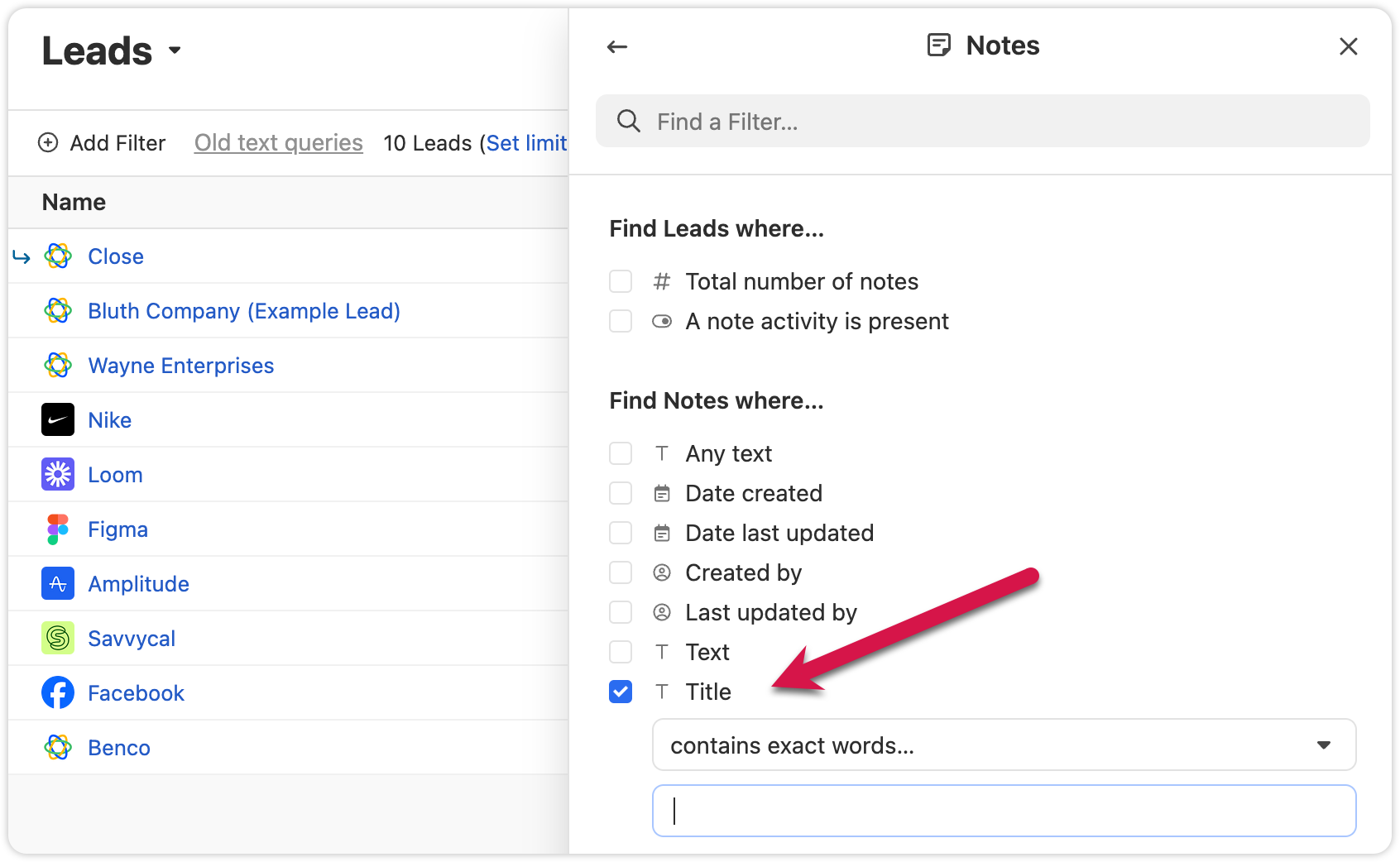
Export Lead Fields
- We added the option to only export columns that are included in that specific Smart View. This will help you get only the data you need.

Other Improvements
- Extra confirmation is now required when deleting custom fields, helping prevent mistakes.
- Voicemail notifications now show a preview of the transcript when collapsed.
- We added the abillity to cancel inline edits on the Lead page by pressing "esc"
Corrección de errores
- The “all users” option in User Select is now searchable.
- The member count in the membership view updates correctly when switching between organizations.
Pinned Notes & Custom Activities
You can now pin Notes or Custom Activities on any Lead in Close. Pinned items appear at the top of the activity feed, making it easy for your team to highlight key info and updates.
- Share a summary for your team: Pin a note that gives an overview of the lead’s status or next steps. Anyone who views the lead will see the summary first, helping reduce confusion or missed context.
- Resurface important threads: If a note or custom activity contains details that might be needed later—like feedback, deal blockers, or helpful context—pin it so it’s always easy to find.
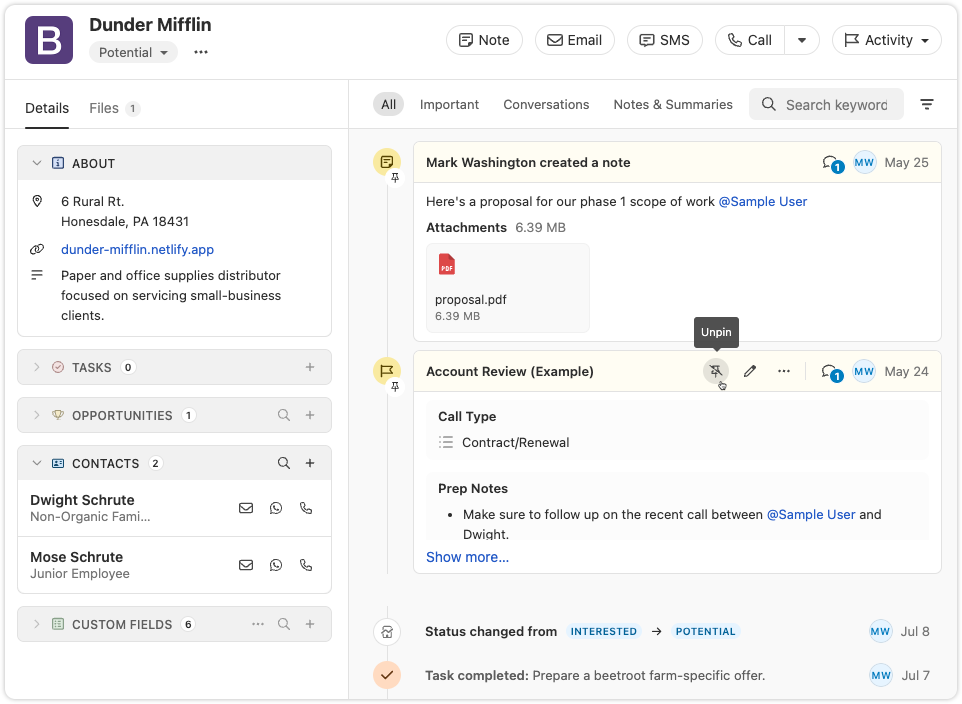
This feature is available now on all plans. Try it out and let us know what you think!
Trigger Workflows on any Call event
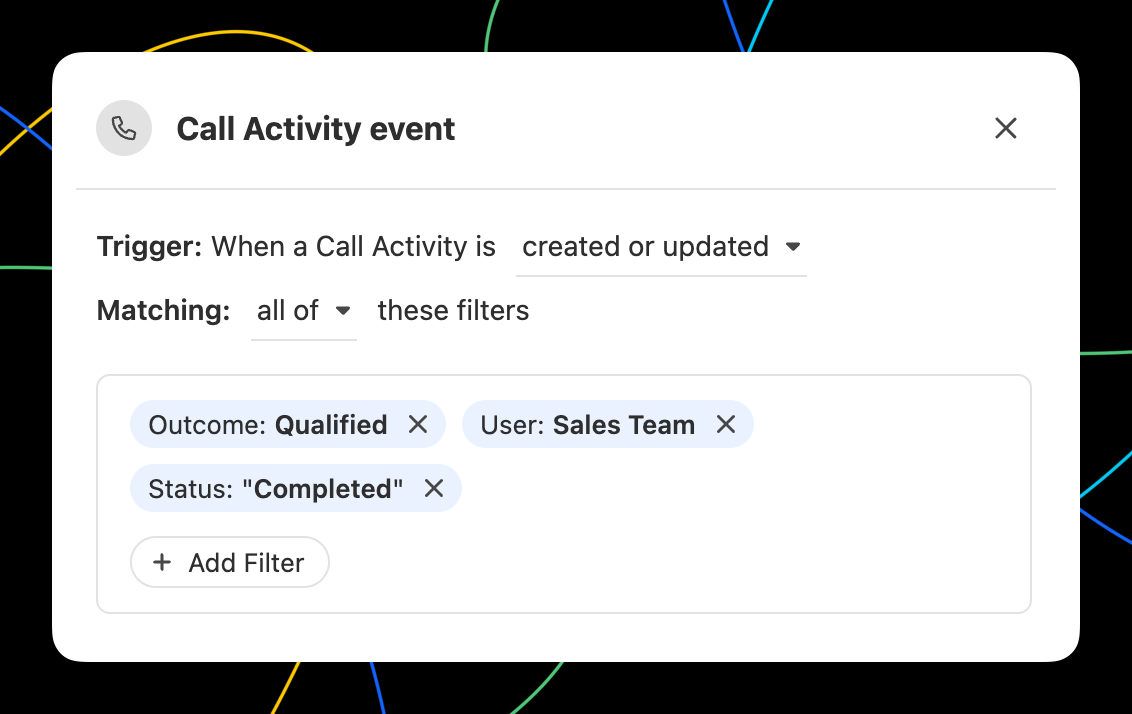
In Workflows, you can now trigger a Workflow when any Call event occurs. All of the filter options you'd expect are available, including Outcomes! With the Call event trigger, you can...
- Automate email or SMS to the contact that was called.
- Automatically assign the Lead to the user that made the call.
- Create tasks to notify yourself or others when there is a Call that meets certain criteria.
- Use a Call matching certain criteria to update Lead fields using the call context with AI Enrich.
WhatsApp Sync via TimelinesAI
TimelinesAI has launched a Close integration that automatically syncs WhatsApp messages to your leads—using our new WhatsApp activity type.
.png)
Con esta integración, puedes:
- Automatically create new leads when a WhatsApp chat comes in and no matching contact exists
- Log WhatsApp messages as native activities in the Close timeline—including text, locations, and attachments up to 25MB
- Match messages to leads using phone numbers in international format
- Assign lead ownership based on who owns the WhatsApp chat, the WhatsApp account, or fall back to the integration owner
For more details and setup instructions, see TimelinesAI’s Close CRM Integration Guide ↗
🎁 Close customers get a special 30-day free trial when signing up with this link. Use code CLOSE15OFF for 15% off forever.
Note: The WhatsApp activity type is also available via the Close API and Zapier—ideal for tools like Superchat or custom-built integrations.
Automatically update Leads using Workflows
Automatically update Leads using the new "Update Lead" step in Workflows:
- Automatically update any standard Lead or Lead Custom Field.
- Map fields from the trigger data to Lead fields.
- Use AI Enrich to automate lead enrichment or any other research task!
AI Suggestions on Email Reminders
Close will now suggest a follow-up message when an email reminder comes due, helping you take action faster.
- Suggestions appear right in your inbox when the reminder is triggered
- Send immediately or make quick edits inline
- Open in the full editor if you need access to more tools
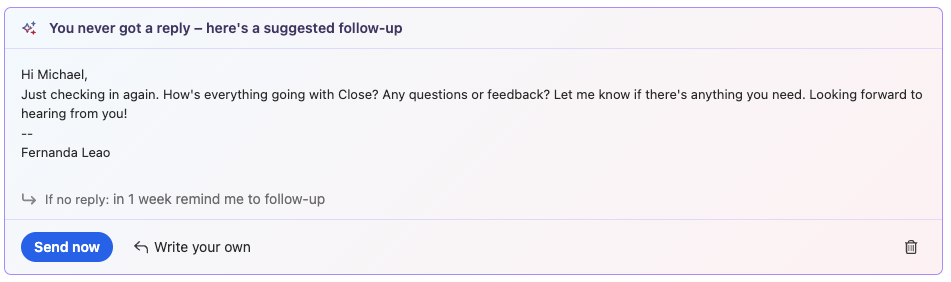

Mejoras de julio
Novedades
Notetaker
- You can now pause or resume Notetaker recording right from within the app. The meeting reminder bars now show more detailed statuses and recording controls. You can find more information about this feature here - Notetaker

Flujos de trabajo
- Workflow trigger editing just got easier. Instead of deleting an old trigger to add a new one, you can now “replace” the trigger. If you cancel while adding a new trigger, your old one will stay in place. This ensures your workflow is never left without a trigger.
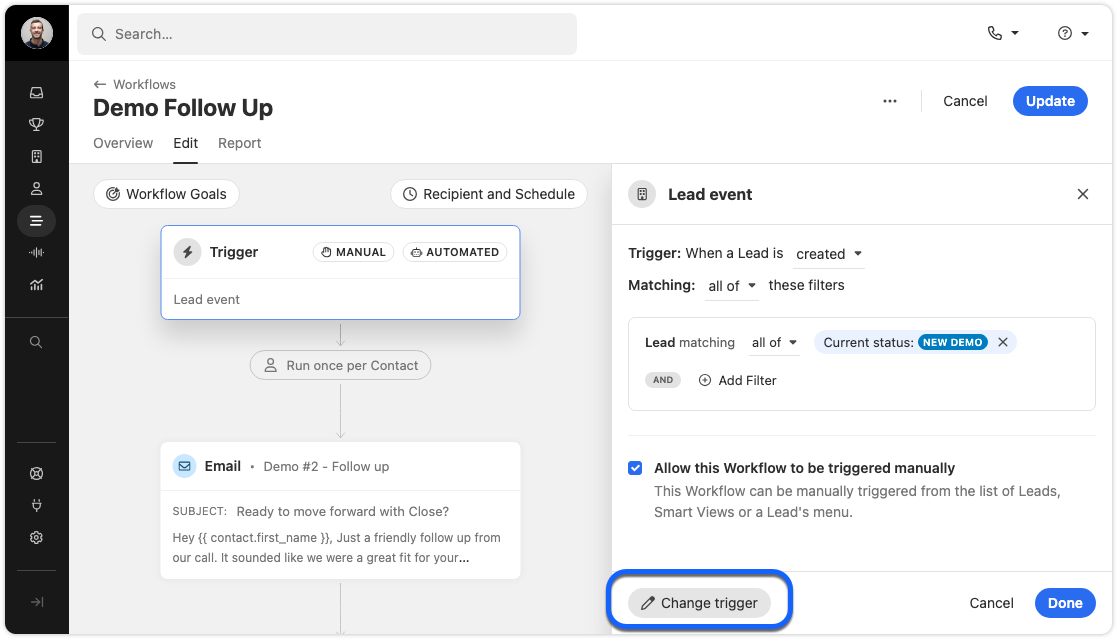
Filter Improvements
- We’ve added a validation check to the filter editor fields for Leads, Contacts, and Workflow triggers. This makes it easier to build accurate filters and avoid mistakes.
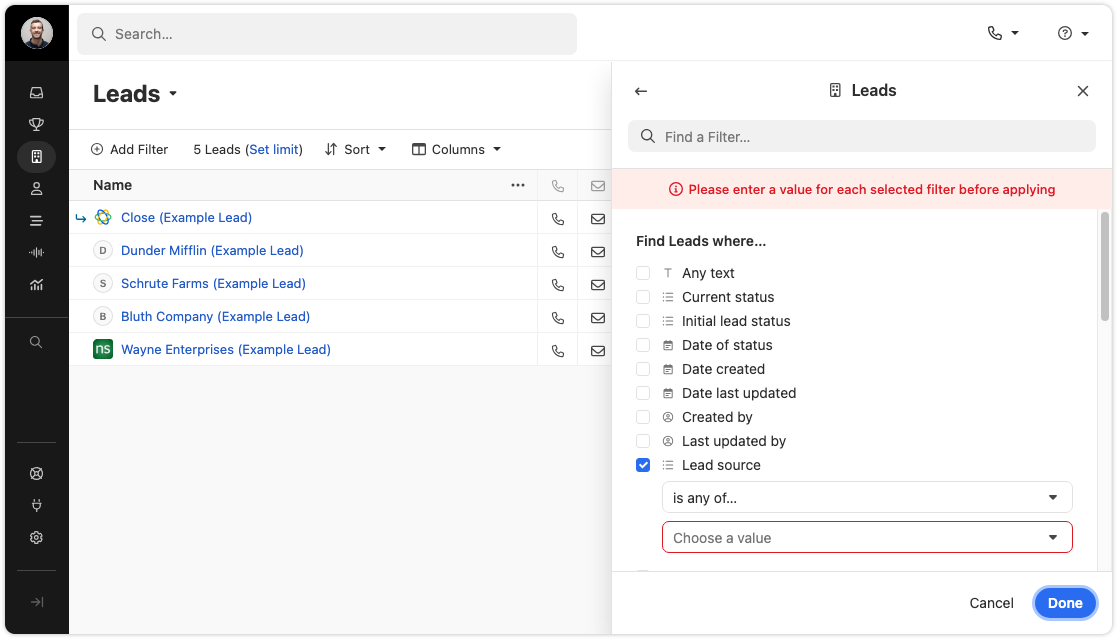
Import Page
- We’ve refreshed the import data page with updated designs and a new panel for importing Potential Leads & Contacts from your connected email. The functionality is largely unchanged, but it’s now easier to find the import options you need.
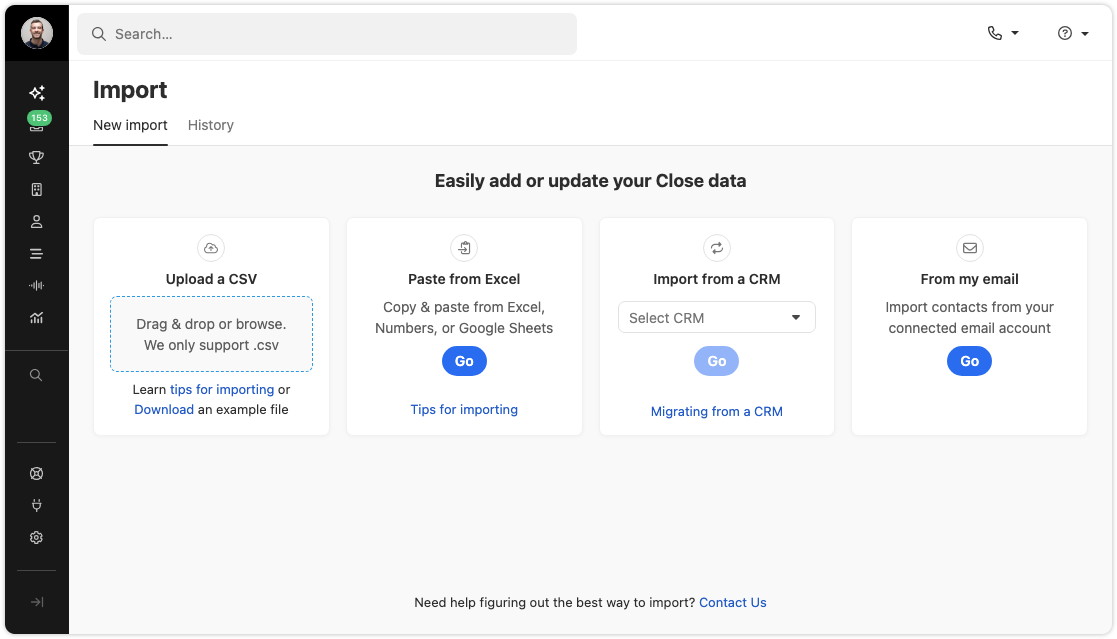
Llamadas
- You can now switch devices during an active call. If you need to change your headset or microphone, just use the Phone Settings popover. There is no need to hang up or refresh.
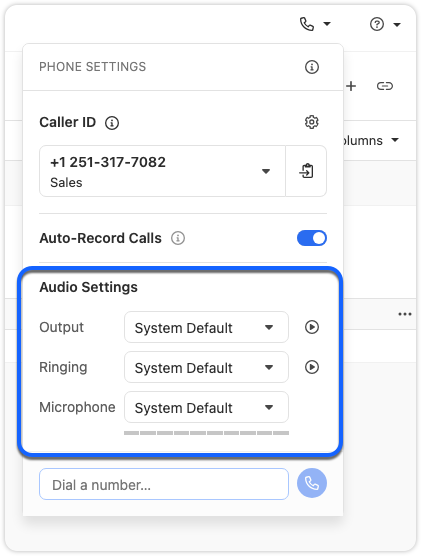
- Coach Invite and Call Transfer menus in the call bar are now grouped by user availability, and offline users no longer appear in the transfer list. The menus now look and work the same, giving you a faster, more consistent experience.
- In some cases, the Predictive Dialer can’t be used on a specific Smart View. Instead of a generic “Predictive Dialer Not Supported” message, you’ll now see suggested solutions and a link to our help documentation with more details.
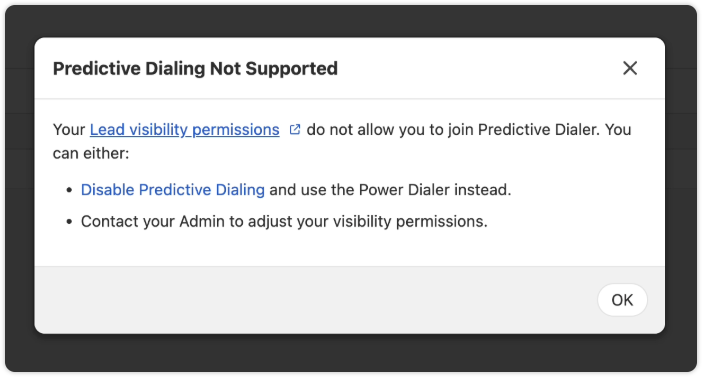
Other Improvements
- SMS messages now use smart encoding. This helps reduce delivery failures and can lower outbound message costs. Smart encoding replaces certain Unicode characters with GSM-encoded characters, which helps avoid unnecessary encoding to UCS-2 and keeps your messages within carrier limits.
- When creating or editing Custom Fields, the dropdown for field types now displays headings for each section.
- Destructive action, such as Delete buttons, now have a more obvious red background to highlight their impact.
- Reporting page headers now behave more consistently.
Corrección de errores
- The “Unsaved Changes” modal will no longer appear for a workflow that has just been deleted.
- Fixed an issue where the display name of a Contact would not appear during calls.
- The 'Create a Workflow' button now works correctly when no workflows exist.
- Checkbox alignment in some tables has been fixed.
New and improved Calendly integration
We have made several enhancements to Close's integration with Calendly:
- Automatically create Contacts when new meetings are booked (including duplicate detection)
- "Round Robin" Event Type support
- Use the "Sync" button to force update recent changes to your Calendly account into Close
Connect your Calendly account to Close via Connected Accounts and learn more in the Help Center.
Call + Meeting Outcomes
We're excited to announce a new feature that helps you track and categorize the results of your calls and meetings. With Call + Meeting Outcomes, you can:
- Categorize conversation results - Create your own custom outcomes to track the results of your calls and meetings.
- Set outcomes during or after conversations - Easily mark the outcome of calls and meetings to better understand conversation effectiveness.
- Automate outcome tracking - When using voicemail drop, the designated outcome is automatically set.
- Create custom outcomes - Add your own outcomes with descriptions to match your team's specific workflow and terminology.
- Report on outcomes - Filter and report on activities with specific outcomes to measure your team's performance.
Call + Meeting Outcomes is available on Growth and Scale plans. Visit Settings > Communications > Outcomes to customize your outcome options, or visit our help center to learn more.

Junio Mejoras
Novedades
Tasks
- Add Contacts to Tasks: You can now add a Contact directly to a task! This makes it easier to track who you need to follow up with. This also gives you a way to quickly call or email the specific Contact by directly clicking on an action icon in the task from the Lead page or Inbox.

WhatsApp Integration Links
- WhatsApp Integration Links are now available for all organizations. When enabled, a WhatsApp link appears on SMS notifications in the inbox and on phone numbers in the Contact’s card in a lead. Clicking the link opens WhatsApp Web to a chat with that number, if one exists.

- You can manage this under Settings > Integration Links > Contact.
For more info, check out our WhatsApp Integration help doc
AI Enrich
- Field Level Control: Admins can now turn off AI Enrich for any custom field. This is great for fields, like an internal ID field, that you never want enriched, intentionally or accidentally.

- Manual Run Permission: There’s now a separate permission for manually running AI Enrich on records. Before, you could only control who could run it in bulk. Now, you can set who can trigger enrichment manually. All AI Enrich permissions are grouped in a new section on the roles page for easier management.

Notetaker
- Improved Recording Timing: Notetaker only starts recording when a second participant joins your meeting. No more recordings full of silence or you talking to yourself.
- All Participants Visible in Recordings: Recordings now display all meeting participants simultaneously, not just the current speaker. This helps capture body language and makes it easier to give feedback during training sessions.
View our help docs for more on this feature
Flujos de trabajo
- Workflows by Owner: The Workflows list now shows the owner of each workflow. You can also filter by the owner to quickly find the Workflows important to you. This filter stays applied, so when you return to Workflows, you can pick up right where you left off.
- Reassign Workflow Ownership: When a user is removed, the admin will be prompted to reassign any workflows owned by that user.

Additional Improvements
- New Contact Card in Emails: Clicking on an email address in the activity feed or inbox now shows a new contact card. From here, you can call, text, or email the contact.

- Gmail Signature Sync: When you connect your Google account, your Gmail signature will sync automatically.
- Email Open Tracking for Essentials Plan: If you’re on the Essentials plan, you can now track email opens in Close without having to upgrade your plan.
- Mobile Table Improvements: The keyboard navigation icon is now hidden on Leads and Contacts tables when viewed on mobile, so you can see more info.
Corrección de errores
- Fixed an issue that prevented users from exiting “Full screen” after entering fullscreen mode on the report page.
Pipeline Guidance
Pipeline Guidance is your AI-powered deal assistant. It automatically highlights what needs your focus, suggests actions to move opportunities forward, and helps you take immediate action through one-click options. These options include drafting emails and SMS messages, moving opportunities to the correct status column, and launching the dialer to call leads right away.
Note: This feature is available on the following plans: Growth, Scale, Professional, Business, Enterprise. There is no additional AI charge at this time.
Pipeline Guidance helps you quickly work through your Opportunity Pipeline in two ways:
- Flagging Opportunities that need attention
- Providing AI-powered suggested actions to help move flagged opportunities forward toward closing or clean up your pipeline if the deal is clearly lost.
Focusing On Opportunities That Need Attention
There’s a new toggle at the top of the Opportunity Pipeline that says “Needs attention.” Enable this to show only deals that have been flagged as needing attention.

The following criteria cause an opportunity to be flagged as “Needs attention”:
- The opportunity is past its estimated close date
- The opportunity has been in its current pipeline status for longer than is typical for that status
- The opportunity has had recent communication from the lead that has gone unanswered by your team
Suggested Actions
Opportunity cards that need attention use AI to suggest the appropriate next action based on recent activity associated with that lead, such as meetings, calls, and emails.

Suggested actions are our system’s best guess at what you should do next. You may not agree at times! If you do not wish to follow or no longer wish to see a given suggested action, you can click “Dismiss” to hide that suggestion for that opportunity.
Example situations and suggested actions:
- If a rep has been emailing a lead with no response, the suggested action might be to try calling the lead instead. Clicking “Follow Up” in this case would dial the lead.
- If the lead said they would check back in after a few days and hasn’t emailed back, the suggested action might be to email them. Clicking “Follow Up” in this case would open a draft of an email that’s already written and ready to send or tweak.
- If an opportunity is clearly lost based on recent communication from a contact on the lead, clicking “Change Status” would quickly move the Opportunity to the Lost status.
You will also see suggested actions in other places where opportunities appear, such as Inbox Reminders and the Lead page.
Get Closing!
Pipeline Guidance streamlines your sales process by intelligently identifying opportunities that need attention and providing actionable, AI-powered suggestions. By automating the identification of at-risk deals and offering one-click solutions, this feature helps you stay focused on what matters most: closing deals and maintaining a clean, efficient pipeline.
Webhooks Dashboard
The Webhooks dashboard allows admins to view, pause, and reactivate all of the organization's webhook subscriptions. Use the search bar to search for webhooks by webhook ID and click on any event to view the filtered event JSON. Only Users with the "Manage Organization" permission are able to view this dashboard.
Learn more about Webhooks in Close in our developer documentation.
AI Enrich
We are excited to launch AI Enrich, a new feature built directly into Close that helps you populate and update Lead and Contact records in seconds.

Here’s what you get with AI Enrich
- Enrich in seconds, not minutes: Instantly pull data for any field without leaving Close. No more switching tools or copy-pasting.
- Go beyond outdated databases: Get real-time, context-rich information pulled directly from the web, not from stale third-party lists.
- Tailor AI to your needs: Use an optional, simple prompt to guide the AI and get highly relevant answers for any custom field.
- Power smarter workflows: Cleaner, more complete records lead to better automation, segmentation, and reporting.
- No setup required: AI Enrich is fully native to Close. No integrations or extra tools needed.
What it Does and How it Works
AI Enrich allows you to request AI-generated values for fields on your Lead and Contact records. This feature uses the information from the record (like a Lead name or website) as context to search the web for the best data for the field you're enriching.
You can use AI Enrich for a single record or in bulk. When viewing an individual Lead or Contact, you'll see a new icon to automatically get data, and for broader updates, you can enrich fields for multiple records at once from a Smart View.
Watch this quick demo to learn more:
For more details, please see our help documentation: AI Enrich

Mejoras de mayo
Novedades
Notetaker Improvements
- You now have the ability to copy/paste notetaker transcripts for your meetings!
.png)
- You can now filter by meetings and calls on the Conversations page. There are also two new filters in search (Recording Transcript / Was recorded) that are tied to the Notetaker recording/transcript.

- You will get a warning icon badge when attention is needed to enable Notetaker under Settings such as syncing up with Zoom, Calender or enable Notetaker.
Calendly Integration Improvements
- When you connect your Calendly account to Close, the Scheduling Links you see in Close will now match what you see on the default “My Calendly” view within Calendly. This includes any “Shared with you” or Round Robin links!

Other Small Enhancements
- We've expanded our CRM integration options by increasing the number of supported CRMs from 28 to 50 through our Import2 partnership!
- We improved the lead page task snooze menu, which is now relative to the current day rather than the task's due date. This brings it in line with the snooze menus found in other parts of the app, like the inbox.
- Long custom object names now wrap instead of truncating. This makes it possible to read without having to hover over the custom object name.
- You can now see all the Custom Object/Custom Activity fields by typing their names in the Filter sidebar search box.
.png)
- We now show the actions when you hover-over on an Opportunity in a way that’s consistent with other sidebar menu views.
Corrección de errores
- We fixed an issue that was causing the meeting transcript to not load consistently.
Dark Mode
Whether you’re burning the midnight oil or just prefer a sleeker interface, you can now switch to Dark Mode on web and desktop. You can turn this on in "Settings" → "Appearance" or via ⌘ + K by searching for “dark”.

Close Notetaker (Beta)
We've just launched our public beta for Notetaker - your new companion for Zoom, Meet, and Teams conversations. Simply enable Notetaker and it will automatically join any scheduled meetings you have in Close that occur on Zoom, Meet, or Teams.
After each meeting, the recording, summary, and transcription will all appear directly in Close.
.png)

Note: Notetaker is completely free during this initial beta period, but will become a paid add-on at a later date.







