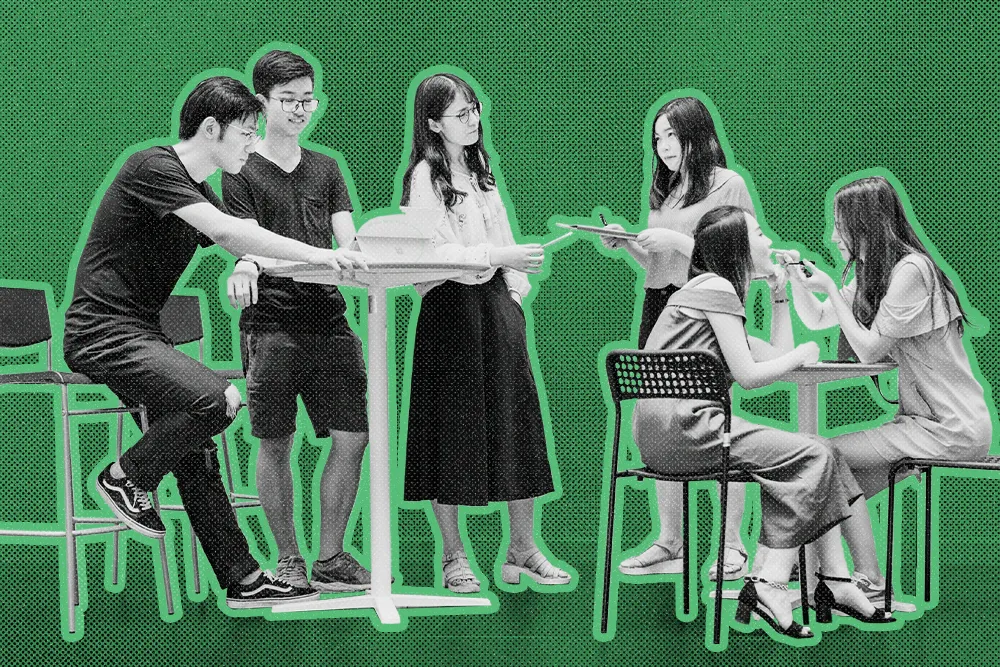
Trash is everywhere: piles of fast-fashion clothes on dumping grounds, litter strewn across beaches, and trash in our digital inboxes. It's a harsh reality. We produce an overwhelming amount of information and are bombarded with even more. Email sending limits are here to reduce the flood a bit.
Well, what if, in most cases, I’m on the sender side, you may ask? If you’re a sales manager or SMB owner, we’re sure you send a solid amount of cold outreach emails. And the last thing you want is for your emails to get lost in the spam folder instead of landing in the main inbox.
If you consider Gmail sending limits as a way to send fewer and better-quality emails and really make people feel the urge to write back, this article is for you.
You’ll learn the most up-to-date guidelines for standard Gmail accounts, what happens if you go over limits, and how to send emails at a scale that Google & your recipients will actually love.
Gmail Sending Limits Explained: What’s Up, and What’s Changed
Google is all about great user experience. By adjusting Gmail sending limits, they make sure to protect users from spammy, scammy, and spoofy emails.
The adjustments do not follow a set schedule, and Google warns that limits may change unexpectedly. Although they haven’t changed drastically since 2013, if you’re an email sender, you better check Google email guidelines from time to time.
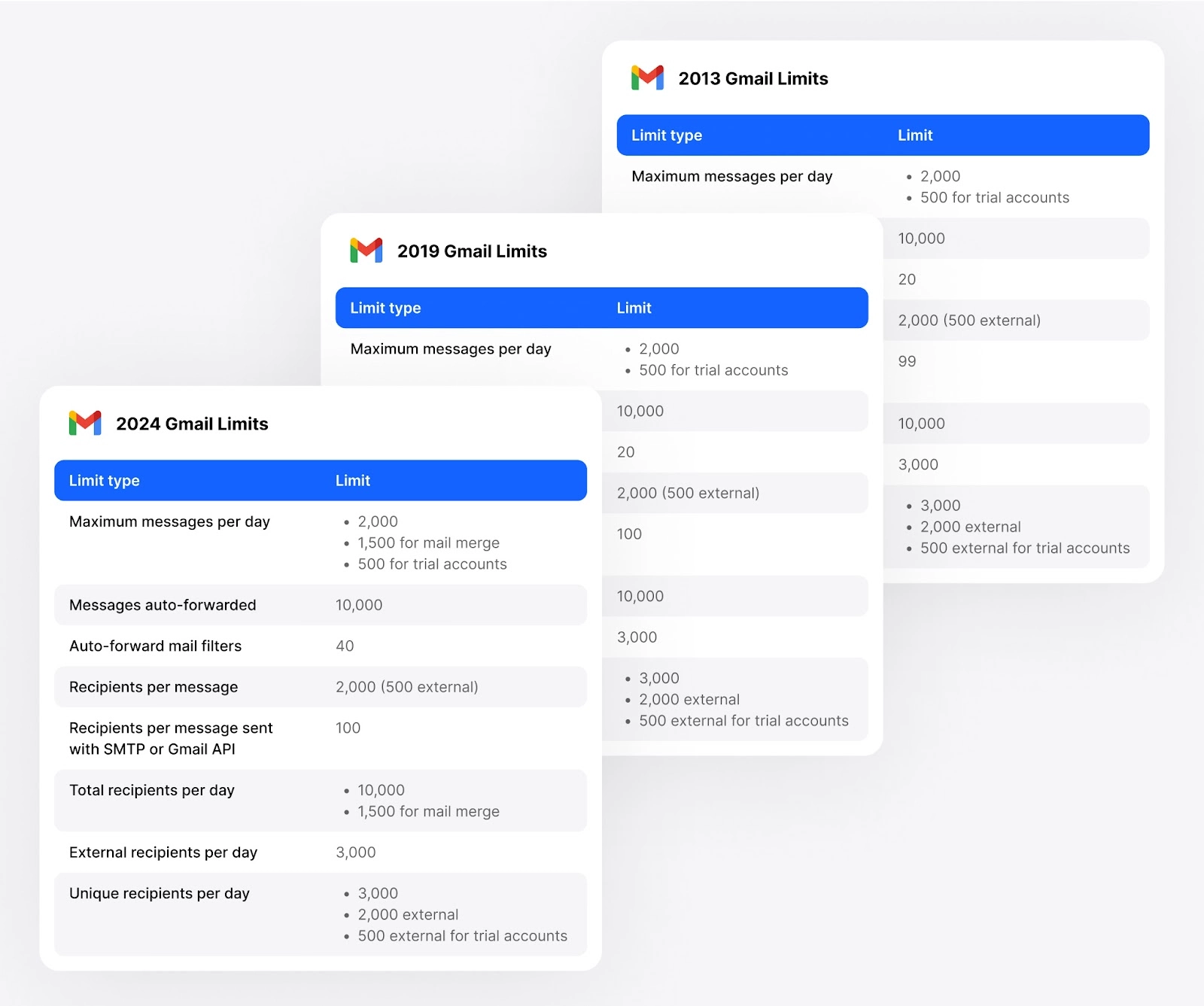
Also, sending a solid amount of outbound campaigns annually means you should understand all the best practices around the topic for three reasons:
- First, it’s because you don’t want to get labeled as a spammer by Gmail.
- Second, the overload of information makes it harder to get noticed. Yeah, you read that right: in 2025, you need to have a lot more than just a great subject line and a nice email message.
- Third, ESPs (email service providers) pose so many technical limitations that knowledge about sendability, deliverability, and readers’ engagement is key to standing out.
So, before we jump into the limits discussion, let’s demystify some misconceptions and share best practices.
Basic Email Tips and Misconceptions Demystified
These bullet points are to help you set the ground for better email activities. By better, we mean that your sendability will remain high, your deliverability rate will grow, and your email engagement metrics will improve.
- Google’s limits are about rolling 24-hour periods. For example, if you send 500 emails at 10 a.m., another 1,000 at 2 p.m., and 500 more at 6 p.m. on Monday, you've reached your 2,000 email limit. Your capacity to send more emails will gradually return as emails you sent earlier drop out of the past 24-hour window. So, after 10 a.m. on Tuesday, you can start sending emails again, as long as you stay below the 2,000-email threshold.
- Domain verification or authentication won’t guarantee that your email will land in the recipient’s mailbox. Email deliverability is a holistic game where the sender’s reputation matters as much as SPF, DMARC, DKIM authentication, and the quality of stuff you’re sending.
- Don’t try to hack the system. Google knows exactly how spammers, spoofers, and phishers act, and oftentimes even if you don’t have bad intentions, Gmail’s protection mechanisms will get triggered. We guarantee you it’s not worth getting even a bit suspicious as it will be very hard for you to get your good reputation back.
- Be gradual and consistent over unpredictable. It’s better to slowly increase or decrease your batches of emails than to take drastic actions. Remember that unpredictable actions trigger spam filters.
- All your aliases and alternative addresses to your main domain count as one account. So don’t try to use aliases as a way to send more emails.
- Emails sent from your Gmail mobile app in IMAP, and SMTP, vacation responders, CCs and BCC’s count, too; don’t overlook these aspects.
- Always give yourself a buffer of a couple of emails so you can communicate via mail with colleagues and partners.
All good? Great, so now off we go to the official Gmail sending limits.
Sending Limits for Free Gmail Accounts
Email account example: weareclose@gmail.com
Daily sending limit: You can send 500 emails over a rolling 24-hour period. There isn’t any specific number of emails you can send per hour, but be reasonable with this one.
Best practices: As a free Gmail user, remember to avoid sending too many emails at once and keep an eye on your sending activity. Schedule your emails to send them out gradually (yeah, you have this feature in a free Gmail account, too), and always prioritize quality over quantity for a good email reputation.
Sending Limits For Trial Google Workspace Accounts
Email account example: jo@yourdomain.com (personalized domain that matches your company domain)
Daily sending limit: You can send 500 emails from your trial account, including external recipients. The limit is counted based on a unique number of recipients per day. As Google shares, five messages sent to the same address equals one recipient. Five messages sent to 10 different addresses count as 10 unique recipients. Simple.
Best practices: Follow similar rules as if you were using a regular Gmail account. There is no account limit increase for free trial users. If you’re wondering what the transition from trial to paid Workspace looks like, take a look at the guidelines below.
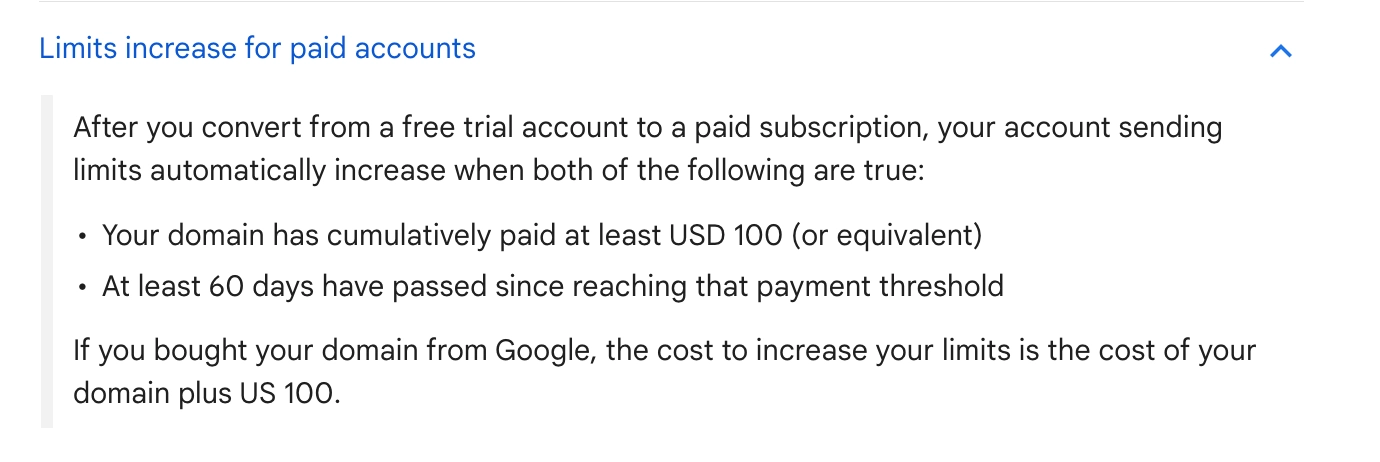
And yes, you need a bit of patience with a 60-day waiting period. But while you wait, you can always refresh your cold email strategy and start fresh with standout emails crafted with purpose and passion.
Sending Limits for Google Workspace Accounts (Previously Called G Suite)
For Google Workspace accounts, Gmail has the most detailed overview.
Email account example: josh@yourdomani.com (personalized domain that matches your company domain)
Daily sending limit: You can send 2,000 emails over a rolling 24-hour period. There isn’t any specific number of emails you can send per hour, but be reasonable with this one.
Best practices: Although Google Workspace accounts offer enhanced features and higher sending limits than free Gmail accounts, keep your messages relevant to your recipients. There is no special treatment for paying users besides increased volume and premium features in Workspace.
Take a look at the most up-to-date table for 2025:
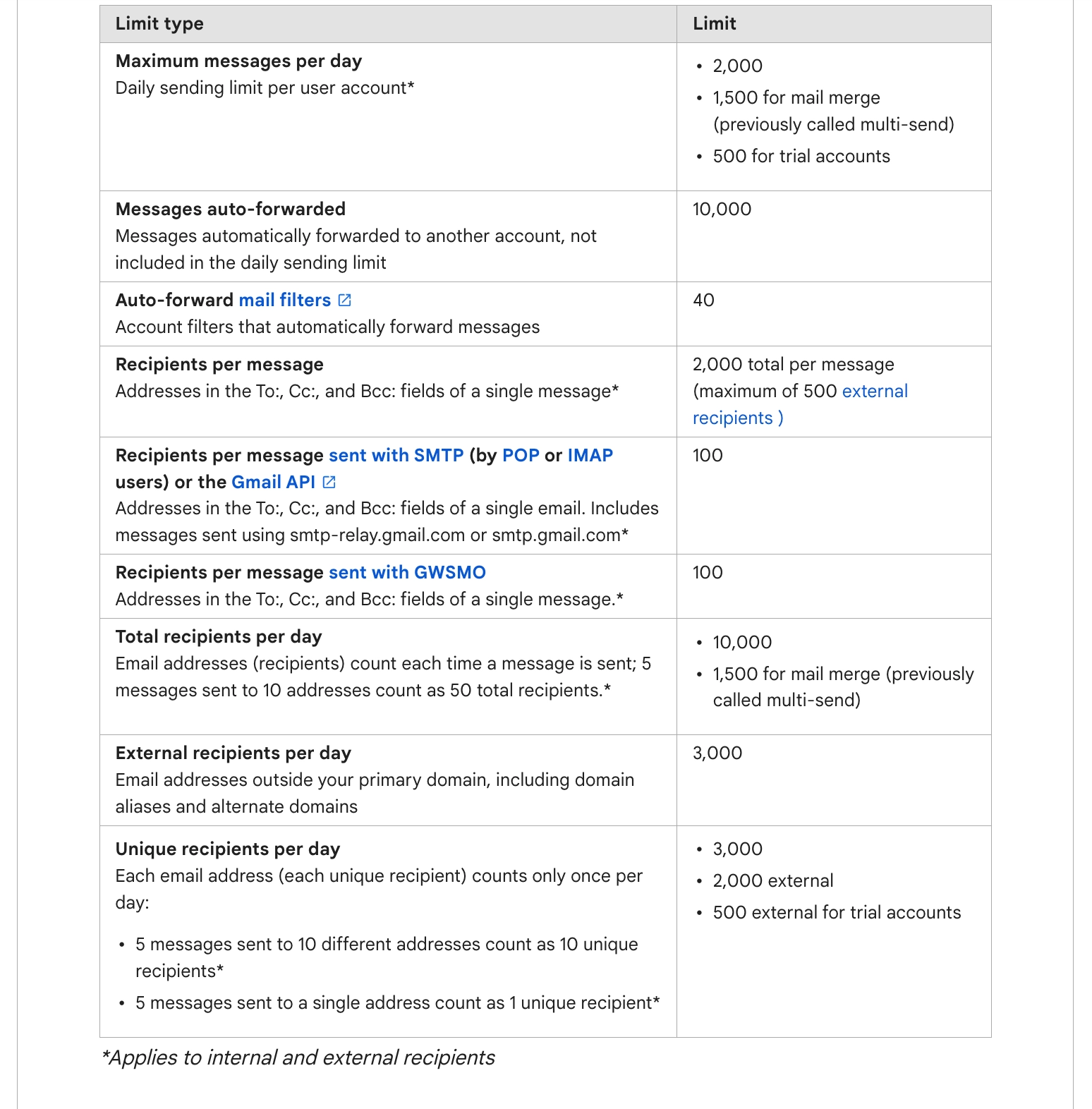
Why Does Gmail Limit Your Emails?
TLDR; because they don’t want to encourage spammy, spoofy, and scammy emails to get to their users. Google cares about user experience. And you should too. ;)
Digging a bit deeper, take a look at these five reasons:

- Fighting spam and abuse: Gmail sets email limits to stop spam tricks and bad actors, keeping the platform safe and secure.
- Keeping servers running smoothly: Limits prevent servers from getting overwhelmed, making sure all users can access Gmail without any hiccups.
- Protecting reputation & staying competitive: By managing email volumes, Gmail maintains its status as a trusted provider, reducing the chances of being marked as spam or getting blacklisted. Also, Gmail wants to keep its market share as there are many privacy-first ESPs with a competitive edge.
- Reducing phishing risks: Email limits help lower the risk of phishing attacks and scams by limiting the number of potentially harmful emails that can be sent from one account.
- Staying compliant: Gmail's limits follow anti-spam laws and data protection rules, lowering legal risks and ensuring that Gmail meets all necessary regulations.
What Happens When You Go Over the Gmail Sending Limits?
If you exceed the limit, the end of the cold emailing world is near. Okay, jokes aside, we really encourage you not to play with Gmail’s sending limits. But if your hand slips and you send too many emails over a 24-hour period, you’ll see an error message.
Gmail Error Messages and What You Can Do
Below, you’ll see the types of error messages and the reasons behind them.
For a Free Gmail Account
If you pass the 500 messages limit, you’ll get the following message:
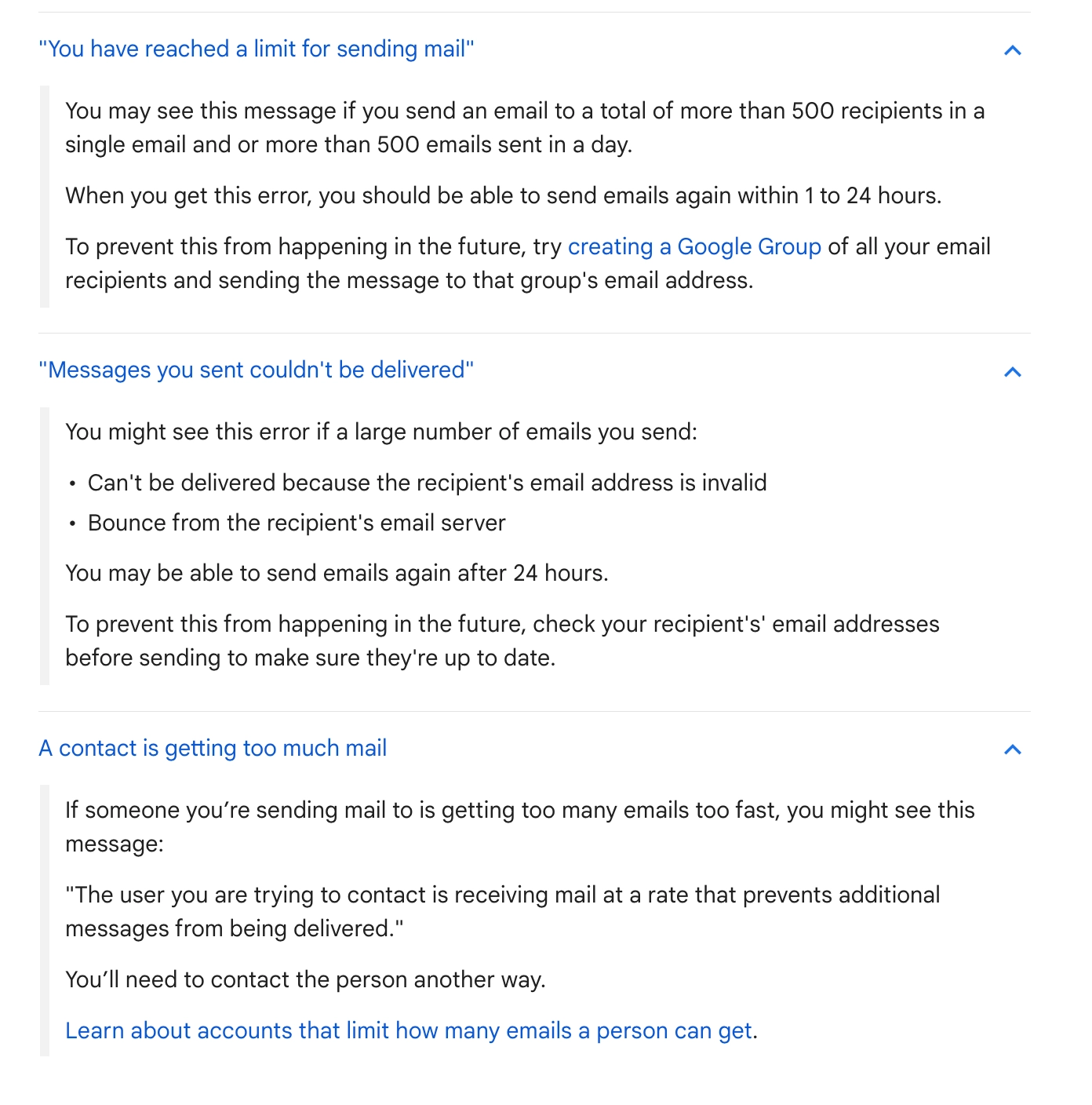
What you can do: First, if this is a cold email or marketing campaign, try sending emails in batches and be thoughtful about how many went out and how many will go over a 24-hour rolling period. Second, if you’re sending emails to your peers, creating a Google Group is a great idea. Say this will be your sales, marketing, and product team together.
For Google Workspace users
When it comes to a paid Gmail account, you can see one of the below options:
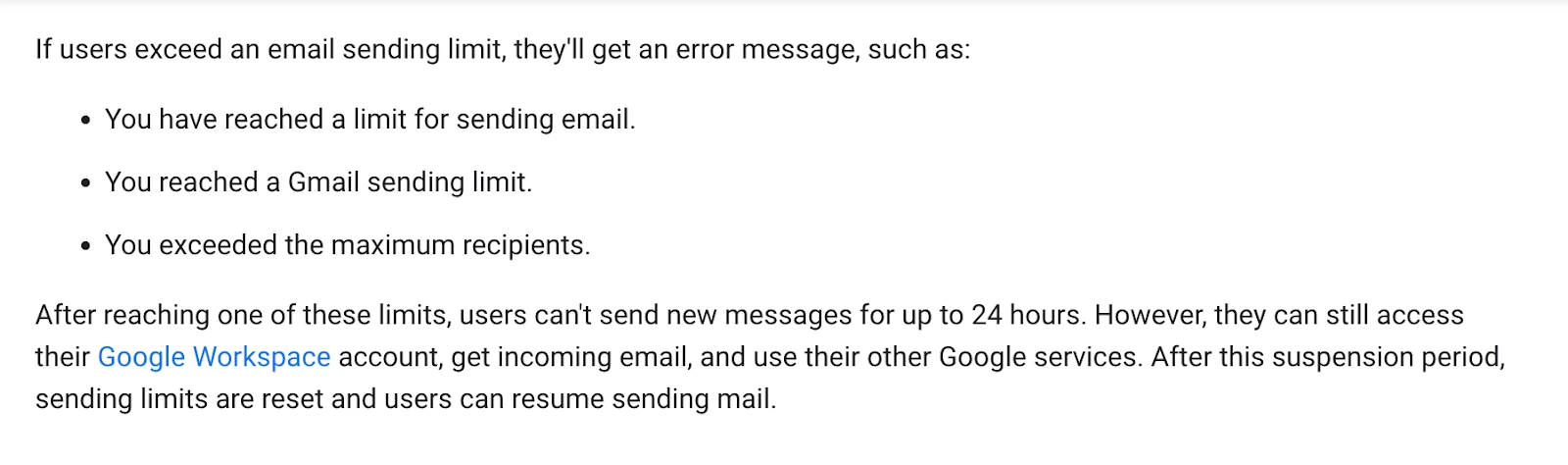
What you can do: The Workspace limit is stricter, as you’ll have to wait 24 hours. After this period, you can start sending again, but your account can get suspended if you exceed the limit more often.
How to Send Emails at Scale Without P’ing Off Google
There are many ways to get on Gmail’s “safe sender list,” and even be loved by your recipients (because this is what really matters). In general, our stance is that sending a few good emails will always beat a big batch of shitty ones. In this “How to” list, we don’t list patience as a tactic because we believe it’s already your superpower.
Before we jump in, know that most of these tactics are tied to warming up your email address and domain.
Warming up your domain and email address is like warming up before your workout. You start with basic moves that signal to your muscles and joints that something more intense will be happening soon.
And the same goes for warming up your domain and mailbox. By gradually sending emails to a smaller, more targeted audience that is already engaged with you, you’re powering up your inbox for bigger-scale actions.
This warm-up is key to setting up a positive sending reputation and improving email deliverability. Benny Rubin, in a webinar hosted by Apollo, shares that:
“Email warming is what it sounds like. You're using your email to send and letting the world know that your email exists and is legitimate and shouldn't be put in spam. Warming works best when you're sending to an audience that supports and improves your email deliverability.
“So that's either an audience that, because of who they are, like people who have already engaged with other emails you've sent or something, or in the case of artificial emails, they're kind of programmed to act how you need. Those are good, obviously, because they contribute to making you look legitimate.
“Warming is not a panacea and is not perfect by any stretch, but it has a place in the preparation and repair of domains.”
Now, let’s jump to tactics.
1. Use Legit Emailing Software That Integrates Natively with Gmail
We bet you’re a cold email pro who wants to properly set up your email campaigns and manage everything from a single tool.
And we have something that may spark your interest: Close, besides being CRM at its core, gives you two-way native sync with your Gmail account so you can effortlessly manage emails, calls, and SMS from one central hub.
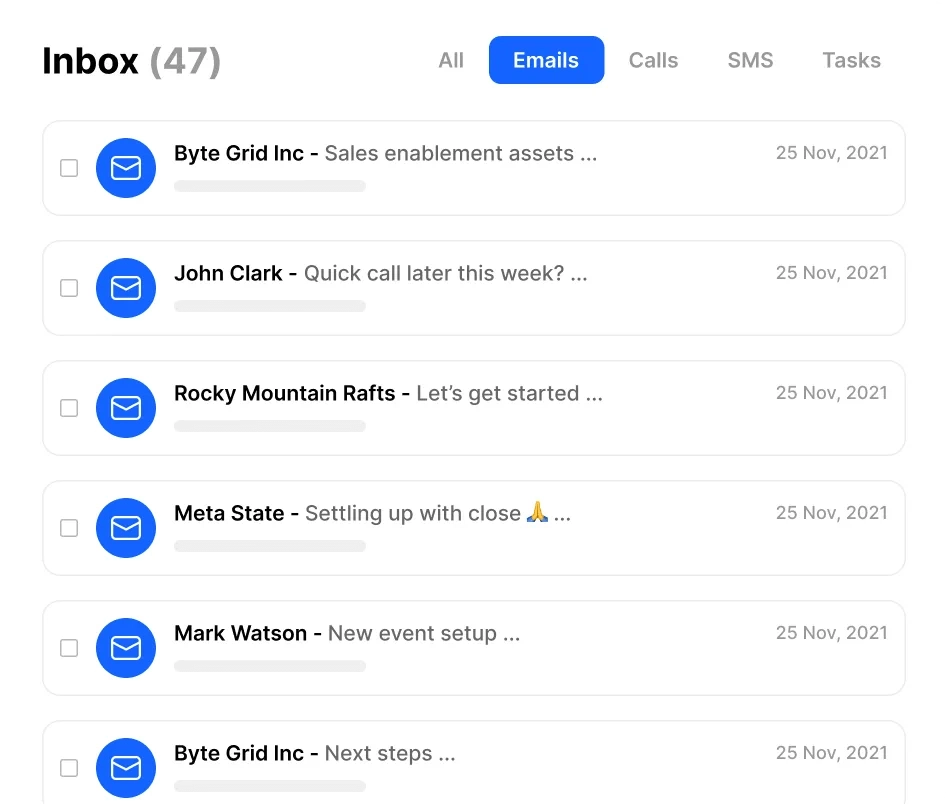
Whether you choose to send emails through Close or Gmail, Close will record every email sent, regardless of the platform.
Moreover, the tool synchronizes all previous emails with your Leads, even those predating your adoption of this CRM. This ensures you have a complete historical overview of your interactions with potential leads and loyal customers within a single space.
So, even if you’re a busy sales folk sitting all day long within your CRM, you’re doing cold mailing campaigns that actually come from legitimate Gmail inboxes.
2. Segment Your Email Lists
It’s better to send three emails to three different groups than send one generic, boring message to everyone. I know it takes more time, and you have a lot on your plate. But remember, quality beats quantity. Hands down. Always.
So, divide your email list into smaller, targeted segments based on factors like demographics, interests, engagement history, or use cases. After all, a cold email campaign of 100 emails that gets five responses and two paying customers is always better than one of 1,000 emails sent without a single engagement.
We’ll always repeat this: You can go one step further and try ultra-personalized emails dedicated to an individual email recipient. This will help you keep engagement high and reduce the risks of triggering spam filters and unsubscriptions.

Ziemek, a Cold Email Evangelist at Hunter.io, adds that:
“When I see a campaign that generates poor results, targeting is always the first thing I’ll analyze. Your subject line, copy, CTA—these things are subjective and can only be properly analyzed from the standpoint of your audience.
Using small segments based on narrow ICPs is the best way to send successful campaigns at scale, and it’s a hill I’m willing to die on. Segmentation lets you directly address the deep needs and interests of your recipients, which is how you produce ‘yes.’“
3. Gradually Increase Sending Volume Over Time
This is the basic foundation of email warmup. Over the course of several weeks, try gradually increasing the volume of emails you send.
Look for as many positive email performance metrics as possible. The higher the deliverability, open, and response rates, the better you’re doing—as you’ll be able to send more emails in the near future.
Let's jump to an analogy for a moment. Think of it like making new friends in a new town. When people like you and enjoy your company, you're more likely to be included in their social circles and events. Keep engaging with them to stay connected.
Cold emailing isn’t any different here. If you spark positive emotions or get people curious about your emails, you’ll be welcome to send more stuff in the future.
Again, Ziemek offers some great insights on increasing your sending volumes:
“Both Google and Microsoft openly recommend starting with a limited daily sending volume and gradually increasing it.
“But since the goal is to generate early positive engagement, your initial targeting is just as important as your sending volume.
“If your goal is to regularly engage your entire mailing list, start with the most engaged segment of your audience. For example, if you’re in SaaS and you’re sending a newsletter, this could be your paying customers.
“Of course, sending cold emails is not as easy as email marketing. The trick is to test your messaging until you find an email sequence that consistently gets opened and replied to. Monitor these KPIs and increase your sending volume as they grow and stabilize.
“This is how it works in a nutshell.”
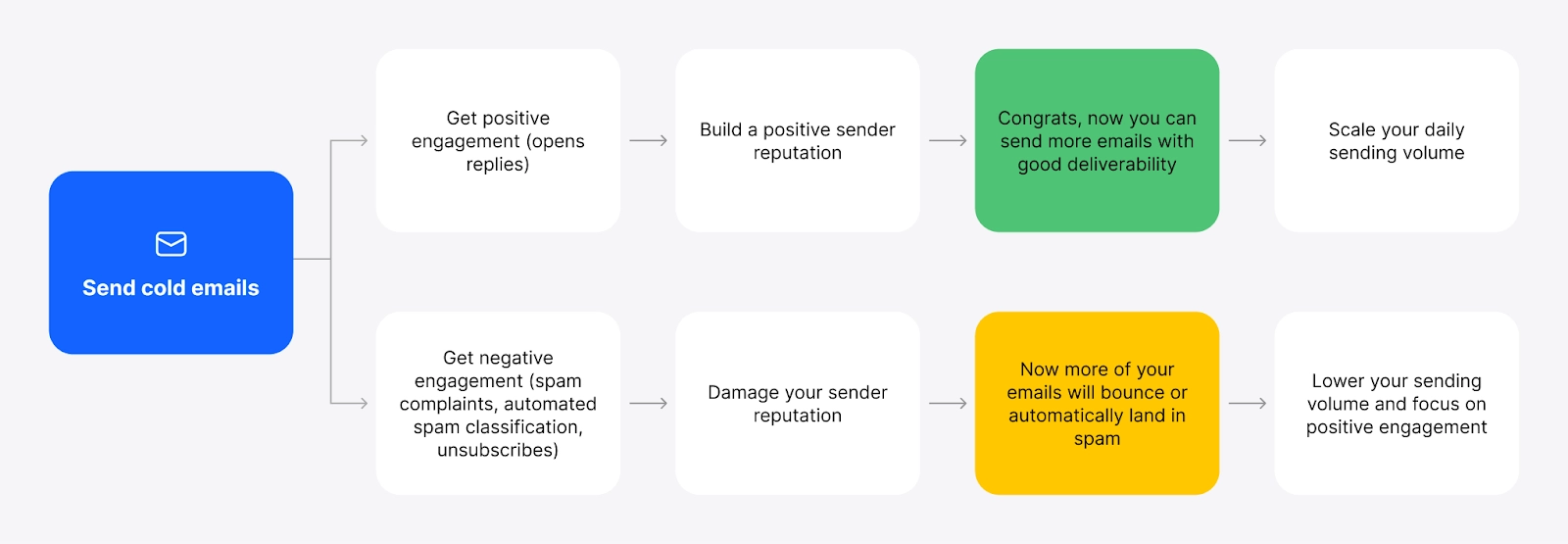
4. Use Automation to Build Safe Intervals of Emails Sent
First, automation can be your best buddy when it comes to cold emails, but you have to be mindful about how to use it.
Because sales automation is a kinda double-edged sword. Mindless automation gets you to the spam box in one, two, or three. A thoughtful automation takes you to a perfectly balanced productivity and relevance.
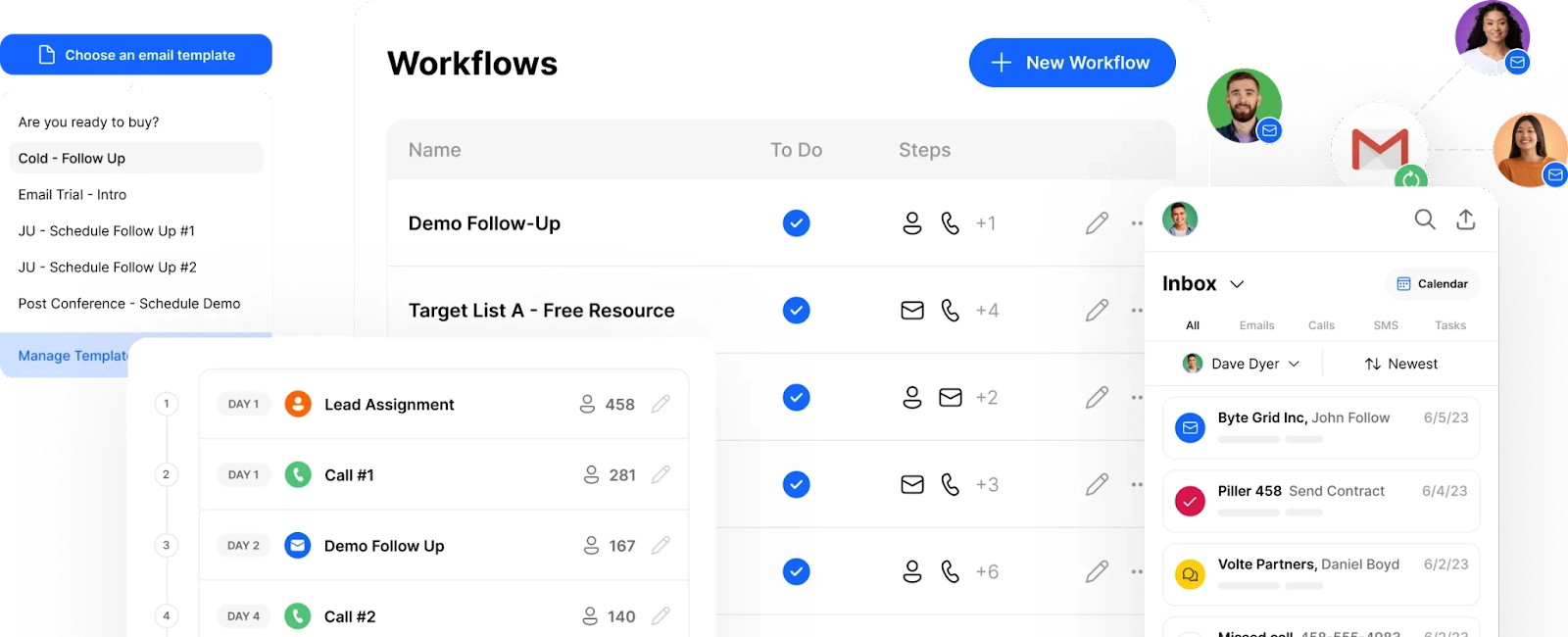
At Close, we love productivity and relevance. Just see what things and how you can automate in our CRM:
- You can use email templates and Workflows to send them in a throttled manner. Now, you can use a feature that automates how many emails go out daily.
- You can manage your own email sending limits within Close at any given time. Instead of sending 100 emails instantly, you can queue them and send them in intervals. This will automate your emails and help a lot with deliverability too.
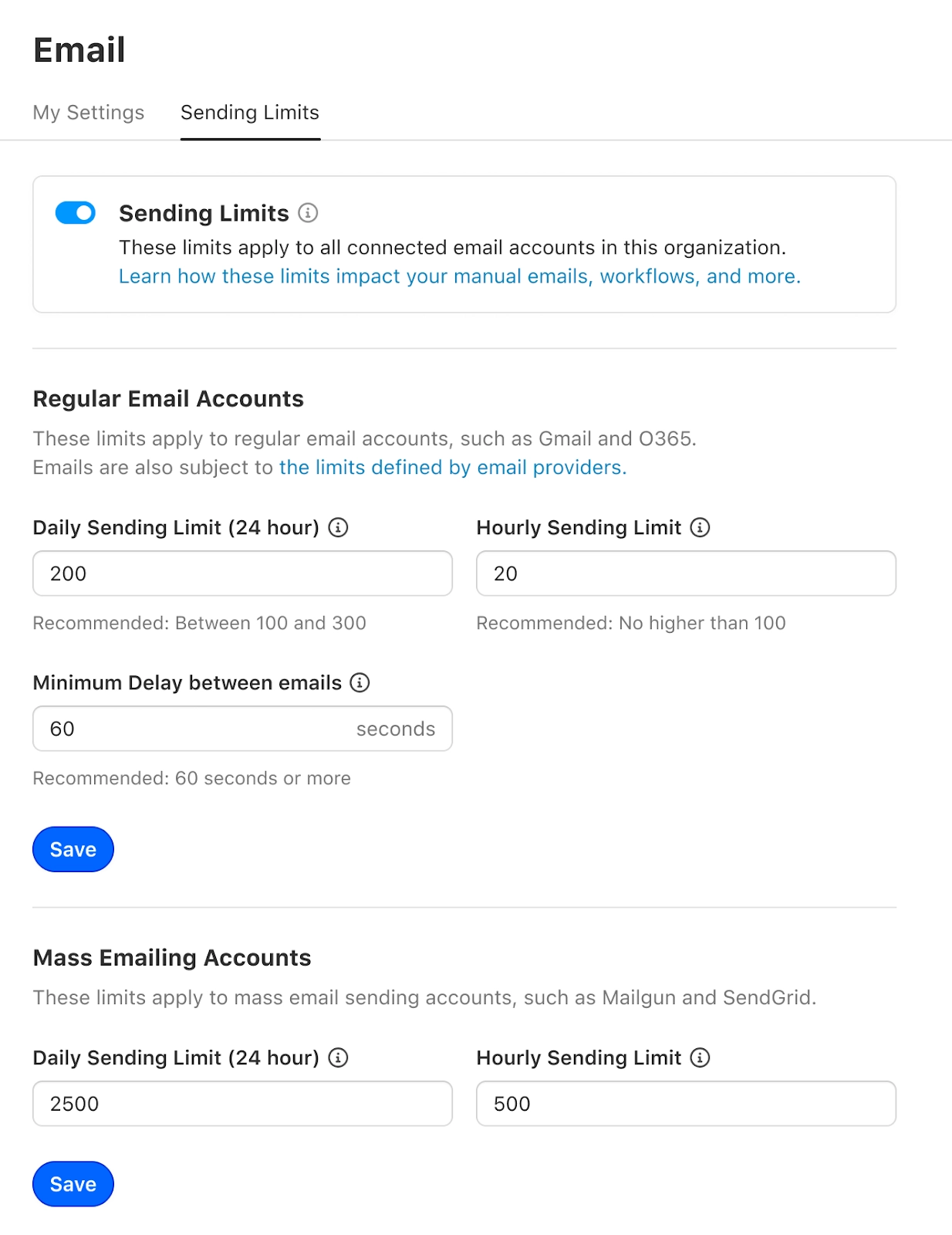
Thanks to these options, you keep productive but don’t overwhelm your users with bulk emails. Ziemek from Hunter.io is also a fan of automation and adds that:
“Unless your intention is to send a couple of emails per week, you should get a tool that sends your campaigns for you. Your time is best spent analyzing your leads and working on your copy. Automating the sending part of your campaigns is incredibly easy, frees up your time, and automatically enforces your desired sending volume to protect your deliverability.”
5. Personalize Your Emails
We don’t mean including your recipient’s first name. That’s obvious, and today, it's not even impressive anymore. What we mean is to avoid sending generic, mass emails. Personalization is an attention hook.
Here’s why personalization works:
- Makes them feel something: Excitement? Surprise? Spark of curiosity? Think about what emotions you want to convey with one single email.
- Makes them think: “Damn, that’s right,” or “Wow, I never thought about it from that angle,” or anything else that builds a bridge between you and the recipient.
- Makes them do something: Reply? Forward the email? You decide.
Take a look at the example below and how crafted this email is for the recipient.
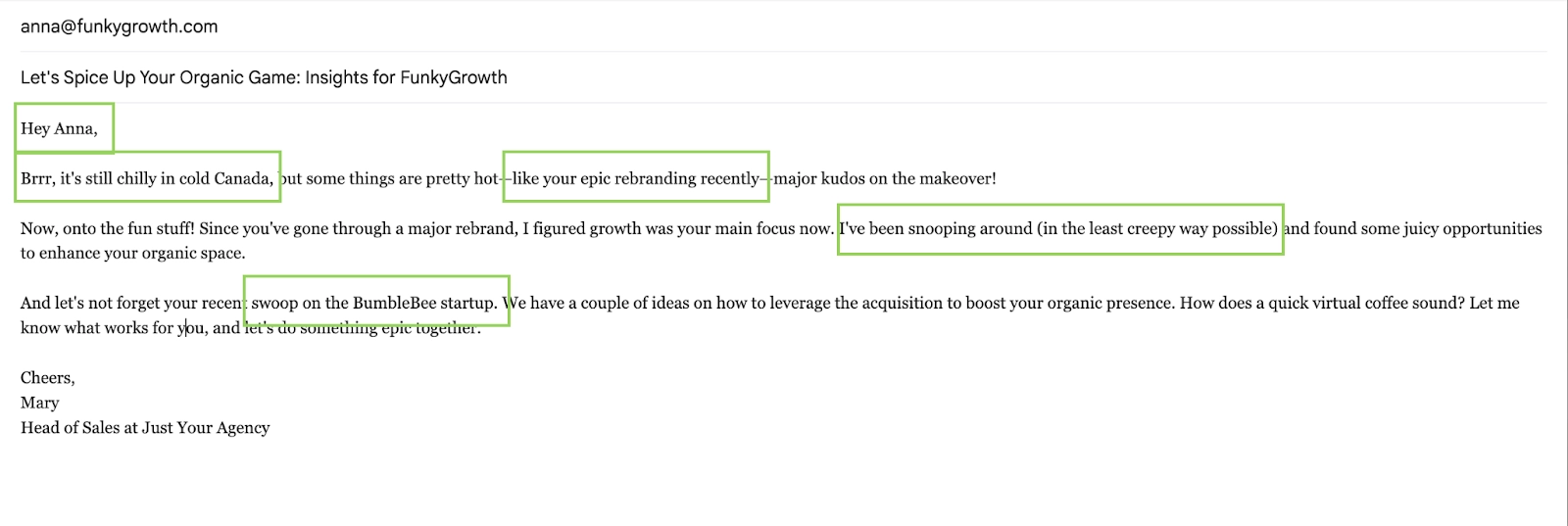
Even if Anna is currently on vacation in Costa Rica, we bet she’ll smile when a cold Canadian winter is mentioned. And the rest depends on the person’s personality, temper, and mood that day.
In the end, personalization is about differentiating yourself from the generic messages flooding your prospects’ inboxes. And if you can get them to relate to what you’re talking about, you’re on the right track.
6. Monitor Your Sending Metrics
Keep an eye on your email delivery metrics, such as open, click-through rates, response rates, and bounce rates. Analyze these metrics to identify any issues and adjust your email strategy.
Remember, when your email metrics don’t look good, don’t try to “improve” them with higher volumes. This won't resolve the issue and could potentially lead to further complications.
What you should do instead is:
- See which emails have better metrics than your average results
- Analyze why they have them
- Build that into your email strategy
Enhance your delivery stats by sending content that entertains your audience and leaves a lasting impact. A great example is Louis Grenier’s newsletter, where he delights thousands of subscribers with fun, unconventional, and memorable content.
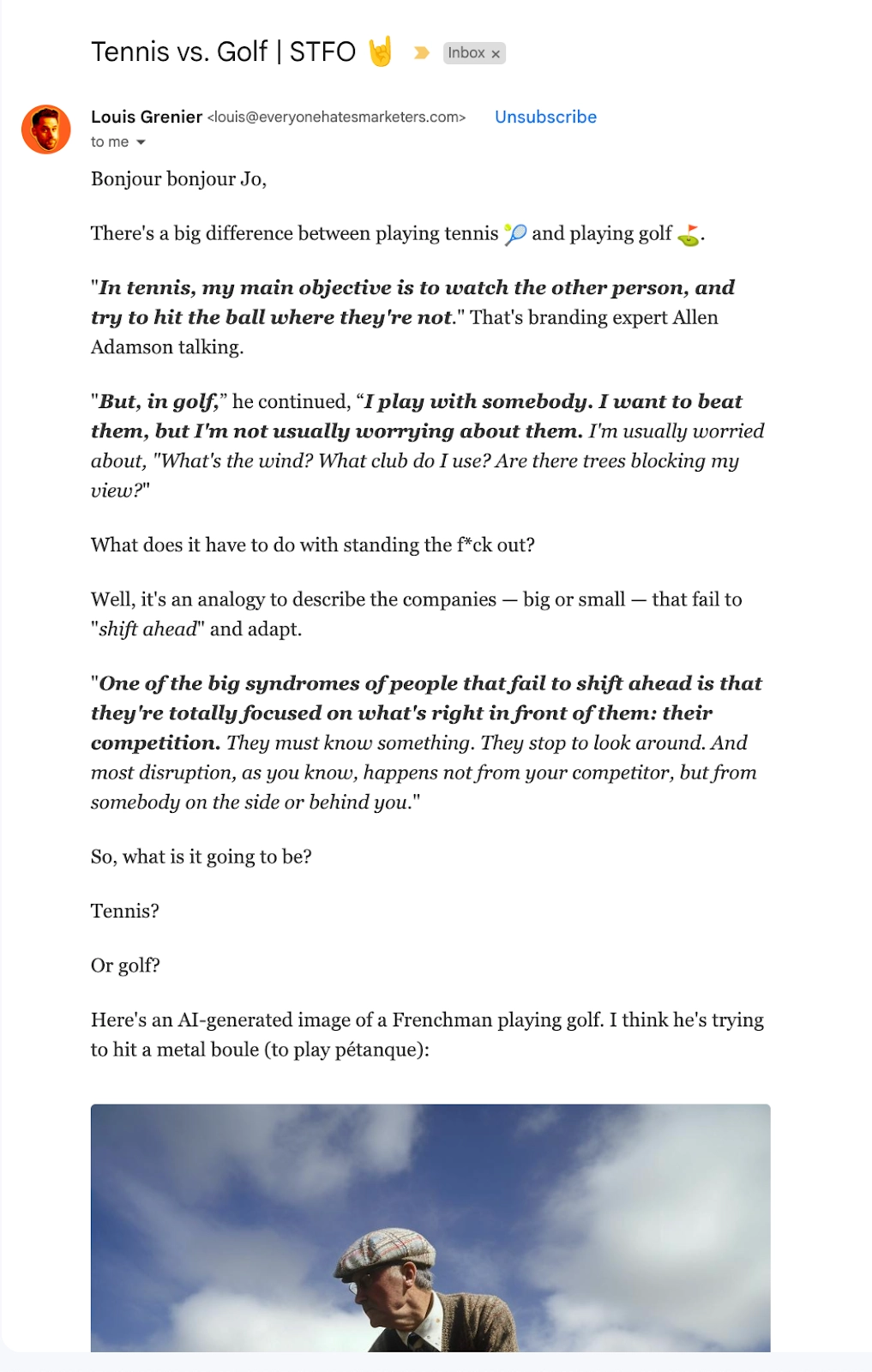
7. Let Your Users Unsubscribe Easily
Have you ever been frustrated by not finding the unsubscribe button, or having to chase down the unsubscribe settings even after hitting the button? We’ve all been there.
To respect your readers (and Gmail’s best practices), include an unsubscribe link in a visible place. It’s not only about trust but also about complying with international jurisdictions, including GDPR, article 7 (conditions for consent).
In terms of compliance, the key is to make sure you are sending emails to the right audience. Consider adding an opt-in email to your workflow. This step confirms whether your recipients genuinely want to receive your emails or if it was a one-time thing or a mistake.
Stay Within Gmail Email Limits and Test out Automation & Workflows in Close
So there you have it, folks! Embracing Gmail's sending limits isn't about seeing them as barriers but as guardrails guiding you toward more meaningful and effective email outreach. While some articles online show you how to “hack” the limits, we encourage you to embrace them. They’re here for good reasons.
And guess what? You can put these email sending strategies into action right away, especially if you're eager to test the waters. Why not give Close CRM a spin with our 14-day free trial? With Close, you can integrate your email outreach efforts, automate workflows, and stay within Gmail's limits without breaking a sweat.











