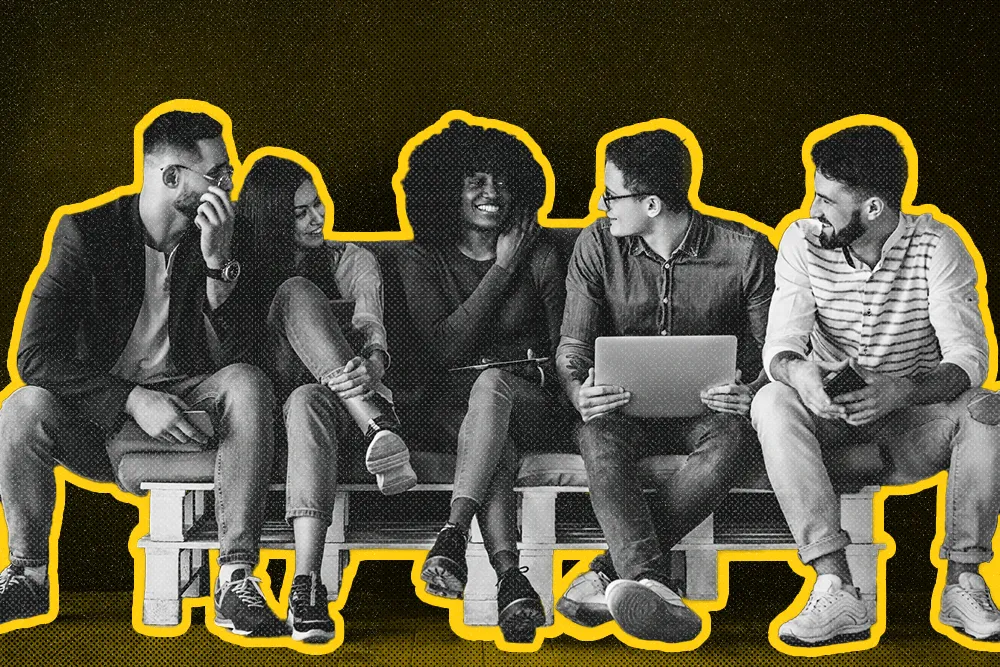Most phone systems available today aren’t built for small businesses. They are clunky and complicated. Your team spends more time switching tabs, losing call context, and creating workarounds than answering questions and closing deals.
You know what you need, right? A solid, simple, and data-friendly system to manage inbound and outbound calls. And your average option? It’s just not it.
We’ve been there, struggling through a fragmented system setup with features we didn’t need (but paid for anyway). We solved the problem. And now you can, too. 😏
Is the Business Phone Dying? Probably—Here’s Where Business Phones Fall Short in 2024
The age of the business phone—as we know it—is ending. Third-party tools like OpenPhone, Grasshopper, or RingCentral don’t work as small businesses need them to.
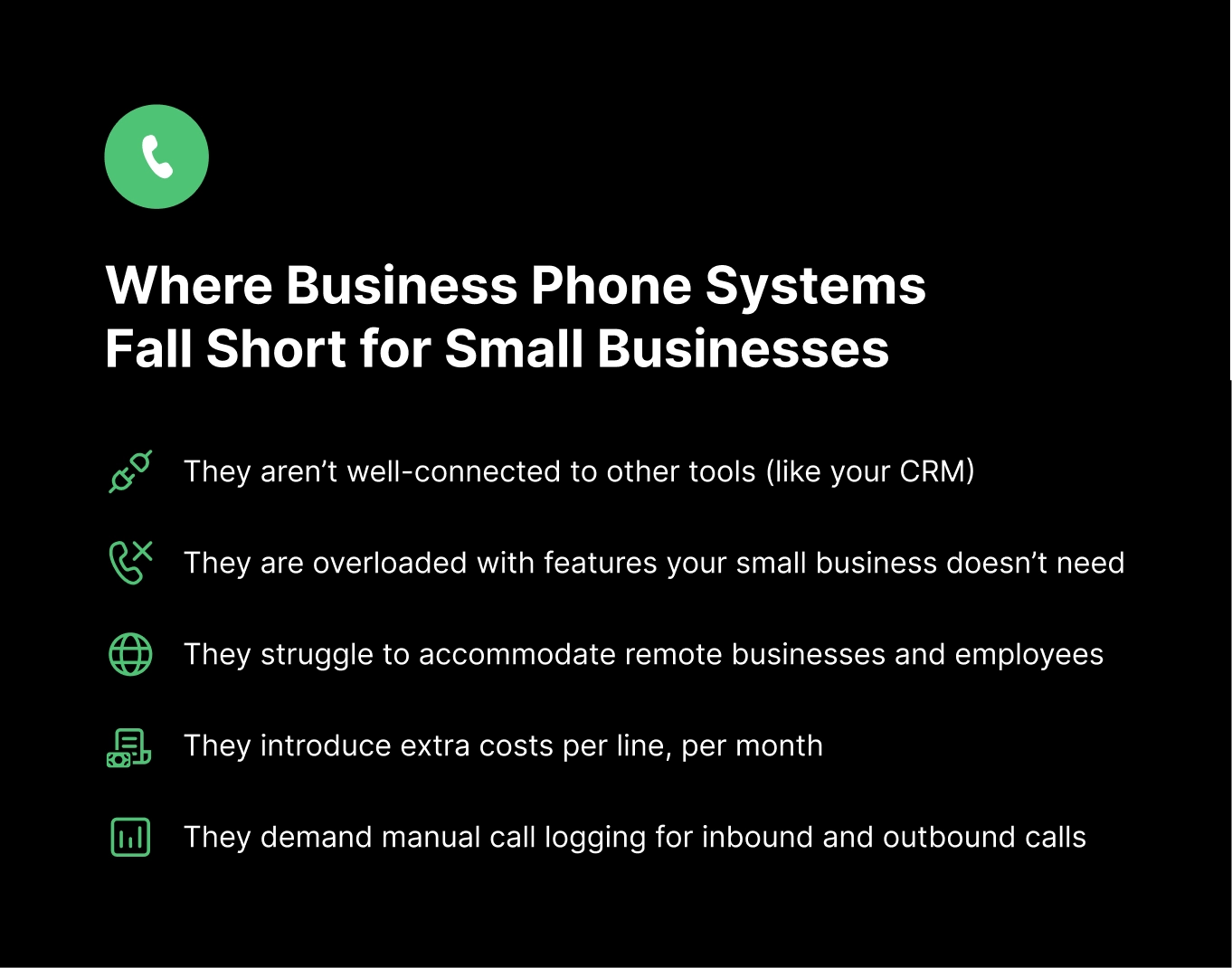
“Most systems are either too expensive, with features meant for large enterprises, or they lack the flexibility to adjust to smaller teams,” says Sergey Taver, Marketing Manager at Precision Watches.
Standalone tools create friction in your process and outreach, reducing your capacity and slowing you down. At the same time, inbound phone system functionality is an increasingly core component of small business operations.
The need exists, but existing systems aren’t cutting it because they:
- Aren’t well-connected to other tools (like your CRM), meaning you’re constantly switching tabs and losing context (or customers) in the shuffle.
- Are overloaded with features that small businesses just don’t need (but you have to pay for them, anyway).
- Struggle to accommodate remote businesses and employees since traditional phone systems are meant for an office setup with hardware included.
- Introduce extra costs per line, per month that can strain any small business budget. This is especially annoying when the product adds extra stress, too.
- Demand manual call logging for inbound and outbound calls, making it easy for your team to lose lead details. (This is true of most, not all, third-party systems.)
These serious “cons” continue to irritate business owners and drive people to dream—what’s next?
Shawn Plummer, CEO of The Annuity Expert, says:
“The lack of integration between our phone system and CRM has become a major barrier to productivity. Every call we take requires us to log information separately, which eats into our time and introduces the risk of missing critical data.
“Implementing a fully integrated system would transform our daily operations and significantly boost productivity.”
In the age of the “all-in-one” everything, small business leaders expect (and deserve) cohesive systems that eliminate additional costs and enhance their operations.
Well, Shawn? We have just the system for you. 🙏
Your Best Business Phone Alternative—Set Up Your Business Phone System Inside Your CRM
Imagine you could have it all. IVR and routing functionality, seamlessly integrated with the lead data in your CRM. No tab switching. No complex features. Just a reliable, all-in-one communication system designed specifically for the modern small business.
For many years, that was the dream. “We had to use other phone solutions to manage and route incoming calls to Close’s main phone number,” explains Nick Persico, Director of Business Operations at Close. “It was clunky and difficult to manage at times.”
So, we built this dream straight into our CRM.
“We are our own ideal customer,” says Nick. “So the Sales, Success, and Support teams at Close benefit directly from the majority of the features we build. Our goal was to create a single phone solution for our customers, but also for our team.”
Let me introduce you to a better alternative: the business phone inside the CRM solution. Simplify your stack to enhance your calling (and save money). 🤲
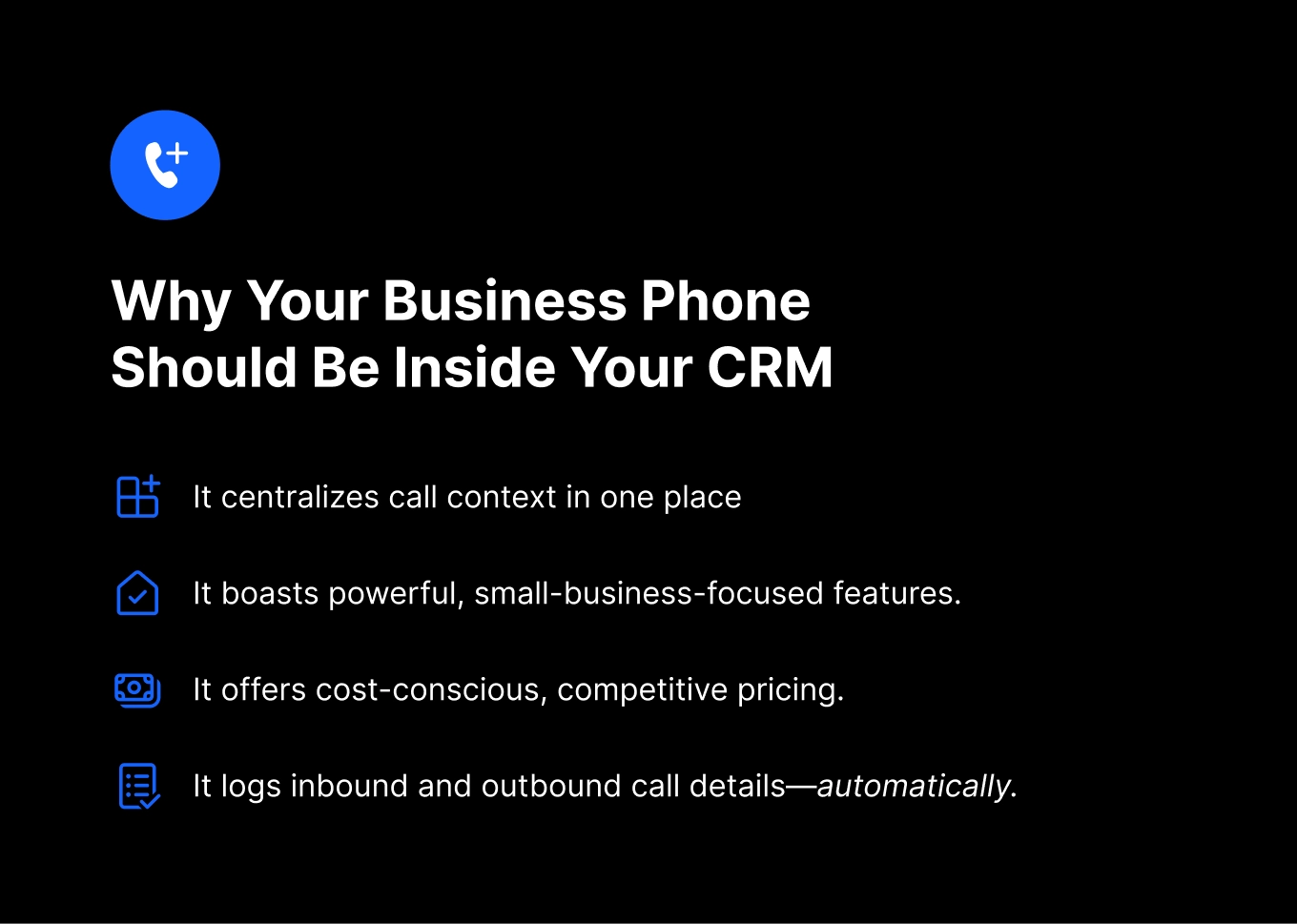
Our new features in Close are resurrecting “phone system functionality” because the system:
- Centralizes call context in one place. You don’t have to switch tabs, because you’re working entirely inside your CRM, both inbound and outbound. (We have tons of integrations for your other operations needs, too.)
- Boasts powerful, user-friendly features. Get exactly what you need—no more, no less. From inbound IVR to an outbound dialer, and every other necessary thing in between.
- Supports remote team setups. Close is a totally remote company, so our calling system is designed for your remote-specific needs.
- Offers cost-conscious, competitive pricing. Loads of our features are included with your basic phone rental rate, while others (including IVR and automated routing functionality) run a flat $19 per premium line, per month. That’s 40-50 percent less expensive than your average business phone provider!
- Logs inbound and outbound call details—automatically. Users can focus on the conversation, while the Call Assistant automatically transcribes it to save you time and capture the insights.
Night and day, right? Incorporating your business phone into your CRM system is the no-brainer way to streamline calling and supercharge your customer care.
“Before, we used Salesforce as our CRM and Groove as our dialer,” says Jonathan Hinshaw, Sales Director at UGURUS. “One sales rep had trouble making 100 calls per day, because they were always looking for information between the two tools. Now, they can easily hit 200 or even 250 calls in the same amount of time. The speed at which we’re able to operate has increased by 100 percent.”
How to Set Up Your Business Phone in Close
Close has always had powerful calling features because we live to equip small businesses with the necessary tools. Our latest upgrades are especially designed to replace your third-party phone system—and empower your team.
Here’s how to get everything ✨calling✨ set up in Close.
6 Steps to Set Up Close for Inbound Calls
These inbound calling features are user-friendly and raring to go. They can flex to your team, and scale with your needs—because we know those change.
Follow these six steps, and you’ll be managing inbound calls in no time:
1. Convert your group number to a Premium Number. Select the group number you want to upgrade in Close. That will be your main line and/or sub-main lines (like sales) if you’re a larger organization. Premium Number upgrades run $19 per line per month and provide all the phone-system-replacement features you need.
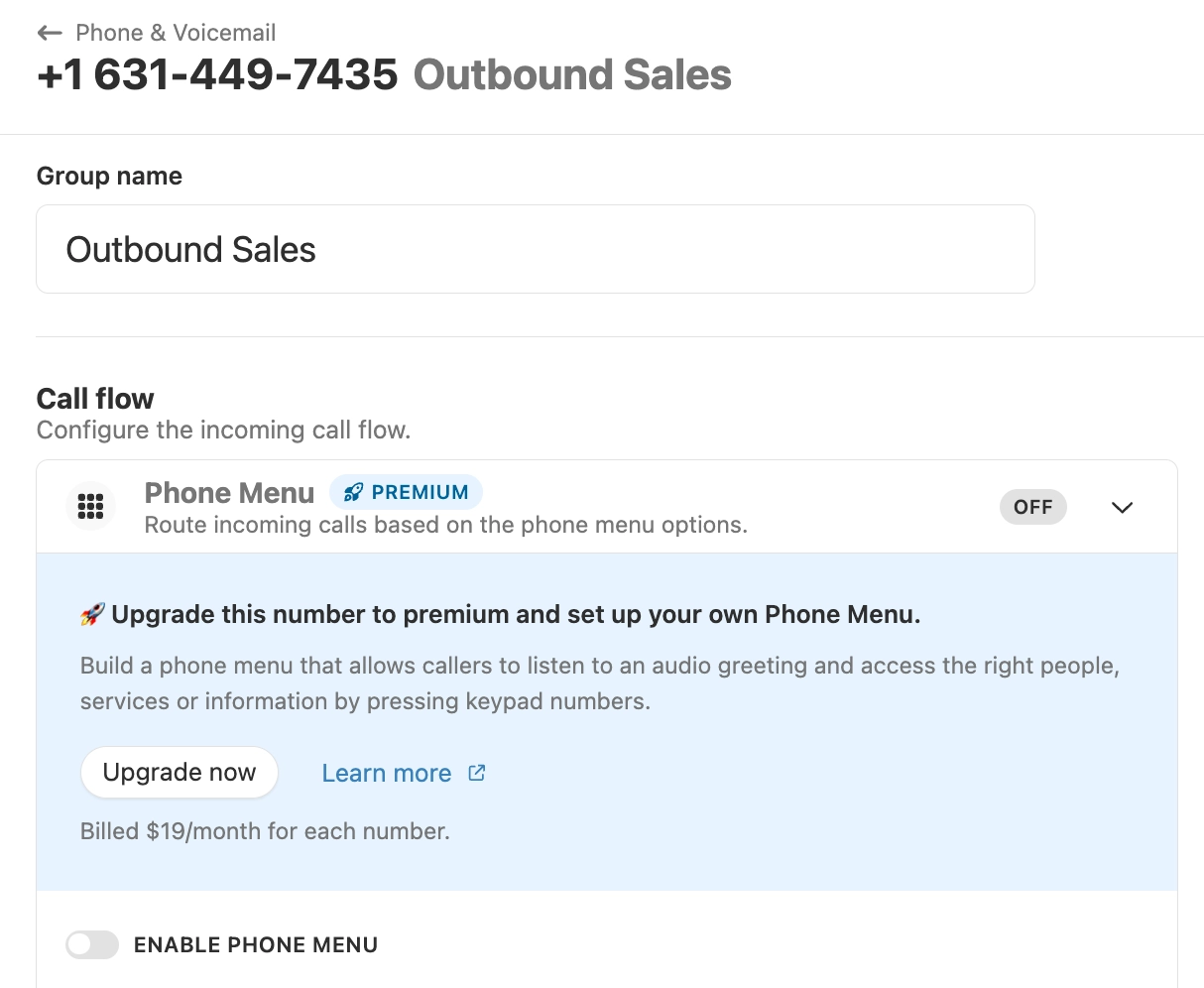
2. Set up lead-based routing to automate the process. Lead-based routing matches inbound callers to existing leads in your CRM and routes them automatically according to the Lead Status Rule (e.g., trial, customer, etc.) and/or the Custom Field (e.g., lead owner) you set. Here’s an example. If an existing customer “owned” by David calls, they are routed automatically to David. If he doesn’t answer—depending on how you’ve set it up—this customer will go to support (where customers go) or David’s voicemail. All you had to do was set up the lead-based routing rules, and put it on autopilot!
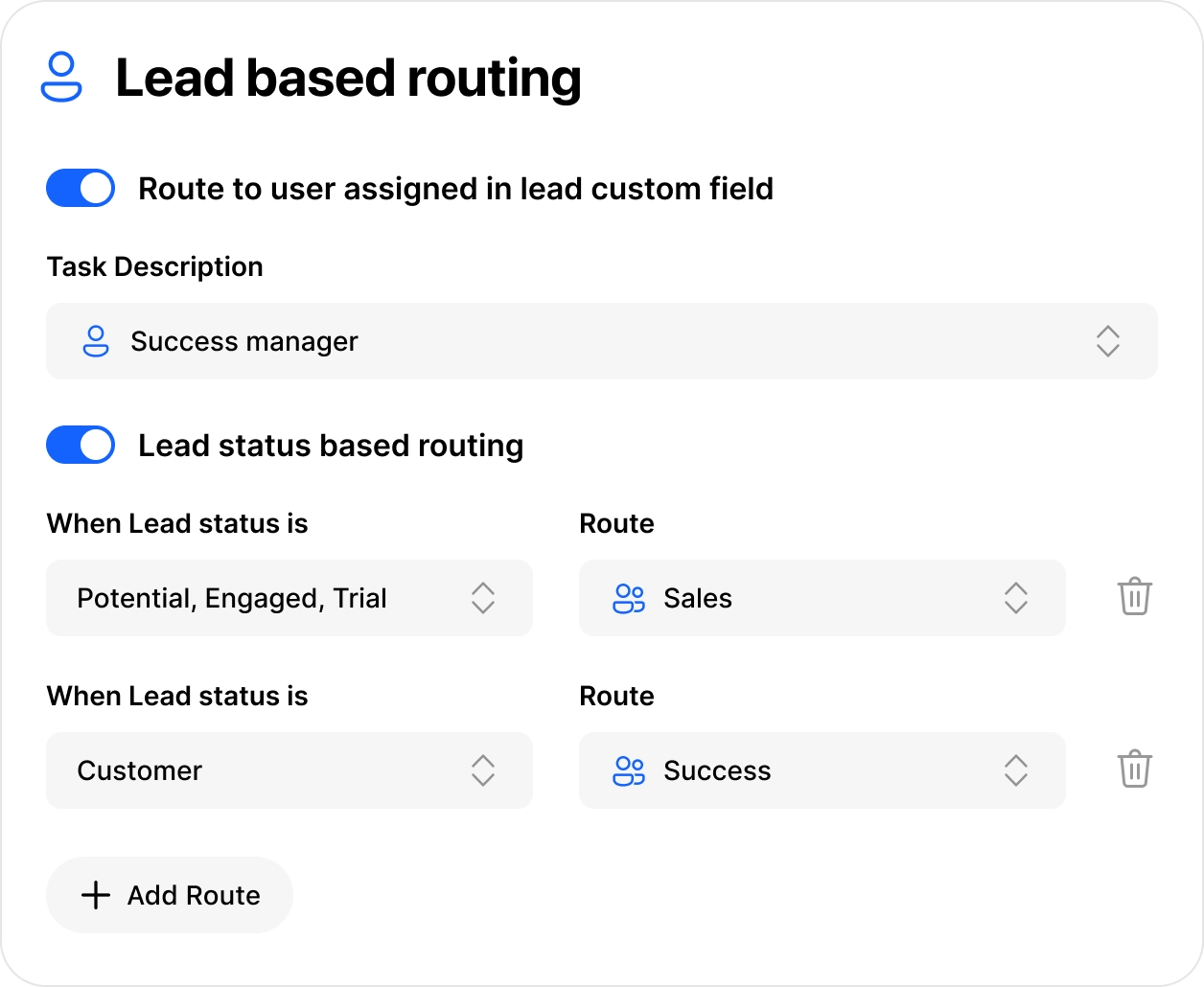
Lead-based routing helps avoid decision-making friction and caller misdirection via an IVR. But if a caller’s number does not match your CRM data, just direct them through your phone menu—or straight to another group number (like sales).
3. Program your IVR Phone Menu. A good phone menu is like an air traffic controller. It gets everyone where they want to go, quickly and securely. Choose up to 10 dialing options for inbound calls, and decide whether they pass to specific group members, forward to an external number, get sent to voicemail, or hear the options again. Set a default action in case the caller doesn’t select an option!
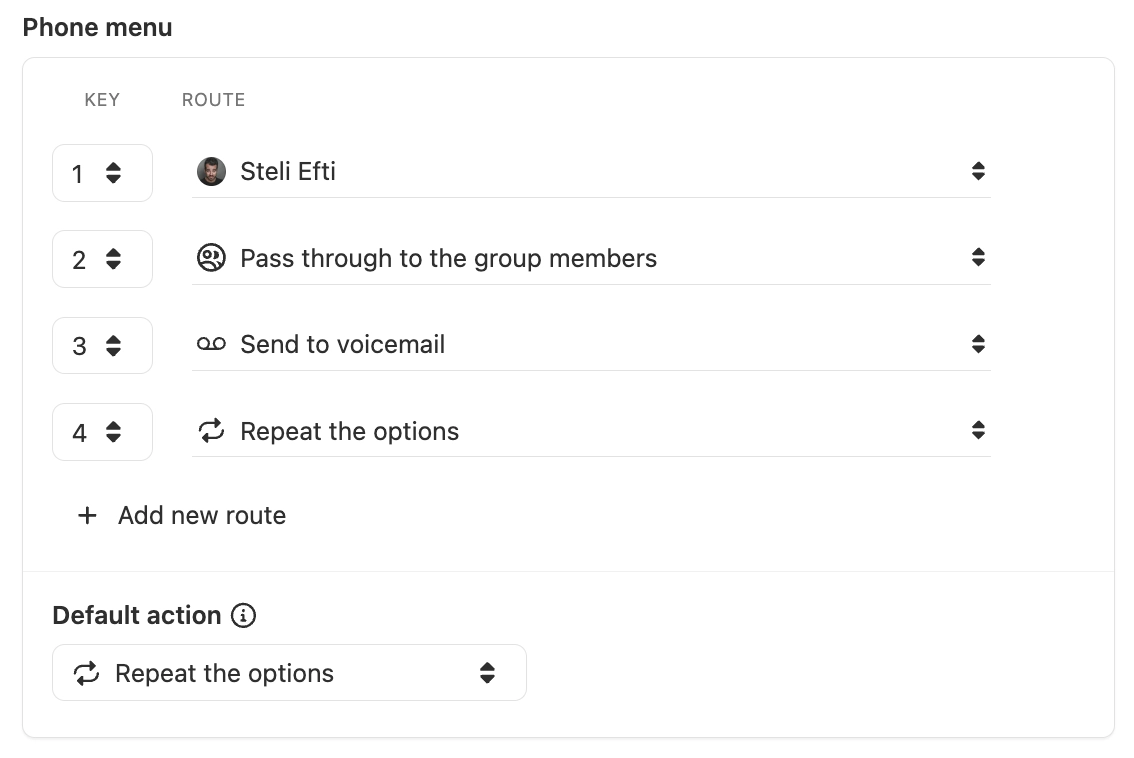
For example, Option 1 might send callers to a specific team member. Option 2, to the sales group number. Option 3, to your external customer service team. And so on. The default action might repeat the options if they don’t dial an option.
4. Record your Custom Greeting. Upload or record your personalized greeting for the IVR Phone Menu. This gives you an extra level of connection with callers.
5. Enable custom Ring Orders and Durations. How do you want your team to receive the calls? Select the ring order—all-at-once or round-robin—to distribute callers among your team members (for those routed to the group number). Now, set ring durations to give them more (or less) time to pick up.
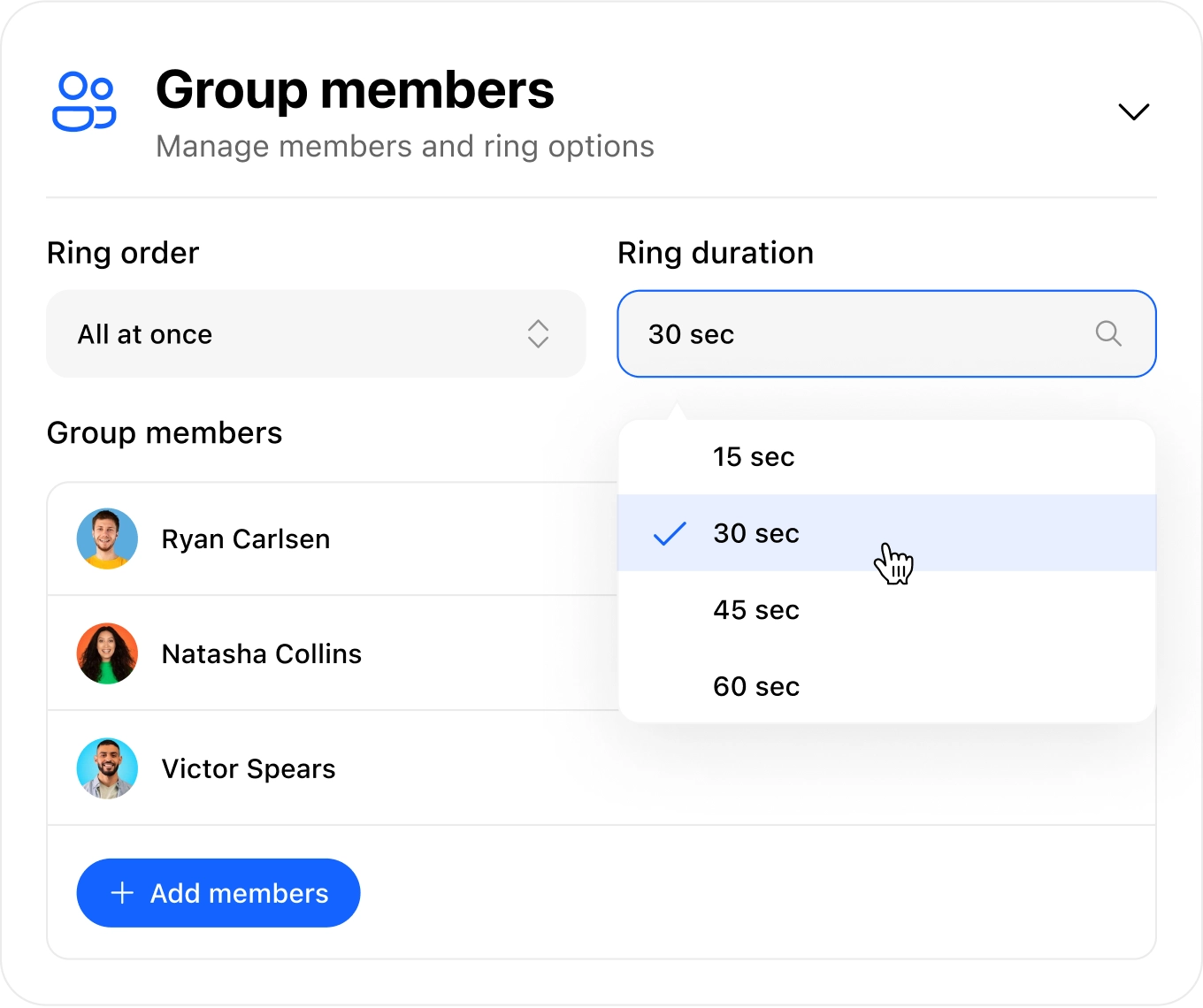
An example? You set ring order to round robin and can also set ring duration to 15, 30, 45, or 60 seconds. The system will ring your first rep (or agent) for (e.g.) 30 seconds, the next rep (or agent) for 30 seconds, and on and on.
6. Set your fallback forwarding number (+ voicemail message). Specify the forwarding number—where the call should go—in the event you or your team don’t answer. This might be a mobile number, a different team member, or a circle back to the Phone Menu. Alternatively, route the call to voicemail. (Objective: Don’t send callers into a black hole.)
Close can do even more. Receive inbound calls on the Close mobile app, but if you still miss the call? Missed calls show up in your Close inbox. And naturally, you can seamlessly transfer in-progress calls as needed. These are standard features included in all Close plans.
Start Outbound Calling in Close with These 4 Steps
Inbound calls? Covered. Outbound calls? Covered, too.✌️
Reach more leads with less effort by following these four easy steps:
1. Create Smart Views with your leads. Smart Views are saved Lead Filters that give you one-click access to your favorite searches in Close. They tell you 1) if you should call this lead (or not), and 2) what you should say. Specify a particular lead status (e.g. trial), filter for local time, consider any lead assignments, decide how long to wait between calling attempts—and more. Smart Views automatically add and remove leads that meet your established criteria. Easy enough, right?
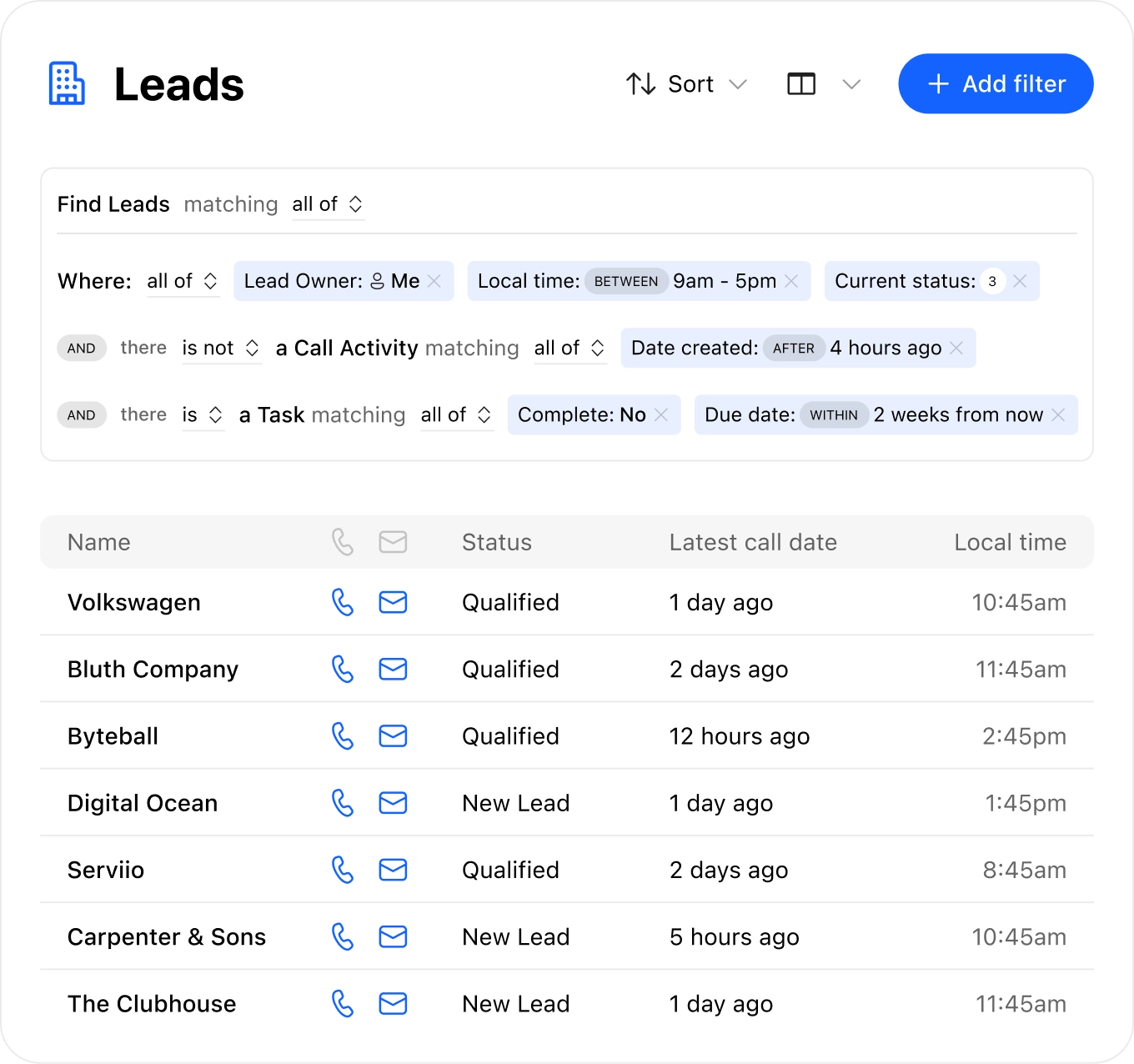
“We live and die by Smart Views,” says Liz Stephany, Director of Sales and Success at Close. “We have a Smart View with filters to show us new trial signups with no call or text outreach from our team. Then, our sales team can start calling these leads, and as they call, those leads are removed from the list (and new ones are added).”
2. Pick up the built-in Power Dialer to burn through lead lists. The Power Dialer is the best way to call a high volume of leads quickly. Inside your Smart View, smash the “Call” button and the system will burn through your leads—automatically—one after another. Pause to take notes, or enable call recording and the Call Assistant to do it for you!
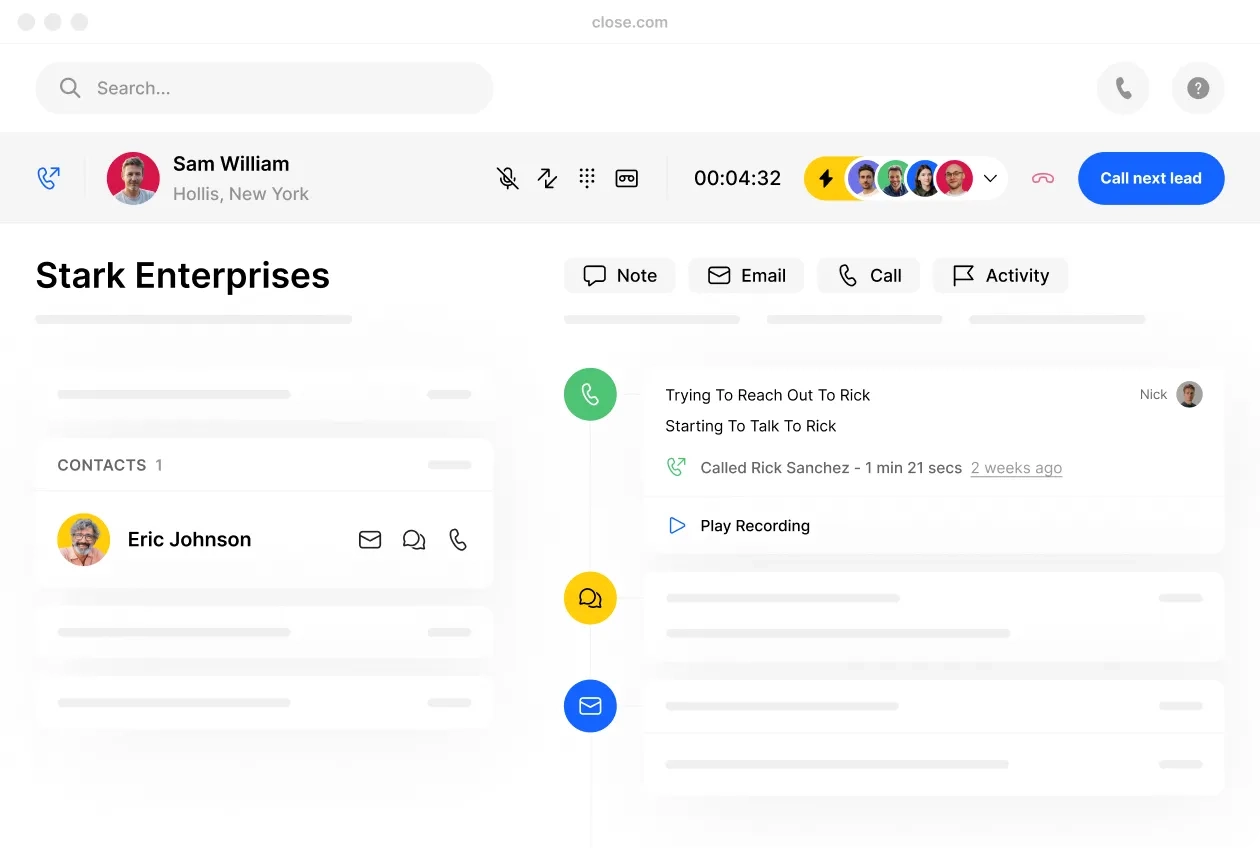
3. Use the Predictive Dialer for next-level efficiency. The Predictive Dialer calls multiple lead numbers at once, and connects you (or your team, if it’s a group sesh) to the folks who actually answer. If you’re tired of busy tones, voicemails, or disconnected numbers, this dialer lets you sidestep that stuff and get back to productive outreach.
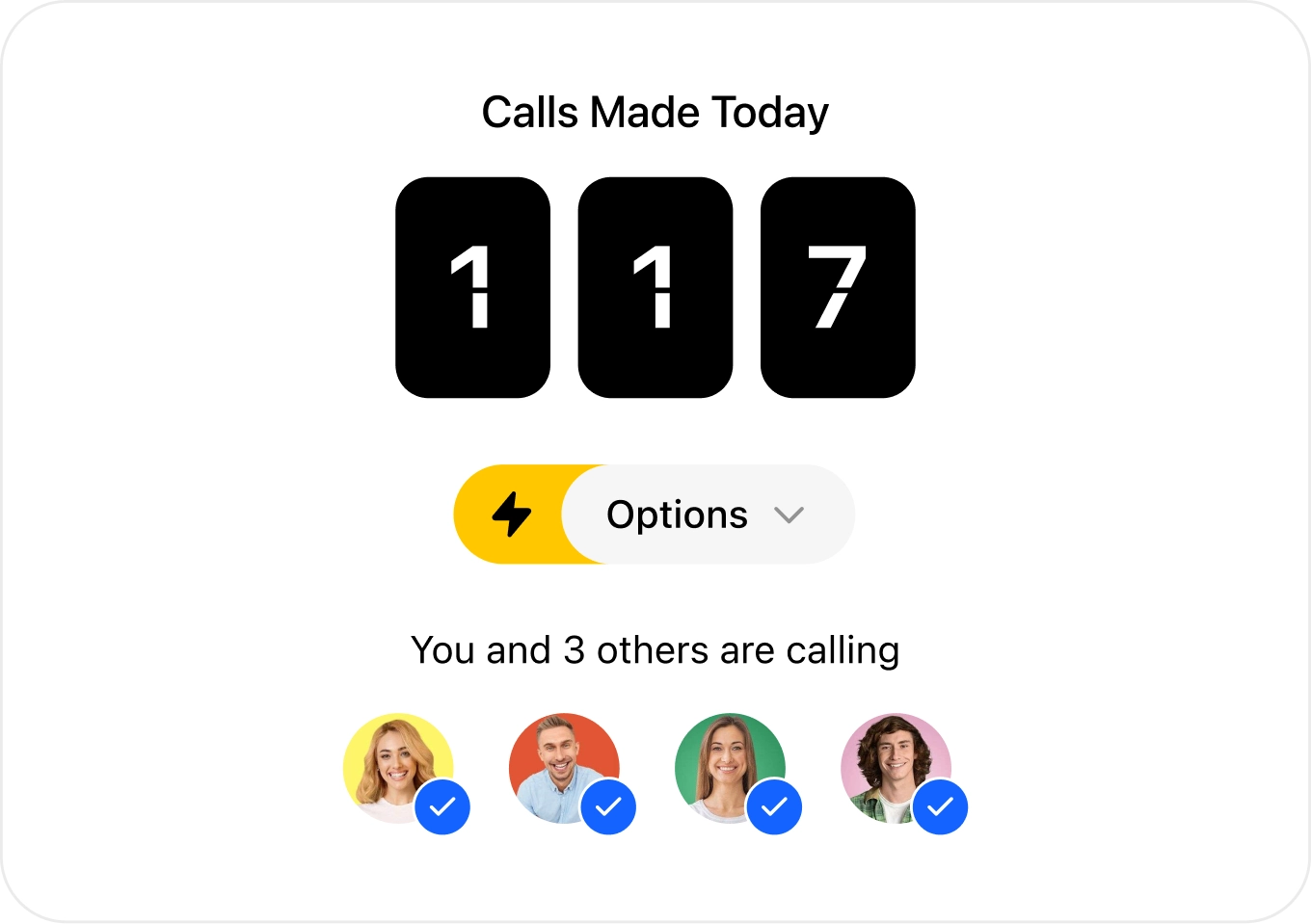
4. No answer? Use Voicemail Drop to leave a one-click message. The Dialer plus Smart View combo is super effective, but sometimes you’ll still land in voicemail. Use Voicemail Drop to leave a pre-recorded message in one click, saving your reps’ time and breath.
These sweet features don’t require integrations, and they aren’t Premium Number exclusives, either. The Predictive Dialer and Voicemail Drop, however, are only available to our Enterprise customers, so explore your options before picking a plan.
As always, you can start your 14-day free trial and get on the horn—like, now.
Use Close to Improve Your Team’s Skills and Get More Context on Calling
Hold the phone. There’s more! Close has you covered with rep coaching and call context, too.
- Call Coaching (available on Enterprise plans) allows users to Listen, Whisper, or Barge on live calls. Use this feature to train new salespeople, mentor existing ones, or help out on complex sales. Does your rep need work on their closing game? Listen in on their next call (to inform training), whisper guidance (to your rep only), or barge in, introduce yourself, and make the close yourself (be smart about this one).
- The Call Assistant automates your note-taking responsibilities. While you’re focused on the conversation, it’s producing an accurate, searchable transcript and summary, along with action items for you to tackle going forward. This is AI at its best. (Add this to any plan for $50/month.)

- Conversations View is the quickest way to review calls and meetings. Just search for specific keywords and phrases, or filter by User, Lead, Call Direction—etcetera. Use it to source context from the conversation, not your memory.
- Activity Reporting has insights on the total calls made, calls made by user, call duration—stuff like that. It gives you the top-down breakdown numbers.
These features provide fresh insights into your calling approach. What works? What doesn’t? What can you change to close those leads? The best comprehensive phone solutions give you that—and we count ourselves on that list.
Final Thoughts: CRM + Business Phone = Smooth Calling and More Closed Deals
Modern small businesses need an all-in-one business phone solution to manage incoming (and outgoing) calls. How do you get that? Ditch the third-party tools, and choose a CRM with built-in phone system functionality. It’s better for you, and your leads and customers, too.
The CRM has all the lead data your phone system doesn’t. Lead-based routing and sensible, simple phone menus create a streamlined calling experience, from dial tone through closed deal, increasing customer satisfaction and retention. They get where they want to go.
Your team? They’re relieved to have the centralized calling context and user-friendly features. And your budget? It’s happy to ditch an expensive, difficult-to-manage external phone system. Start your 14-day free trial of Close—no credit card required—to experience the difference.