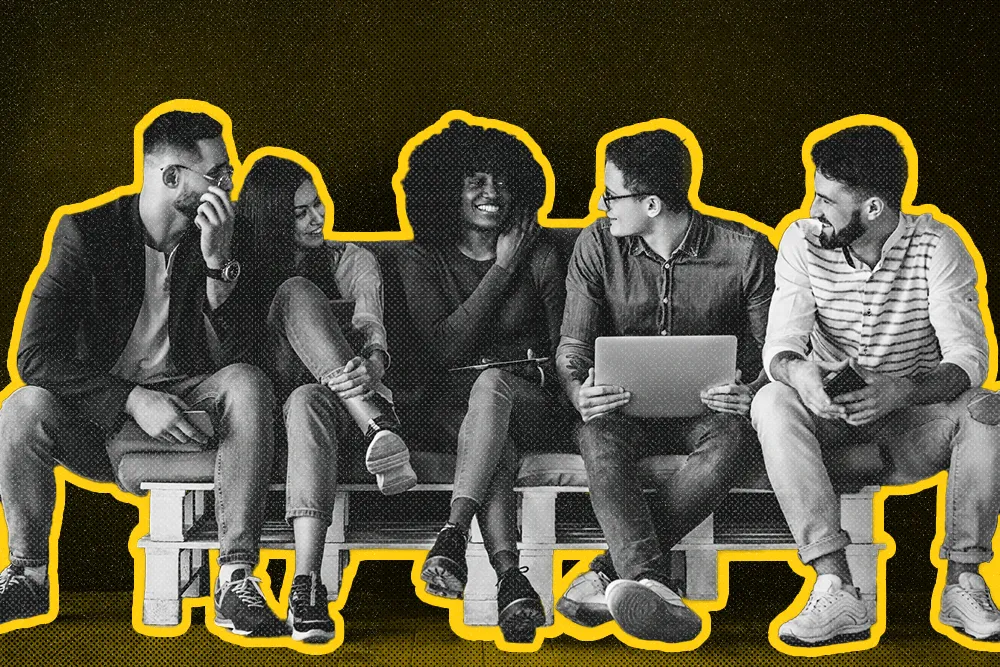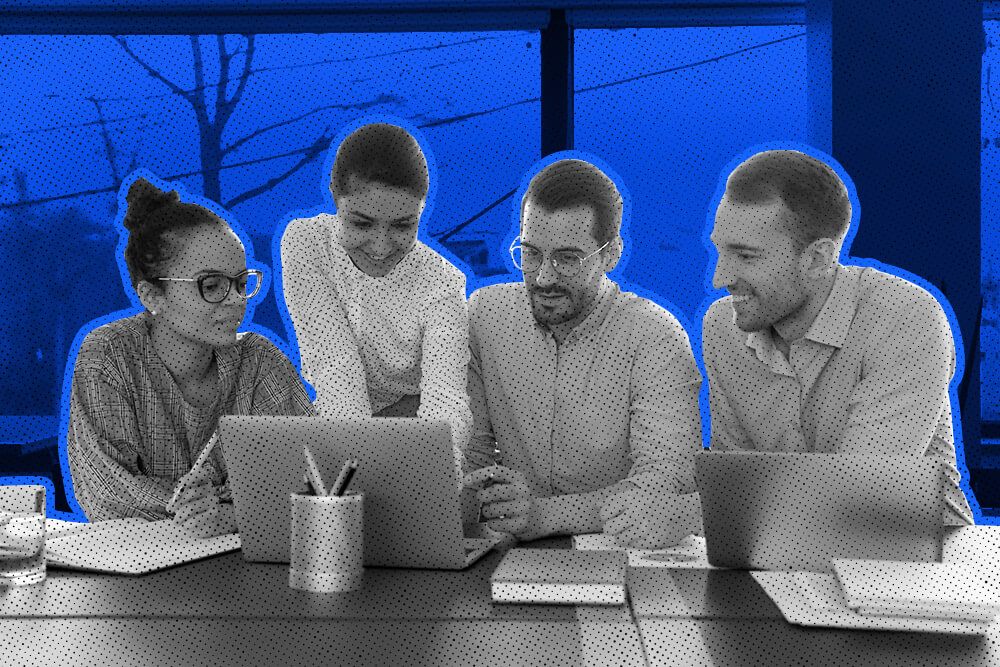
As a sales manager, it’s up to you to make it easy for your sales team to close deals and leave no stone unturned. So, how do you do it?
There is no one tip that magically turns your team into a self-management mode.
The most effective change you can make is redesigning your CRM setup so it supports your team’s independence.
A sales process that’s tightly connected with the tool you use might have to change, too. The right sales process can support your team so they can organize their sales activities and spend less time managing tasks and digging for the right lead.
So, if you’re the type of manager that doesn’t like to watch over your team like a hawk, read on. I’ll provide strategies that you can use to help your team organize themselves.
You’ll learn how to build a custom sales process and organize your CRM, which makes it a breeze for your sales team to stay on top of their game.
Understanding the Sales Process and Lead Management in Your CRM
Knowing your sales process inside out is the key to successful self-management.
First, understanding where your leads come from makes it easier to focus your efforts on the most effective channels. Later, this will help optimize the lead gen. strategy and better allocate your sales folks’ time.
Sam Queen, founder of, CloseDr adds that:
“Building what I call a foolproof way always starts with understanding the lay of the land. This is how the sales process works, where all of our leads come from, how they get into the CRM, what are the pipeline stages, etc.
The goal is to manage everything in a Close account in a way that when a sales rep knows exactly what they have to do next.”
There is a simple advantage of mapping your process and tightly connecting all your sales tools by setting up a CRM as a central hub—this approach reduces multitasking and context-switching.
How Integrations Set Boots on the Ground
The first step is to connect the tools your team uses every day. Most CRM, including Close, offer native integrations that allow you to connect tools and share data across platforms. This is a great way to pull all your data into one place and really start focusing on building relationships with leads and closing deals. Native integrations are ideal because they require no coding and tend to share data directly.
You can also connect your stack by connecting Close with Zapier. It’s a very solid integration that doesn’t require tech skills or any custom development from your side. The integration will let you get your head around the first topic I tackled—knowing your lead sources and key channels.
With the integration, you’ll automatically import leads from a variety of sources, including web forms, landing pages, and email marketing campaigns.
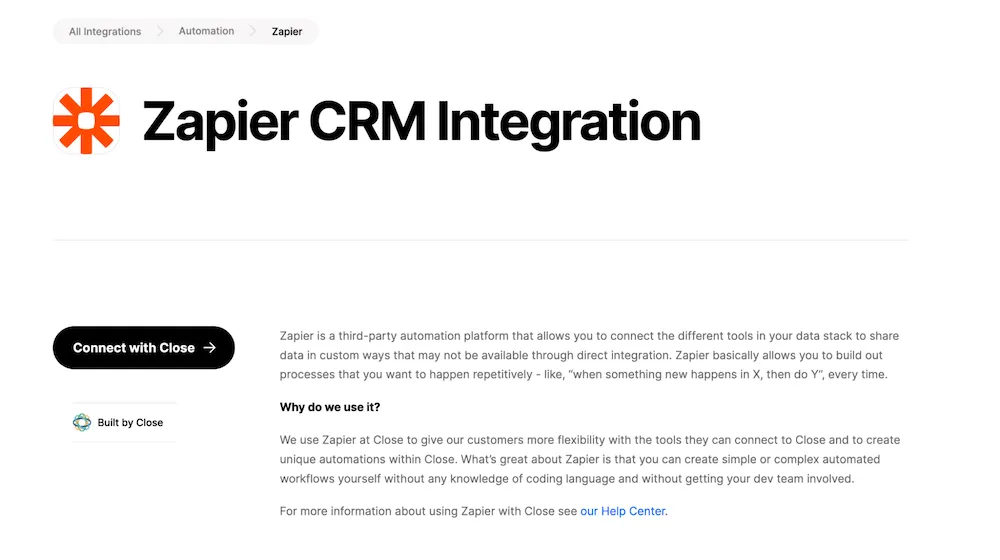 |
At this point, you can start thinking about what workflows to put on autopilot so your sales team gets data faster and gets automatically uploaded data whenever possible. There are a lot of options, but I’ll give you a few examples to show how effective this can be.
Say you’re connecting Gravity Form with Close via Zapier. Once there’s a new form submission in Gravity Form, a new lead can be automatically added to Close. Which means your sales reps get leads immediately and can start working on them right away.
Or, whenever someone in your team has a new booking in the Calendly account, this data can be automatically pushed to Close.
You have endless possibilities to connect platforms to your CRM. You can make a setup where your lead status updates when there is a new submission or when a discovery call happens and the lead is qualified, a lead gets moved within the pipeline.
Thanks to that type of automation, reps can close deals faster, more often and stay focused in the long run.
Sam at CloseDr uses Zapier extensively, making the most out of its integration with Close.
“Because every tool I use is on Zapier, I can integrate every single tool with Close. Having that kind of stack lets me focus on digging into when leads come into the process, what are the pipeline stages and what are the dispositions for my sales process.”
Is this effort worth it? As Sam says, defining pipeline stages and dispositions is key for effective sales process management. Pipeline stages are the steps that your leads go through as they move through your sales pipeline, while dispositions are the outcomes of each stage.
By having it all mapped, you’ll be able to better track your team’s progress on lead closing and identify what area needs improvements. And by improving mapped processes step-by-step you’ll naturally move your team towards self-management.
What Should a CRM for Sales Reps Look Like?
If I could use one word to describe it, it would be clarity. A CRM should be organized so reps can easily know what are their top priorities for the day, what to follow up from previous days, and what they can drop for now.
It’s like boom, they visit their account, take a quick look and know what to work on.
Sam, who's advised over 70 companies on how to configure Close told us that:
“When a sales rep jumps into their account, they get their eyes on the lowest hanging fruit and know precisely where to start. Plus, they've got a clear idea of what comes next on their to-do list. By this, there won’t be any change if they ever say ‘Oh, I got all my work done, I’m taking time off.’ There’s always something to do next.”
Here’s a few ways to set up Close in a way that keeps your sales reps on task, organized, and super productive.
How Smart Views Gives Your Team More Clarity on What to Tackle Next
In general, your CRM setup should provide an easy view of the whole pipeline and what leads need attention right now. If you’re asking yourself how to approach this prioritization, wonder no more. Close gives you Smart Views that let you bucket your leads so your team knows what to do. Smart Views can be filtered so you can see leads that meet very specific criteria.
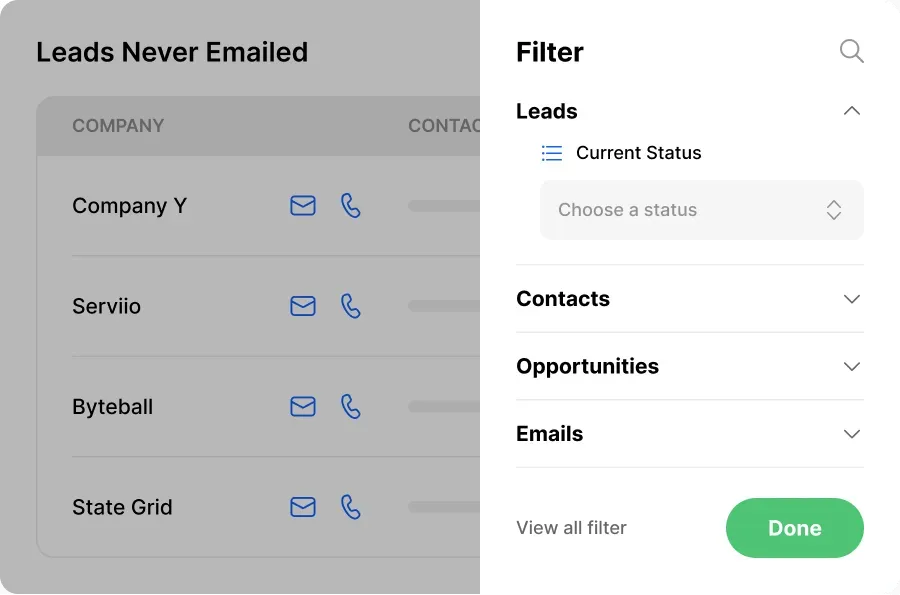 |
Think of Smart Views in Close as lists based on saved lead filters. Those lists will make it easy for your team to, for example, see which leads got into the "qualified" bucket, which are tagged as "no contact with over 30 days," and which are in the "call today" bucket.
Sam at CloseDr builds Smart Views in very interesting ways. His way lets both you and your team see how buckets are managed and what's left on reps' plates for the day.
“I call it a foolproof approach to day-to-day operations. From a rep level, I'm building my Smart Views from highest priority to lowest priority, and they're all either action- or communication-based.
A lead only exists inside of a Smart View if something hasn't happened; maybe a checklist hasn't been filled out, a text hasn't been sent, or they haven't been emailed.
As soon as one of those actions takes place, they'll disappear from that Smart View for a couple of days. Later, they'll show back up there and then an action will need to be performed again.”
Thanks to this setup, sales reps won’t drown in endless notes and outside to-do lists to keep their priorities clear.
Pro Tip: Integrating Close's Call Assistant into your sales strategy can significantly enhance your team's efficiency. Encourage your sales reps to utilize its transcription and summary features to quickly understand key points from their conversations. This approach is not only a time-saver but also ensures that important details from each call are captured effectively.
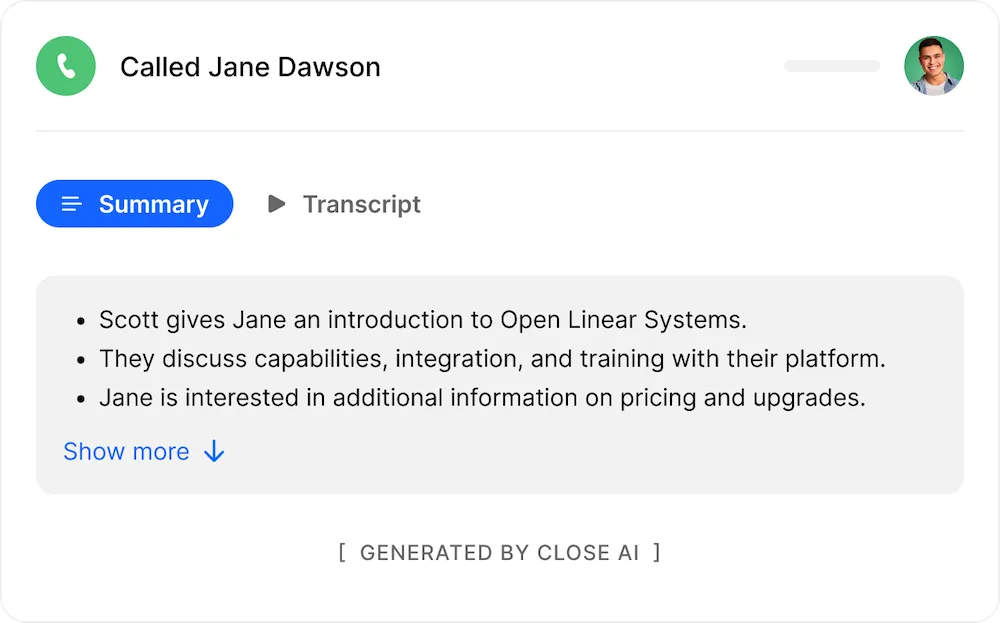 |
How Custom Activities Help Set up the CRM in the Right Way
And speaking of to-do lists. With activity checklists inside Close, reps can automate parts of the account and standardize the way they take notes. Salespeople hate busy work, so this automation is a great way to keep them organized–and on task.
Another piece of a puzzle when setting up a CRM is using custom activities that trigger actions and visibility inside Close CRM.
Custom activities are great if you want to add your unique touchpoints on leads in your sales process. You can focus here on learning the most about how leads interact with various pieces of marketing content.
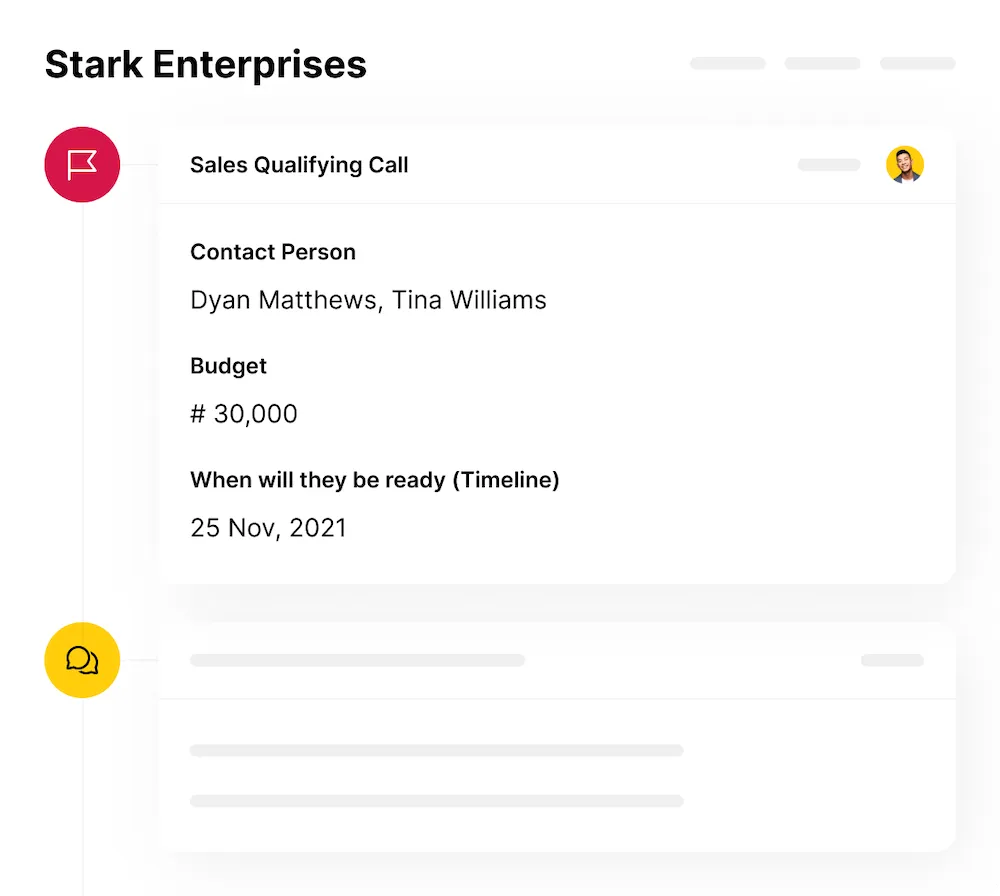 |
Such interactions can be easily logged into Close as a custom activity. Sam shared with us some examples of his approach. He’s tracking:
- How many PDF downloads is he getting every single week?
- How many people are watching free training every week?
- How many people are joining his private Facebook group every week?
These are just examples, and you can adjust building custom activities around other touchpoints like webinars, completed demos, and so on.
This helps a lot of sales reps see who’s engaging with what content so they know how to communicate with those leads with a more personal touch later on.
Applying structured project management methodologies like the waterfall model can significantly enhance the efficiency of your sales process. In a waterfall approach, each phase of the sales process is treated as a distinct stage, following a sequential order—much like the stages of a project.
Importance of Prioritization and Tracking
When your sales process is twisted and your sales reps don’t have full clarity on what to prioritize, they might not even realize there’s an issue.
On the surface, everything can look good—after all, they’re dealing with the newest leads.
But what about appointments that no-showed in the recent week? What about leads that didn’t get a follow-up? Or what about old leads that got lost in the bowels of their CRM account?
When you dig deeper, you’ll quickly notice if everything is all over the place. If you want to have better transparency on priorities for your team, again, take a look into various Smart Views.
This way you’ll see which sales reps are leaving behind some leads or not engaging enough with overdue contacts that sit in those filtered views.
Another thing, great for you as a sales team leader, is to treat Smart Views almost like a project management tool that shows who’s following the new sales process. If you see that someone isn’t emptying their buckets, you can assist them which nurtures trust and teamwork.
As Sam describes, it’s really easy for a sales team leader to see if their sales reps are doing their job as he calls it “clearing their buckets.” If there are no leads in a Smart View, it’s a sign a sales rep has done their job.
To do this, your sales reps should have a prioritization sequence they follow during their day. Like they come in, check their inbox, today’s calls, and confirm tomorrow’s calls. Later, they follow up on overdue opportunities, follow up on upcoming opportunities, tackle no-shows, cancels, reschedules, other follow-ups, etc.
Enable Your Sales Reps to Manage Themselves
You can already see how all the automation, customization, and unique CRM setup makes it easier for your team to organize their days without your involvement.
Let’s get one step further and talk about how to get even more clarity by combining Smart Views and custom activities so they work well for each other.
Sam explains: “If a custom activity didn't get filled out inside of a sales process somewhere, that lead may show up in a certain Smart View, letting the rep know ‘Hey, you need to do this thing.’ And that's how we're getting them to manage themselves is by giving them that visibility right in front of them.”
Why so? Well, if everything happens automatically in the background, your sales folks have just one goal: empty their buckets, a.k.a. Smart Views.
But this strategy doesn’t only work for your team. It also works for you because as a leader, you want to know what’s happening in your team without asking your sales reps millions of questions (that by the way would distract them.)
They empty their buckets (no-brainer) and focus on selling and you see how every rep is pushing deals forward.
Support Ticketing System in the CRM
One last great strategy that lets your team go towards self-management is the use of custom activities to create a support ticketing system.
This way, your sales team doesn’t have to leave their command center a.k.a. CRM to get help from another department. And if they don’t switch tools, they focus on what they do best—selling.
Say, you’d like to discuss the payment plan upgrade with the finance department. Create a custom activity called "finance team needed" that automatically pings finance folks on Slack (via Zapier integration with Close.)
This will make it easy for both teams. The sales team won’t have to leave Close and finance folks can use Slack to update if the issue has been resolved. Oh, and the finance department won’t have to search through CRM, which might be confusing for them.
This two-way integration can also send info about the resolved issue straight to Close. This will update Smart View and leave only tickets that haven't been resolved yet. Great, right?
Build Sales CRM That Paves the Way Towards Sales Team Self-management
If the road toward your team’s self-management feels bumpy, feel free to use these strategies to smooth the path forward.
Self-organization and management comes with a ton of benefits. Trust and support are those bricks that build a successful team that’s efficient and actually closes deals.
Let’s recap the strategies I shared today:
- Use Smart Views so your team gets new tasks and regularly empty their buckets.
- Track how your team is dealing with leads in Smart Views so you know who’s following the process.
- Use activity checklists to automate your entire account and standardize note-taking for better clarity.
- Use custom activities as a support ticketing system so your sales team doesn't have to leave the CRM.
- Integrate your stack via Zapier that connects Close with multiple sales tools.
Ready to get started? Sign up for a Close trial and get 14 days free.