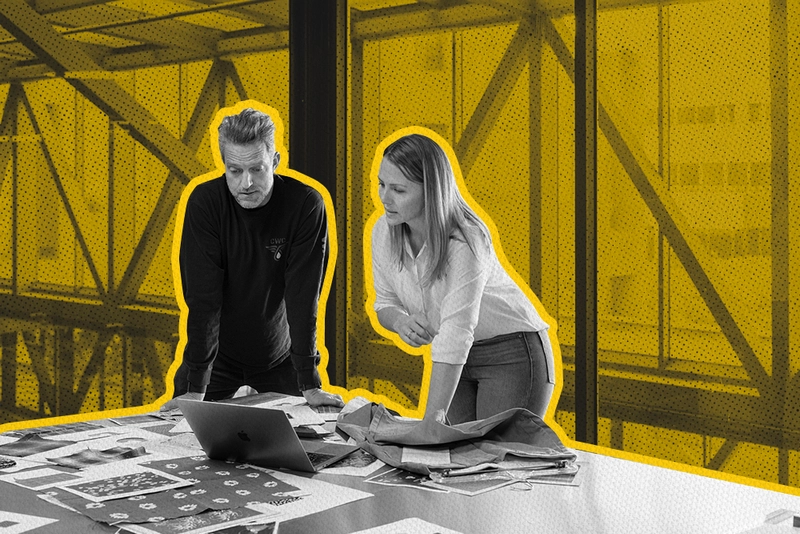
LinkedIn has emerged as a favorite lead generation tool for many B2B sales reps, and for good reason. If you're doing high-quality outreach (and you should), LinkedIn is often the #1 publicly accessible channel to connect with your target prospects.
Most B2B professionals keep the data on their LinkedIn profiles updated, and sourcing emails from there generally ensures a high-quality lead list. But that's easier said than done, as finding and verifying contact information can be challenging.
Luckily, there are several ways to collect email addresses from LinkedIn so you can connect with prospective customers. Keep reading to learn about the top 5 methods of finding email addresses from LinkedIn for lead generation and prospecting, which include:
- Use an email finder tool (some of which are free!)
- Snoop around LinkedIn after making a connection
- Use a Chrome Extension like LinkedIn Email Finder
- Use their profile details to search for the email on their domain
- Run a more generic Google Search
Let’s start with tools that make collecting email addresses easier. Then, we’ll outline more manual practices that can also help you connect. We even point out how likely it is to connect with each method.
5 Ways to Find Out Email Addresses from LinkedIn
LinkedIn is a great resource for professionals in your industry who need contact information. To make it easy to access contact information quickly, several tools automate and simplify the process of finding leads and prospects via social networking sites and other websites.
Below are the 5 best ways to find email addresses via LinkedIn.
1. Use an Email Finder Tool (Some of Which are Free!)
Likelihood this will work: > 95 percent
Average cost range: Free - $50 / month
Email finder tools collect email addresses—and other contact information—from a website or social networking site. This saves you time gathering leads for sales prospects and talent acquisition. Find and collect contact details in minutes, saving you time researching and organizing them manually.
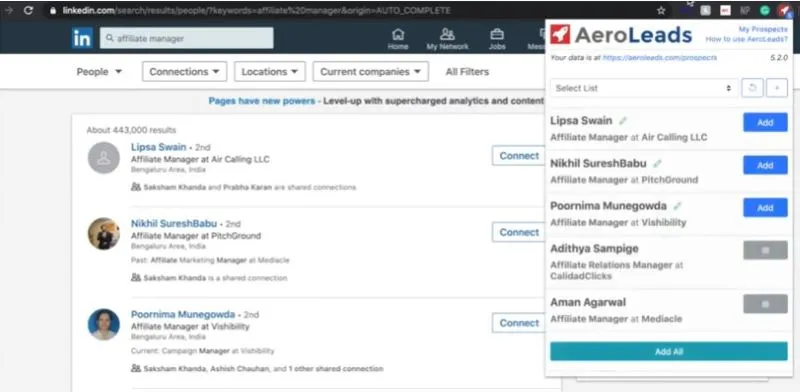
More advanced email finder tools will also verify email addresses and other contact details to ensure the accuracy and validity of the contact information you collect. We recommend using a tool that offers verification to improve your email delivery, open, and response rates.
2. Snoop Around LinkedIn After Making a Connection
Likelihood this will work: > 50 percent
Average cost range: Free (unless you pay for LinkedIn Premium)
If you’ve ever used LinkedIn, you know that it indicates how many connections—or people—you are away from each other. You can then request to connect with people via their profiles. You can access Contact info from the profile screen, but only if the person makes this visible to other LinkedIn users or followers.
First, look up the person you are interested in connecting with. Under their name and title, click the Contact info button.
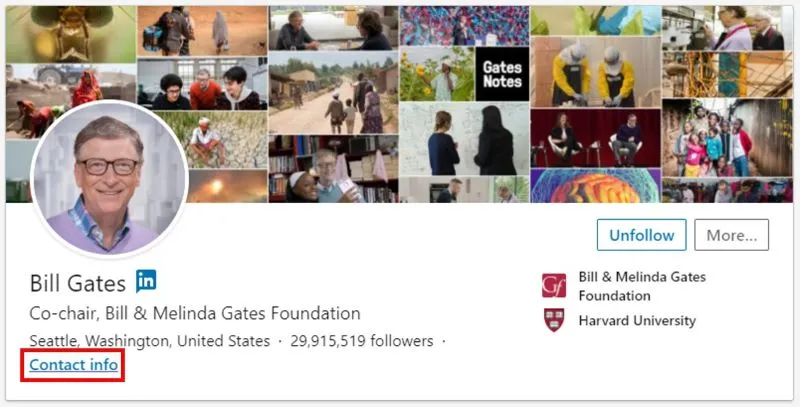
This will display all available contact information for the person listed. You can easily click the links to visit their page or contact them directly.

To do this effectively, search LinkedIn for businesses and contacts you are interested in. Contact via LinkedIn, as many people will accept requests to build their professional network.
You can then view their contact info (if they display it) and collect this information if it’s visible. As LinkedIn is designed for users to make professional connections and network, some profiles will make this information visible.
Many users will keep their contact information private, expecting people to message them via LinkedIn. In these cases, you’ve expended much manual effort for no actual results, as you haven’t gained a valid email address for the contact of interest.
As you leverage these methods to enhance your LinkedIn lead generation efforts, don't forget the power of a well-optimized profile. Utilize tools like Close's LinkedIn Headline Generator and LinkedIn Summary Generator to refine your profile's headline and summary. These resources, designed to augment your LinkedIn presence, ensure that your profile resonates more effectively with potential leads, setting a strong professional tone for your interactions.
3. Use a Chrome Extension like LinkedIn Email Finder
Likelihood this will work: > 80 percent
Average cost range: Free+
Several Email Finder tools are available as Chrome extensions, making them highly accessible and easy to use. Download and install the Chrome extension; you can access it from within your browser.
When on LinkedIn (and sometimes other social networking sites or websites), you can use the email finder tool to quickly find and extract contact details such as email addresses, job titles, and more.

The go-to solution here is ReachHub. ReachHub is a new tool that allows salespeople and recruiters to source new leads directly from LinkedIn. Using ReachHub's Chrome extension on Linkedin, search for the people you'd like to reach, add them to an email campaign, and ReachHub will do the rest.
In 1-click → ReachHub will look at the profile, find their personal and/or work email from their database, and automatically enroll them in the drip email campaign of your choice. They're currently offering a free trial, so you can see how easy it is to automate outreach to highly relevant prospects.
We have compiled a list of some of the best email finder Chrome extensions below:
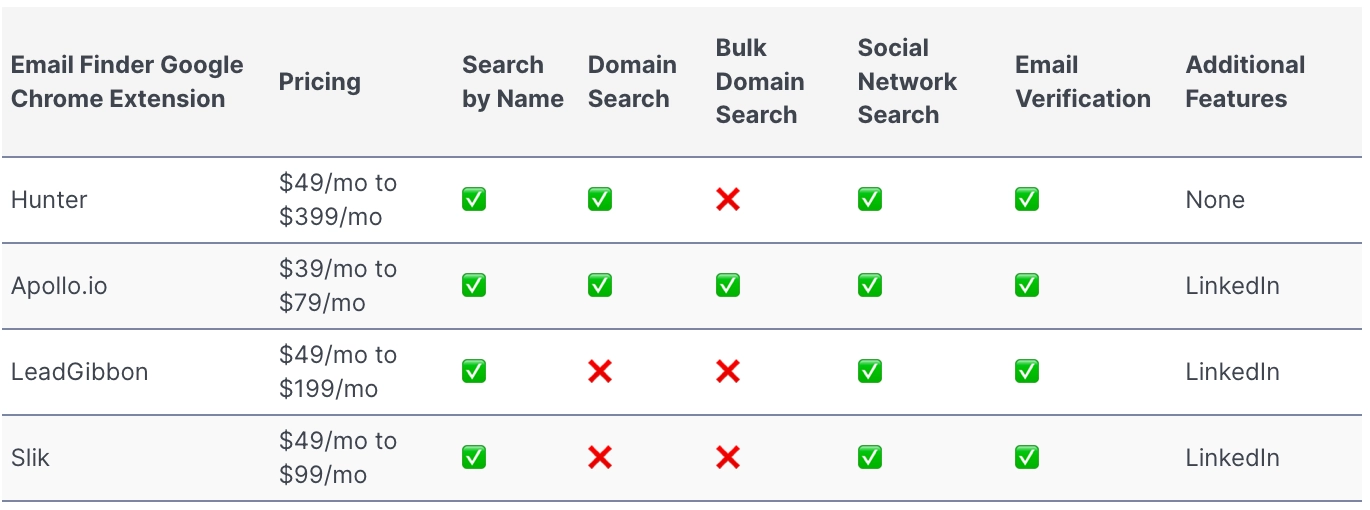
4. Use Their Profile Details to Search for the Email on Their Domain
Likelihood this will work: < 30 percent
Average cost range: Free
Once you’ve connected with a prospect on LinkedIn, you can enrich your contact information with more details. Use the details you’ve found on their LinkedIn page, such as their name, email, and company name. If you only have a personal and company name, you can still use this information to find their email from their business website.
Use the information you find on LinkedIn to search for their company website.
You can also use special formatting when searching Google for information from a specific domain. Search using the following format:
- site:domain.com [firstname lastname]
- site:domain.com [job title]
With an actual example, this is what it should look like:
- site:dundermifflin.com Michael Scott
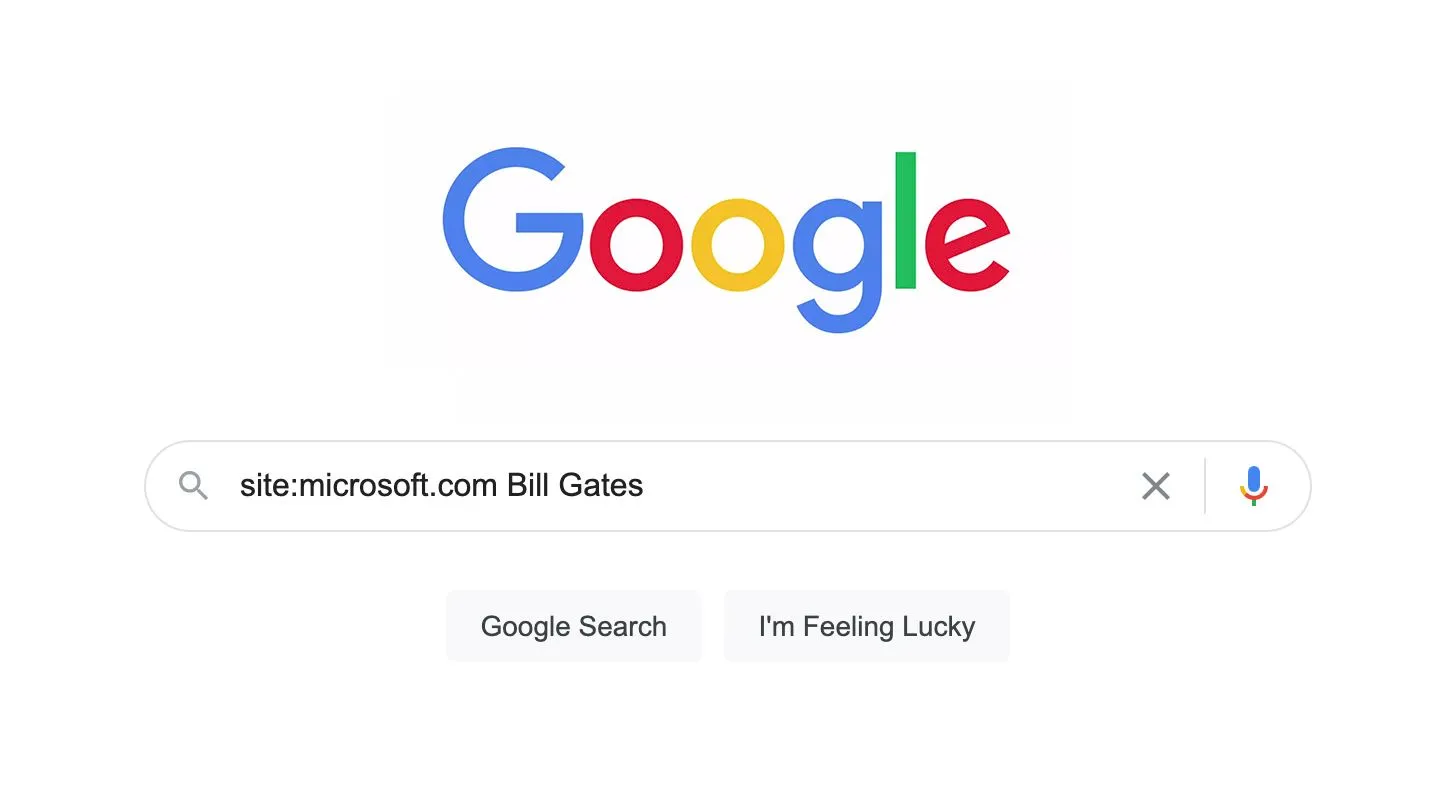
This will ensure that your Google search only returns results for that website domain. This is a fast, efficient way to search a specific domain for contact details. You can search a person’s name, professional title, and more to help find and identify their contact information.
The search should return the pages where the person you are looking for appears, allowing you to quickly attach contact details to them.
Much of this process is manual and takes time and effort. Some email finder tools use a domain search to easily extract and collect contact details from a webpage. This can automate some of this process, saving time in gathering prospect details.
5. Run a More Generic Google Search
Likelihood this will work: < 15 percent
Average cost range: Free
This is a last resort if you’ve used the other methods or don’t have them at your disposal. This process takes a lot of manual work and will naturally have a high bounce rate and low delivery, open, and response rates; as you know, most of your emails are not valid.
This will be most effective if the target company uses a standardized email format, as you can better predict other employees' email addresses. First, look at the website for the target company and try to find the email addresses of any person working there.
Compare the email addresses you find to understand the format. In most cases, the domain (@domain) should be the same for all contacts at the company.
Next, determine how the first portion of the email address displays. It’s best to compare a few different emails for the business to ensure they follow the same formatting. Once you identify a clear pattern—or the different patterns used—you can enter these variations for the contact you wish to connect with.
Below are several common business email format variations:
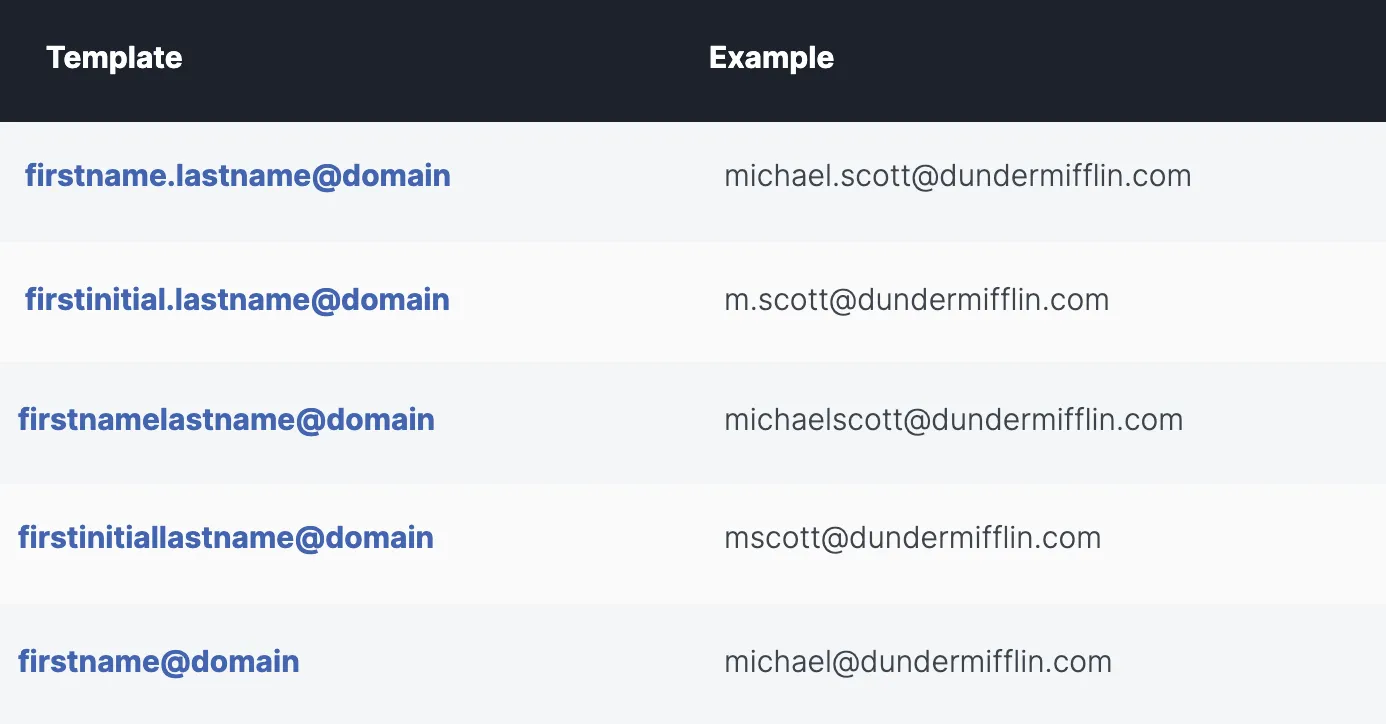
There are more potential combinations than this, so be liberal with your use of emails if you don’t know the pattern(s) the company uses for their emails. The above are common ones to start with that many businesses use. For more on how to do this, see our article on searching Google for an email address.
Whether you use an email finder tool that will automate the process and validate contact info or use the manual processes, you should be able to access contact info from LinkedIn. This lets you leverage LinkedIn’s professional network and incorporate this into your outreach strategy.
Once you've found quality email addresses, send quality cold email templates to your prospects and keep following up with them.
Close is a CRM with built-in sales automation and follow-up tools that empower your team to close more deals in less time. Try it free for 14 days!











