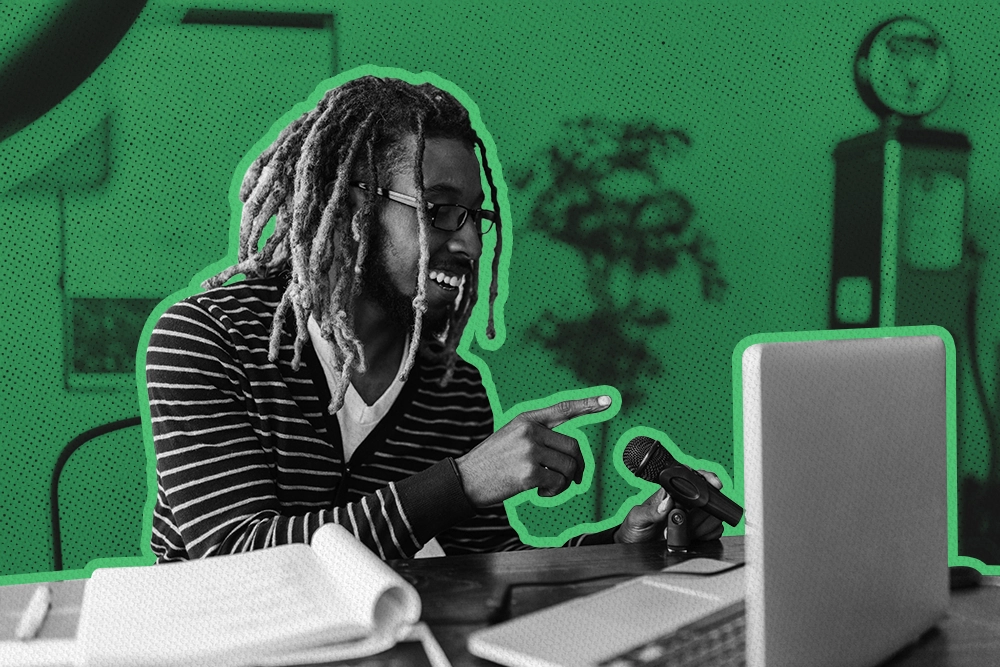You asked, and we listened—Custom Fields on Opportunities are now available in your Close account.
How much do you know about the deals currently on your table?
Would you like to track multiple products or offers? What about contract dates and details? Or do you miss essential data such as invoice IDs, tracking numbers, or plan types?
If you’ve ever felt you’re missing data on deals and opportunities in your sales pipeline report, you’re in for a treat.
We’re happy to announce NEW Custom Fields for your Opportunities in Close.
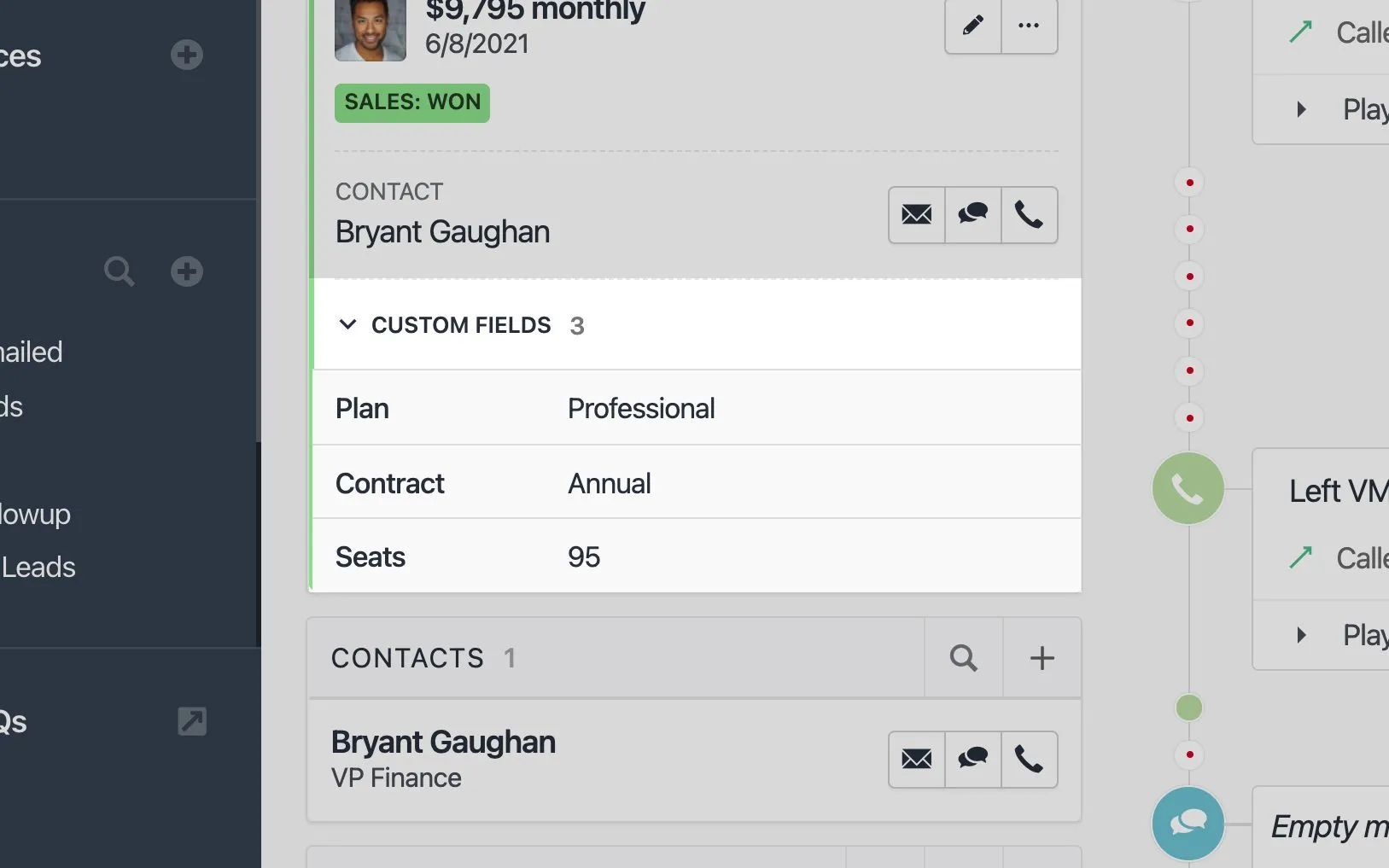
So, why is this such a big deal? Because it can mean better pipeline visibility and cleaner data for your sales team, giving you complete insights into what’s happening with each of your opportunities and streamlining your pipeline reporting.
Let’s dive in and see:
- Custom Fields on Opportunities: What is it, and who needs it?
- 6 ways your sales team can start using Custom Fields on Opportunities today
- How to set up Custom Fields on Opportunities in Close
Custom Fields on Opportunities: What is it, and Who Needs it?
Until now, Close users have been able to add notes to each opportunity they create within a specific lead.
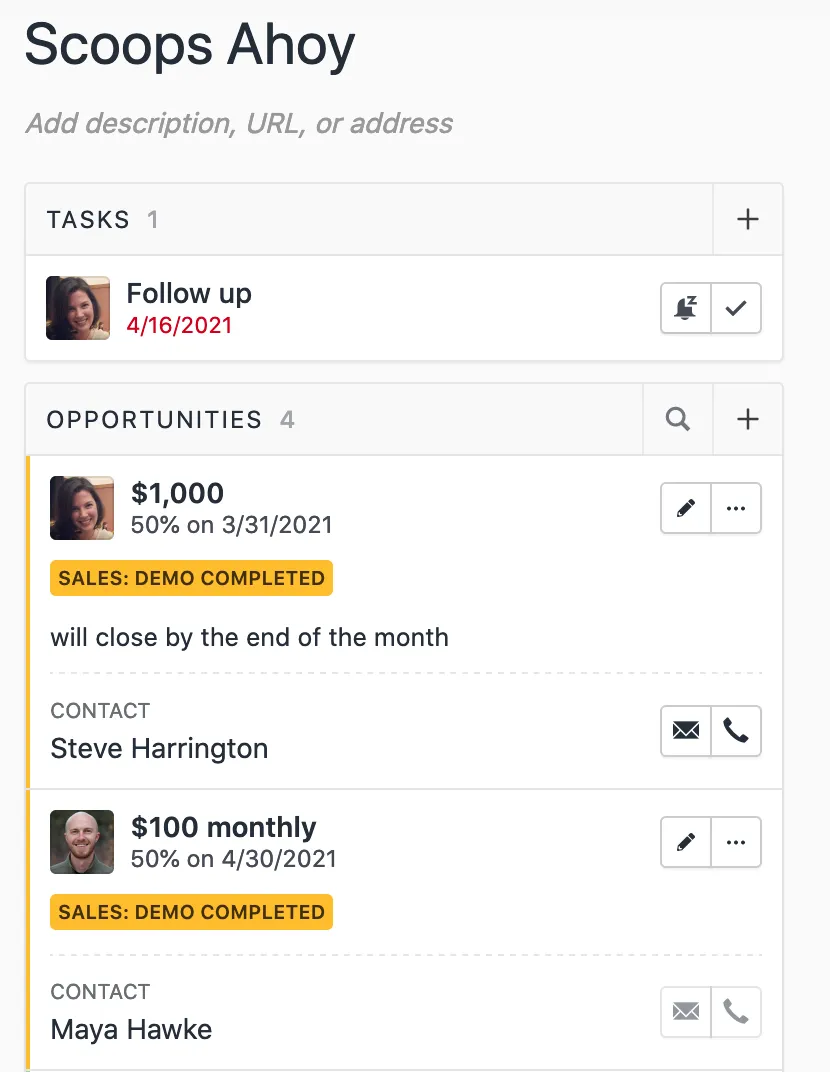
But now, teams can create their own Custom Fields inside Opportunities.
That means you can track the data you actually need in a structured way for your whole team.
So, who can get the most use out of this new feature?
- Teams who focus on account-based selling: Many B2B deals involve multiple contacts and stakeholders. Use Custom Fields to track who the decision-makers are for each opportunity on the table.
- Multi-product or multi-service sales models: If you’re selling more than one type of product or service, you can use Custom Fields to track which type of sale is on the table or even keep track of multiple offers for different products or services.
- Teams that need to track complex deal data: Whether you’re tracking contract start/finish dates, invoice IDs, offer expiration dates, or shipment tracking numbers, Custom Fields allows you to save, structure, and search for the data you need.
So, how can you use this to analyze the sales pipeline better?
6 Ways to Use Custom Fields on Opportunities for Cleaner Pipeline Reporting
Ready to start using Custom Fields on your Opportunities in Close? Let’s talk about specific ways your team can add better deal data to your daily sales process:
1. Add Specific Product Types for Multi-Product or Multi-Service Sales
If you sell multiple products or services, you need to know how each product sells.
Add the type of product, service, or plan that’s on the table with each new deal. When you do that, you’ll be able to track data such as:
- Conversion rate by product
- Which product is the most popular with your customers
- Number of sales per product
- Total revenue per product
This gives you valuable insights into what your customers really want and which products or services are generating the most revenue for your company.
It can also help you separate deals for your team by creating specific lead lists based on the type of product or service being sold.
For example, if Rep A is an expert in Product A, you could create a Smart View that batches all the leads with open opportunities for Product A. Then, that rep knows exactly which leads are in their queue.
2. Track Multiple Offers or Proposals
Sometimes, your sales team may have multiple deals with the same lead.
With Custom Fields on Opportunities, you can add multiple Opportunities to a single lead and track exactly each offer.
This way, you can forecast more accurately, and reps can avoid stepping on each other’s toes when multiple deals are happening with the same lead.
3. Add More Context for Account-Based Sales
In today’s world, it’s normal for a large company to have multiple stakeholders and decision-makers involved in a deal. Your reps may have many touchpoints across different teams and departments, all of which are added as contacts in your CRM.
And this number keeps multiplying with every new deal that starts with that lead.
So, how do you remember which people were important in a specific opportunity?
Now, you can use Custom Fields to track precisely which decision-makers are important in any deal. You could add several fields to track your internal product champions, the primary decision-maker, and other stakeholders involved in the agreement.
4. Keep Track of Complex Contract Information
If you run a subscription or contract-based sales model, you’ll need to keep track of your contract data somewhere. Structure and organize contract data with Custom Fields.
For example, a SaaS company could use Custom Fields to track:
- Number of seats
- Plan type
- Contract start and end dates
- User ID
- Any additional terms you’ve agreed to
So your sales team can reach out when a contract is up for renewal. If there’s a disagreement on what terms were agreed to, you can find it quickly in the Opportunity fields rather than skimming through email threads and lengthy contracts. If the user has issues with your software, you can find their user ID in a snap and get to the root of the problem.
These are just some ways that Custom Fields can enable your team to provide delightful interactions with leads and customers.
5. Add Won/Lost Information to Your Sales Pipeline Report
When your reps lose a deal, do you know why the deal was lost?
Did the lead decide to go with a competitor? Did the price put them off? Were they missing a specific feature?
Add a Custom Field to your opportunities in Close to track specific reasons a deal was won or lost. As you track this data over time, you’ll be able to identify patterns in your sales process and adjust to better meet your customers' needs.
6. Integrate More Seamlessly with Invoicing Tools by Tracking Deal IDs
Outside of your CRM, what other tools does your sales team use? You’ll likely track deal data with billing and invoicing tools or shipping and transport services.
Your Custom Fields allow you to unify and integrate that data more efficiently by adding invoice and billing numbers and shipment tracking numbers.
This means you’ll never lose track of your data. You can even search in your CRM for specific deals with these numbers.
How to Set up Custom Fields on Opportunities in Close
Get ready—it’s time to set up your Custom Fields in Close.
Use this step-by-step guide to create your first Opportunity Custom Fields and start cleaning up your deal data:
Step 1. Head to Settings > Custom Fields > Opportunities
In the main menu in Close, select Settings.
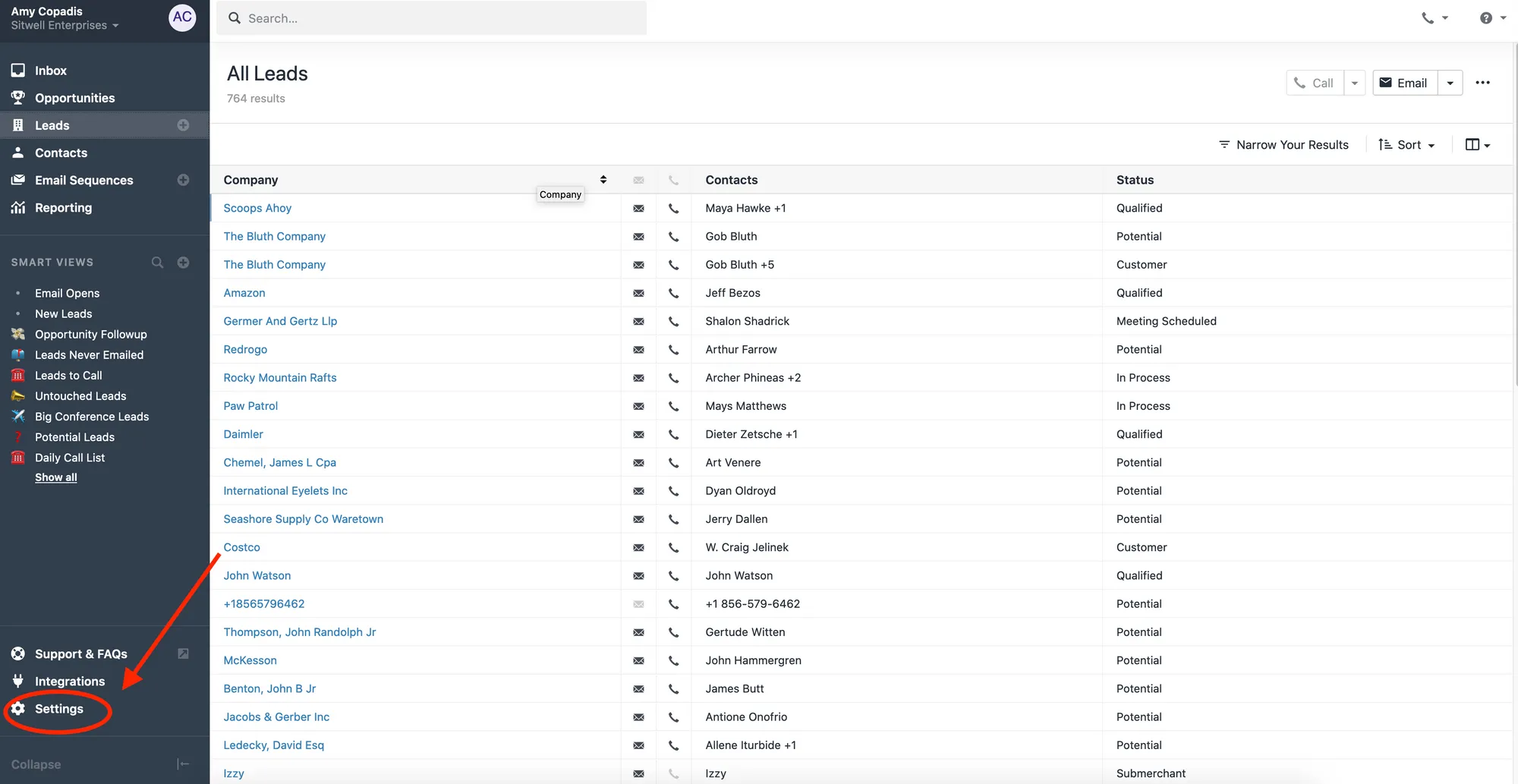
On the Settings page, select Custom Fields.
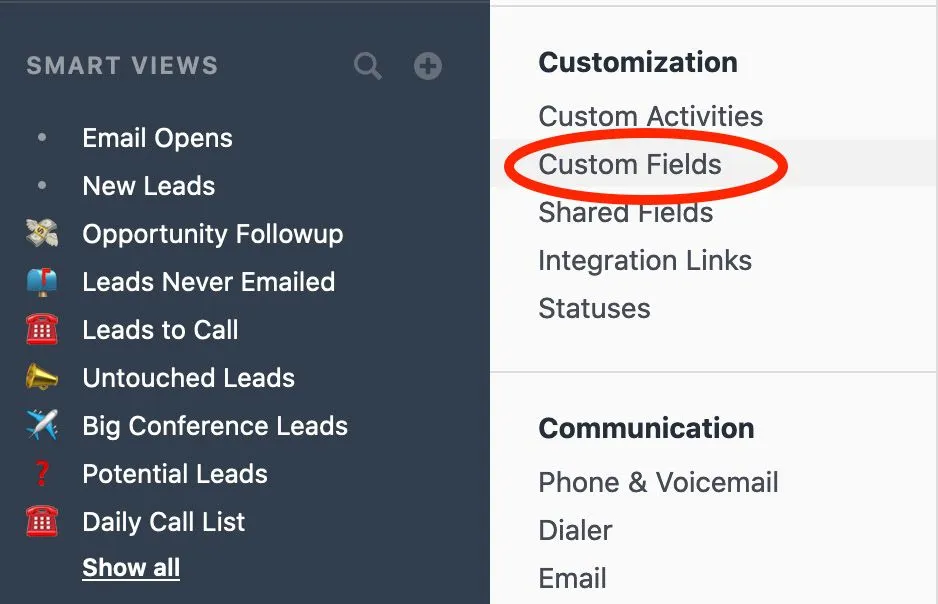
Inside Custom Fields, you’ll see the Leads, Contacts, and Opportunities options. Select Opportunities.
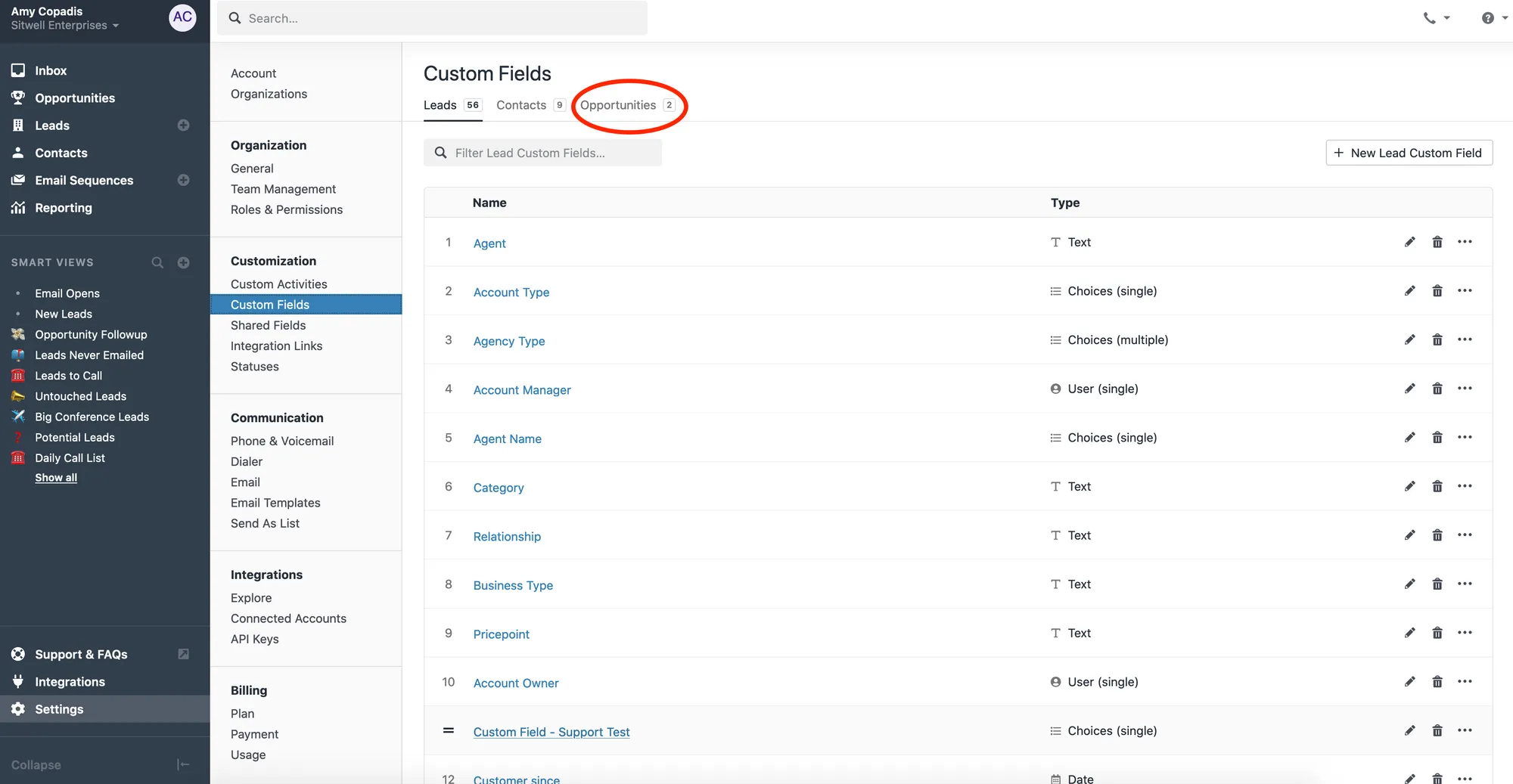
This is where all of your custom fields are stored inside Close. You can rearrange, edit, or delete any custom fields (as long as you have the right permissions).
Step 2. Click New Opportunity Custom Field to Create a New Custom Field for Your Opportunities
In the upper right-hand corner of this page, you’ll see a button that says "+ New Opportunity Custom Field."

When you click on that, you’ll see a pop-up where you can create a new Custom Field.
Here, you’ll be able to:
- Name your Custom Field
- Choose the type of field (number, text, multiple-choice, date, user, contact, and more)
- Add a description to help clarify the information you’re looking for in this field
- Make this a Shared Field (allowing it to be used on Leads, Contacts, and Opportunities)
Step 3. Head to a Lead and Edit an Open Opportunity
Once you’ve created your Custom Fields, you can go to a lead page and select the edit button for any opportunities.
You’ll now see Custom Fields under the Notes section. Add Custom Fields from your list, input the needed information, and save the changes.
Now, your Custom Field information is saved in your Opportunities. In the lead page under Opportunities, you’ll see a dropdown menu that reveals any Custom Fields in the opportunities in this list.
Step 4. Filter and Search for Your Opportunity Custom Fields
Now you’ve filled out your Custom Fields—how do you find them again?
There are several ways to search for and filter your Custom Fields. Let’s talk about these 4:
- Filter your lead list by Custom Fields on Opportunities: In the Leads list, click the Narrow Your Results button, select Opportunities, and then scroll down to find your Custom Fields. Then, you can narrow your search for leads that fit specific criteria within those leads. (e.g., if you have a Custom Field for plan type, you can filter all leads and customers on a certain plan.)
- Search Opportunities in the Lead Page by Custom Fields: When inside a lead profile, you can search through the open opportunities connected to that lead. Hit the search button next to Opportunities and type in the data you’re looking for.
- Search for Custom Fields on the Settings page: You'll see a search bar when you head to Settings > Custom Fields. Use this to search for specific Custom Fields you’ve created. Then, you can edit, reorder, or delete these fields.
- See all leads with a Custom Field: In Settings > Custom Fields, you can see every Custom Field you’ve created for your Opportunities. To see all the leads with information in a particular field, select the three dots next to the Custom Field, then click "View Leads."
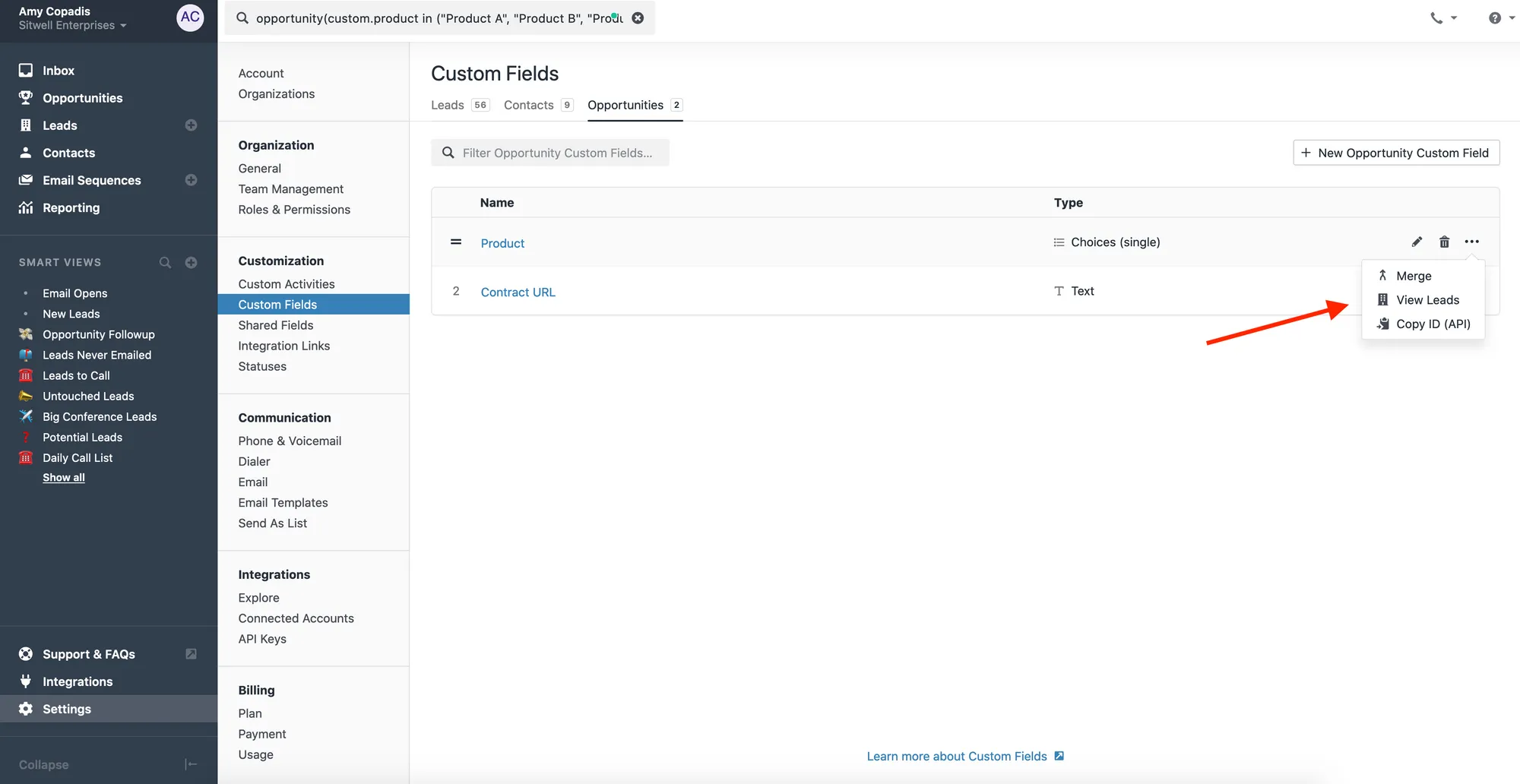
Enhance Your Sales Pipeline with Custom Fields for Opportunities
So, how much insight do you have into your opportunities?
What’s happening with your deals?
You’ll have more detailed pipeline reporting, better interactions with customers and leads, and more accurate forecasting when you can track deeper deal data.
Enable your sales org with pipeline visibility and clean data—start using Custom Fields on Opportunities in your Close account today.
(Psst… Still haven’t tried to Close? Start your free 14-day trial to see Custom Fields in action)