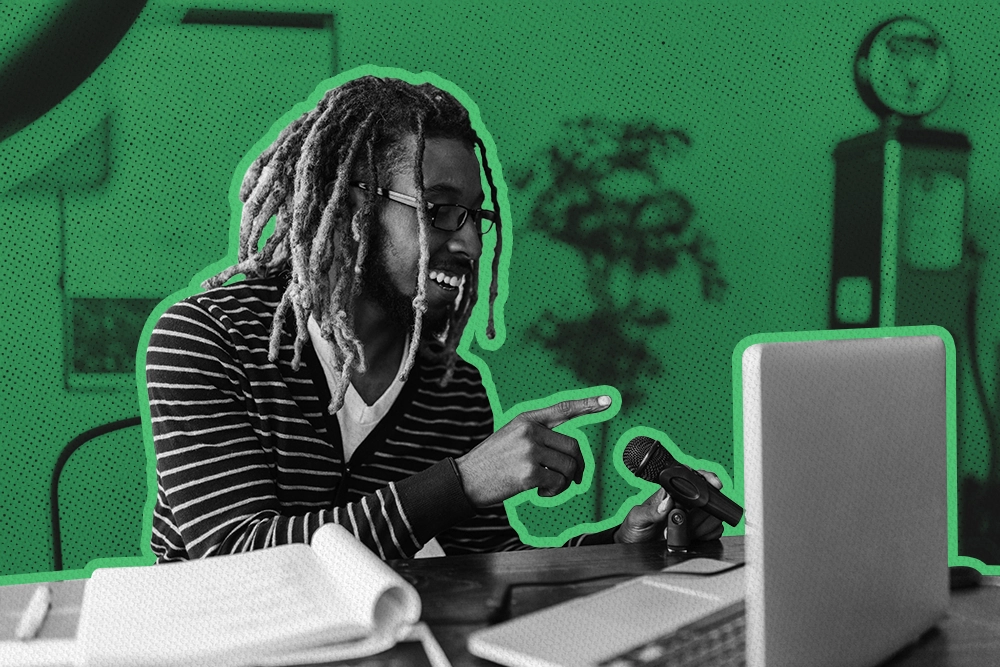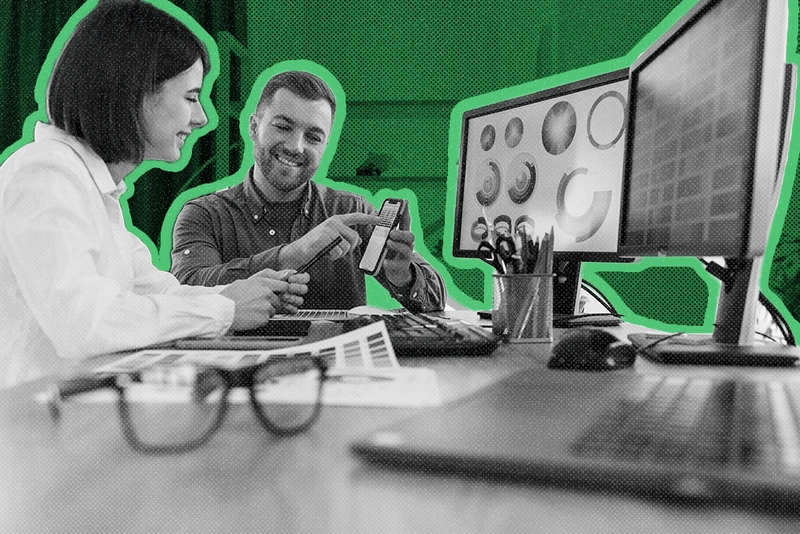
These days more than ever, your competitive advantage in sales is listening (I mean, really listening) and getting to know the people and companies you’re selling to. Everything you learn about your prospect can help you personalize your approach and bring a little bit of humanity to the sales process.
For years, Close users have been using Custom Fields to customize their accounts and collect key information about their prospects. Today, we’re happy to take this a step further with the launch of Contact Custom Fields.
Refresher: How leads and contacts work in Close
When you first import your contacts into Close, they import as Leads. Since many deals have multiple points of contact, you can attach individual Contacts to each of your Leads. Think of Leads as the company or organization, and Contacts as the individual employees and representatives you’re speaking with at those companies and organizations.
Learn more about leads and contacts in Close.
How to improve your sales and customer engagement process using Contact Custom Fields
1. Localize your sales outreach efforts
When working with international leads, or even those spanning multiple states, there’s a lot to juggle. Getting location right will help you localize your communication and build instant rapport with your prospects. Addressing your prospect in the correct language, or even addressing her as Frau rather than Mrs., could mean the difference between a reply and silence.
 |
Knowing if your prospect has multiple office locations, or is a fully remote team (like Close is), comes with benefits. You can quickly reach out to local prospects or customers when you happen to be in town, send them an invite to your local event, or simply skip that part of small talk on your next call.
Beispiele:
2. Always reach the right contact
Some deals might involve multiple contacts and collaboration from different members of your team. These deals can go south fast unless the entire sales team is on the same page and understands the role of all the players involved. Add custom fields for role, department, and primary contact to keep your comms on point.
Beispiele:
3. Prevent communication overwhelm
Good salespeople never want to come across as being too needy. Still, it’s happened to the best of us: A lead gets followed up with too soon, or someone reaches out to a lead who doesn’t want to be contacted. Things can get particularly messy when you have multiple team members collaborating on the same leads and deals. By setting Custom Fields, you can keep track of who’s willing to hear from you with a timeframe on when it’s OK to reach back out.
Beispiele:
4. Reach your leads how they want to be reached
Every person has a method of communication that they prefer — or one they can’t stand. Keeping track of this preference will ensure you never call a prospect who hates to talk on the phone or never replies to email. Your lead will appreciate that you’ve met them in their comfort zone and will be happier to hear from you.
Example:
5. Get to know your prospects
The most successful sales reps (and Customer Success teams) have a genuine interest in the lives of their prospects and customers. Use custom fields to save quick links to your prospect’s social profiles, or remember to always send them a special something on their birthday. You’ll build rapport by seeming like you have a superhuman memory, and you can create moments of delight throughout the entire lifecycle of your contacts.
Beispiele:
6. SaaS: Connect your contacts to users
In SaaS, it’s common to have a unique ID tied to each user, both in-trial and post-trial. Having that ID in Close will help your team quickly connect the dots to their account details and product usage. This will enable you to jump into their account to problem solve quickly, or build cohorts of users you’d like to invite to a beta test.
Example:
7. Connect the dots with your marketing tools
Sales teams love Close, but your marketing team might be working with another tool. Using Custom Fields, you can link your Contact in Close with their profile in your marketing team’s database, and ensure a smooth handoff between the two.
Example:
How to create a Contact Custom Field in Close
Set up your Custom Fields
Option 1: Create and customize Custom Fields in your account Settings
Option 2: When editing a Contact, you have the option to create a new Custom Field on the fly
Get a full overview on how to set up Custom Fields →
Use Custom Fields in your email templates
Addressing your prospect by their first name is great, but personalization can go a lot further. We recommend scaling your personalization wherever you can by adding Custom Fields dynamically in your email communication. Using Email Template Tags, you can automatically pull in your new Custom Fields (for example, salutation) into new or existing Email Templates.
Learn more about how to use Email Template Tags to personalize your Email Templates.