Product Updates
If you’re a tech-enabled team who needs to scale without overpaying for enterprise sales software, you’ve found the right sales tool.
Dark Mode
Whether you’re burning the midnight oil or just prefer a sleeker interface, you can now switch to Dark Mode on web and desktop. You can turn this on in "Settings" → "Appearance" or via ⌘ + K by searching for “dark”.

Close Notetaker (Beta)
We've just launched our public beta for Notetaker - your new companion for Zoom, Meet, and Teams conversations. Simply enable Notetaker and it will automatically join any scheduled meetings you have in Close that occur on Zoom, Meet, or Teams.
After each meeting, the recording, summary, and transcription will all appear directly in Close.
.png)

Note: Notetaker is completely free during this initial beta period, but will become a paid add-on at a later date.
Previously, the search inside of the filter menu would not reveal Custom Objects or Custom Activities that matched your search string. This has been improved so that you can now search for Custom Objects and Activities and you will see all of the properties of that object.
.png)

April Improvements
What’s New
Smarter Workflows
- Only trigger when there’s contact info: Workflows now include new filters for "phone numbers" and "emails". These help you avoid triggering automations on Leads or Contacts with no contact details (finally!). Set a minimum of 1 filter to ensure you're only messaging real prospects.

Saved Views, Meetings & More
- Add description to Saved Views: You can now add a description to any Saved View—including Smart Views, reports, and conversations. Use it to share context with teammates or remind yourself what the view is for.

- Meeting times, not just duration: Meeting activities in the timeline now show clear start and end times, instead of just duration. Easier to scan, especially when juggling a packed calendar.

- Lead date inputs got smarter: When editing date fields on the Lead page, you can now type in shorthand like "4/18" and we'll handle the formatting.
Inbox & Tasks
- Inbox header (mobile): The inbox header now slides out of view as you scroll down, and reappears when you scroll up. This gives you more space to focus on your messages.
- Snoozing: When you snooze a task, you’ll now see a confirmation toast—so you know the action went through. You can no longer snooze a task to today’s date, since that wouldn’t actually move it out of your inbox.
Bug Fixes
- Fixed a bug where the action buttons in the File tab on a Lead were out of alignment.
- Voicemail Drops made through the Power Dialer were incorrectly marked as “answered” instead of “voicemail left.” Now, those calls will show the correct disposition—giving you more accurate reporting and follow-up actions.
Custom Activity, Opportunity, and Contact Workflow Triggers

You can now automatically trigger a Workflow based on Custom Activity, Opportunity, and Contact events. With these new powerful triggers, here are just a few examples of what you can automate:
- When an Opportunity has been marked Won, update the Lead Status to "Customer".
- When a "Customer Interview" Custom Activity has been published and the "Send Gift" field contains "Yes", send an email to the contact who participated in the interview asking for their address and create a Task for the account manager to send the gift.
- When a Contact unsubscribes from email, update the Lead Status to "Opt Out".
In addition to the new Triggers, we've expanded the options of which Contacts you can enroll in the Workflow based on the Trigger type you selected. This includes the Contact associated with the Opportunity for Opportunity events, any Contact
Watch this quick demo to learn more:

March Improvements
What’s New
Smarter filtering across Leads and Conversations
- New Zoom recording filter: A new filter is available on the Leads page that will let you return Leads that have meetings with Zoom recordings.

- Improved Conversations filter: On the conversations page, when you filter for the “Recorded calls only” it will also now also include calls with Zoom meetings. giving you a more complete view of recorded interactions.
- Timestamp support for date filters: Date-based filters (like Lead creation date, Contact update time, etc.) now support hours and minutes, not just full days. This allows for more granular reporting and filtering—especially useful for automation triggers.

Calling & Transcripts
- Speaker Visualizations: For calls with transcripts, speaker visualizations now appear directly in the scrub bar, making it easier to scan and navigate between speakers—eliminating guesswork about who said what.

- Improved call outcome labels: We’ve made a small but important change to how we label call activity in the timeline. Previously, if a call was either unanswered, busy, or rejected, we always showed: “Attempted to call [Number]” We know a call being actively declined or blocked is different from it going unanswered. Now, if the call was busy or rejected, we’ll show a clearer message: “Call to [Number] was busy or rejected”. We hope this distinction helps your team better understand call outcomes and what to do next—whether it's retrying later or following up another way.

Zapier Improvements
- Lead field is now optional: In the “New Contact” and “New Opportunity” Zap actions, the Lead field is no longer required—giving you more flexibility when creating new records.
- Export transcript utterances: The “New Call Transcript” trigger now lets you export individual lines of a call transcript, so you can feed more detailed data into your workflows.
Bug Fixes
- Fixed an issue where you needed to refresh the page to make a call after adding an external number.
- Fixed a bug where the dialer didn’t load properly in user-specific Smart Views.
- Resolved a layout issue in the Lead File tab where action buttons could become misaligned.
- Improved spacing when multiple avatars appear on an activity item.
Workflows: Minute delays, drafts, and more actions
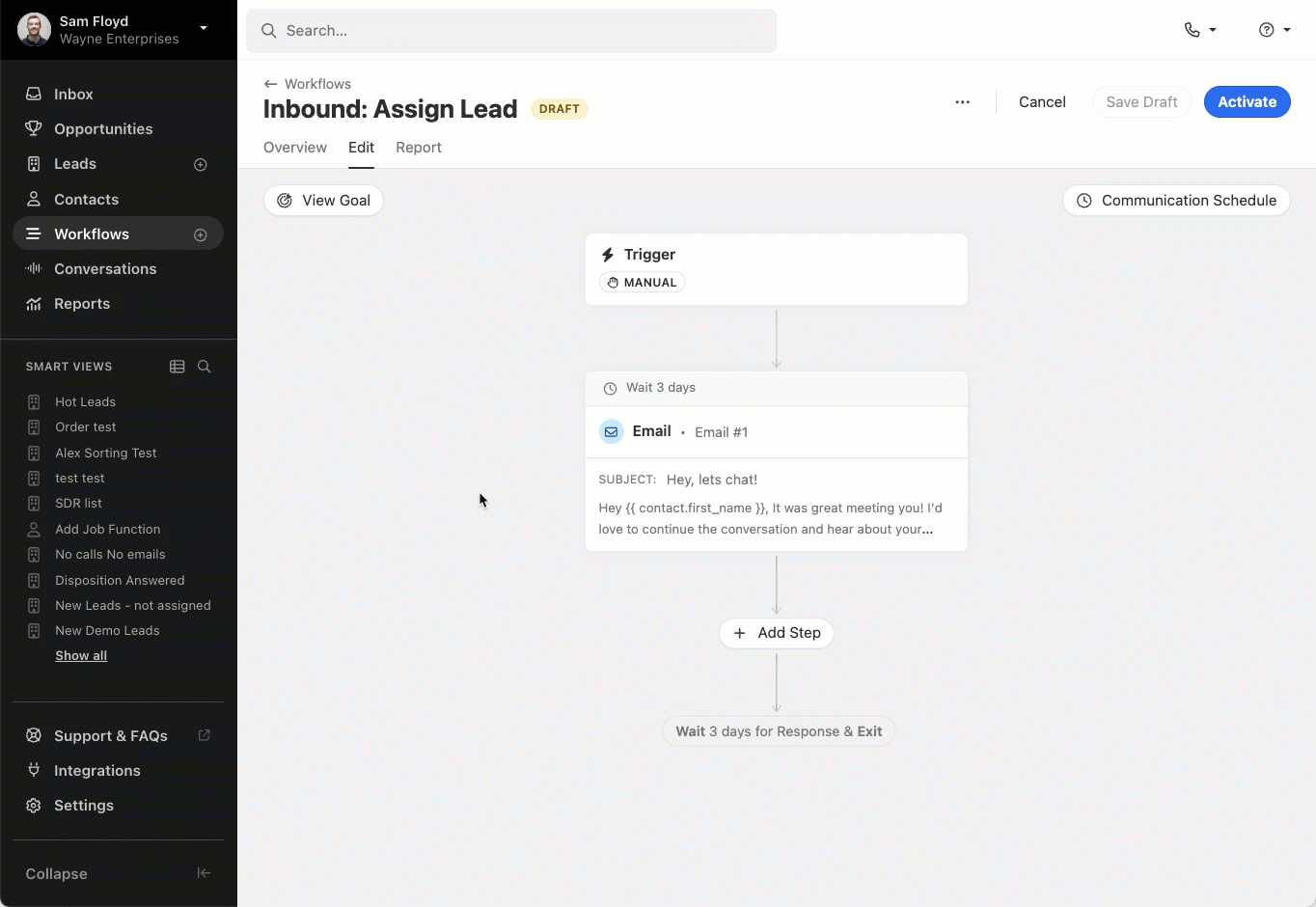
Docked SMS (Beta)
From the lead page and the Inbox, you can now select SMS conversations to follow you around the app, docked to the bottom of the screen. When new messages come in, you'll see them right away, and we'll play the notification sound, too.


February Improvements
What’s New
- Call Transcript Playback: The call transcript playback now has a more compact design that optimizes vertical space, making playback more seamless. You can now interact with the scrub bar before hitting play, and we’ve added a convenient “Copy link to current time” action for call recordings. Additionally, the “Copy Transcript” button has been moved to the player actions for easier access.
.png)
- Report Sharing: You can now share saved reports—like Activity Overview, Activity Comparison, and Funnel reports—with individual team members or groups in Close. Previously, any changes made to a shared report were only saved for the person who made them. Now, when a shared report is updated and saved, those changes are reflected for everyone, keeping your team on the same page.

- Workflows: When configuring workflow triggers, you’ll now have the option to disable automated enrollment (and enable at a later date) without having to remove the automation filters themselves.

- API Updates: You can now create a Contact or Opportunity without first creating a Lead. When you do, the system will automatically generate a Lead and associate it with the new Contact or Opportunity. This update simplifies the integration process by removing the extra step of manually creating leads before adding contacts or opportunity (read more).
Bug Fixes
- Fixed a bug that caused incorrect call status messages to display briefly. Previously, some users would see "Busy or rejected" flash momentarily before changing to "Call ended," which created confusion. The status text now updates correctly and consistently.
Potential Contacts in Inbox
You can now access the Potential Contacts page directly from the Inbox and New Lead modal. This makes it faster to uncover and connect missing contacts without leaving your current workflow. You can read more about this feature in our help docs here.


New "Saved Views" Page & Pinning Improvements
Too many Smart Views in your sidebar? You're not alone. We've made some big updates that should help you get all your clutter under control.
New Saved Views Page
Click on the new icon next to the search in your sidebar to see the new Saved Views page. This page has all of the Smart Views, Conversations, and Reports that your user has access to inside your organization.

With robust filtering, this new page makes it easy to find what you're looking for. Filter by type, sharing, or creator. You can also sort the list by when a Saved View was created or last used. Try sorting to see the oldest views at the top and using our new bulk delete feature to remove old, unused Smart Views, Conversations, and Reports.

Pinning Improvements
We've also made it super easy to clean up your sidebar with a new "Unpin" icon that appears on hover. Items that you remove from your sidebar will still appear in the new Saved Views page, so you never have to worry about losing them! You can use your sidebar for the most important Smart Views that you access regularly and keep everything else on the new page.

If you need to get any Smart View back that you've unpinned, simply click the three dots on any Smart View on the new page and click "Pin to Sidebar" to bring it back. Easy peezy!


January Improvements
What’s New
- Conversations: When you save a conversations view you'll now now be able to share it with other users or groups.

- Workflow Editing Warning: You'll now receive a warning message if you accidentally navigate away from a Workflow with unsaved changes. This helps prevent accidentally losing your work by closing the Workflow Edit page before saving!
Email Templates BCC & CC and List Improvements
You can now add CC and BCC recipients to any email template. These email addresses will be automatically included whenever the template is used in Close.

Additionally, you can now sort by any column in the Email Template list, including Last Activity. Additionally, you can select multiple templates at once to unarchive, archive, or delete them. Since teams frequently create new templates while older ones become outdated, we've made it easier to organize and clean up your template list. This helps you and your team quickly find the templates that matter most.
New Workflow Conversion Goals
There are two new options for Workflow conversion goals - Meeting booked and Lead status change.
- When Meeting booked is set as a workflow goal, the workflow automatically pauses and marks the contact as converted as soon as they book a new meeting.
- With Lead status change as a conversion goal, you can select specific lead statuses that trigger the conversion. When a lead's status changes to one of your selected options, the workflow automatically pauses. This is perfect for workflows targeting cold prospects that shouldn't continue once the lead progresses further in your sales funnel.


December Improvements
What’s New
- Call Recording Controls: We understand that you may need to obtain consent before recording or pause a recording when handling sensitive information. That's why we're excited to introduce the ability to start, pause, and resume recordings on live calls. Your team can now maintain compliance while still capturing call recordings.
Additionally, you can delete recordings and transcripts when needed. If you have permission to delete activities, you'll find this option in the more menu for calls.

- Bulk Enroll Contacts: When viewing a Lead, you can now enroll multiple — or all — Contacts from that Lead into a Workflow.

- Email Meeting Guests: We added a new option to meetings that lets you quickly email all the guests of a meeting. Use this option to send a quick follow-up or quickly verify if everyone can still make the meeting.

- Recent Email Templates: When selecting an existing Email Template, you’ll see the most recently used templates at the top of the list. We hope this change speeds up the process of finding the right template.
- Integration Link Icons: When you create an integration link, the icon from the destination website is now automatically shown next to that link. This will make scanning and quickly finding the integration link you need even easier.
SMS Template Attachments
You can now add attachments to SMS templates. Attachments can only be sent to US, CA, and AU numbers. Go ahead and include an image of that new feature you just launched!

Workflow Edit and List Improvements
Before, you had to keep closing and opening the sidebar to edit workflow steps, which made the screen jump around and was hard to work with. Now, you can see and edit everything at once. We've also made the layout more stable so things don't move around as much when you make changes.
In the Workflow list, we added the option to sort by any column, added a new “last activity” column, and made a few visual design updates to polish things off. Finally, we also added the option to select multiple workflows at once. All these changes were made to help you find your most important, active workflows quickly and ensure your team’s Workflow list can easily be cleaned up.


Share Smart Views with Groups
You can now instantly share Smart Views with entire groups within your organization. Previously, sharing a Smart View required selecting individual users one by one. With this update, users can select a group, and all current and future members of that group will automatically have access to the Smart View.
This feature is available to Enterprise customers who have at least one group in their account. It simplifies the sharing process and ensures that as group memberships change, all members will always have the appropriate access to Smart Views.
- Automatic Access: New members of a group gain access to all shared Smart Views.
- Dynamic Sharing: When group memberships change, visibility of the Smart View in their sidebar is updated automatically.
To share an existing Smart View with a group, click the edit icon. If your organization has any groups, you'll see a "Groups" tab where you can select groups to share the view with:

To create groups, go to Settings and select the "Team Management" tab. Note that your plan must have access to groups in order for you to see this feature.


November Improvements
What’s New
- The quick insert menu is now available when composing an SMS message. Now, you can use a snippet to save time with common replies and messages. You can also use the quick insert menu to add a scheduling link, making it much more efficient to schedule a meeting.

- The email and SMS templates table now displays the last-used date for each template and how many workflows it's currently part of. You can also sort any column in the table. These changes will make it easier to quickly find commonly used templates or old unused templates that can be deleted.

- In the Leads and Contacts list, you can quickly add a filter for a column by clicking on the options menu in the header. This quick filter simplifies finding specific leads by letting you narrow results directly from the column header without having to search through all the possible filters. Also, in the Leads and Contacts list, you can now add a column to display the full primary email and phone number directly in the list view.

- When you click on an SMS message in the inbox, the SMS composer will now open by default. This eliminates the extra click needed to start replying to a message.
- We've modernized the phone number dialpad design and layout so that it's easier to quickly input the correct number.

Importer Improvements
We made two exciting updates designed to make importing and managing your data in Close more seamless than ever. These enhancements give you more functionality, save you time, and simplify your workflows.
Importing Opportunities
You can now create or update opportunities using the importer, making it easier than ever to manage your sales pipeline.
Importing opportunities follows the same familiar flow as importing leads or contacts. Simply map the necessary fields during the import process, and Close takes care of the rest.

Error Handling
We’ve made it simpler to address import errors. The importer’s pre-validation now checks for issues across all field types, including text, number, and date fields.
During the field assignment step, Close automatically identifies errors and provides the option to fix them directly within the review modal. There’s no need to edit your spreadsheet or start over. Simply make corrections on the spot and continue with the import.




